How to Upgrade from Windows Server 2022 Standard to Datacenter Edition
Notice: This upgrade path is exclusively for moving from Windows Server 2022 Standard to Datacenter. It's not applicable for downgrading from Datacenter to Standard.
Notice: Your data, including documents and applications, will remain intact during the upgrade, but it's wise to perform a backup as a safeguard against unexpected disruptions.
To commence the upgrade, adhere to these instructions:
- Search for CMD in the taskbar’s search field. When the Command Prompt appears, right-click and choose Run as administrator.
- In the command line, enter the following: dism /online /set-edition:serverdatacenter /productkey:XXXXX-XXXXX-XXXXX-XXXXX-XXXXX /accepteula. Substitute the Xs with the actual product key and press Enter.
- Once the upgrade is complete, reboot the server to activate the Windows Server 2022 Datacenter configuration.
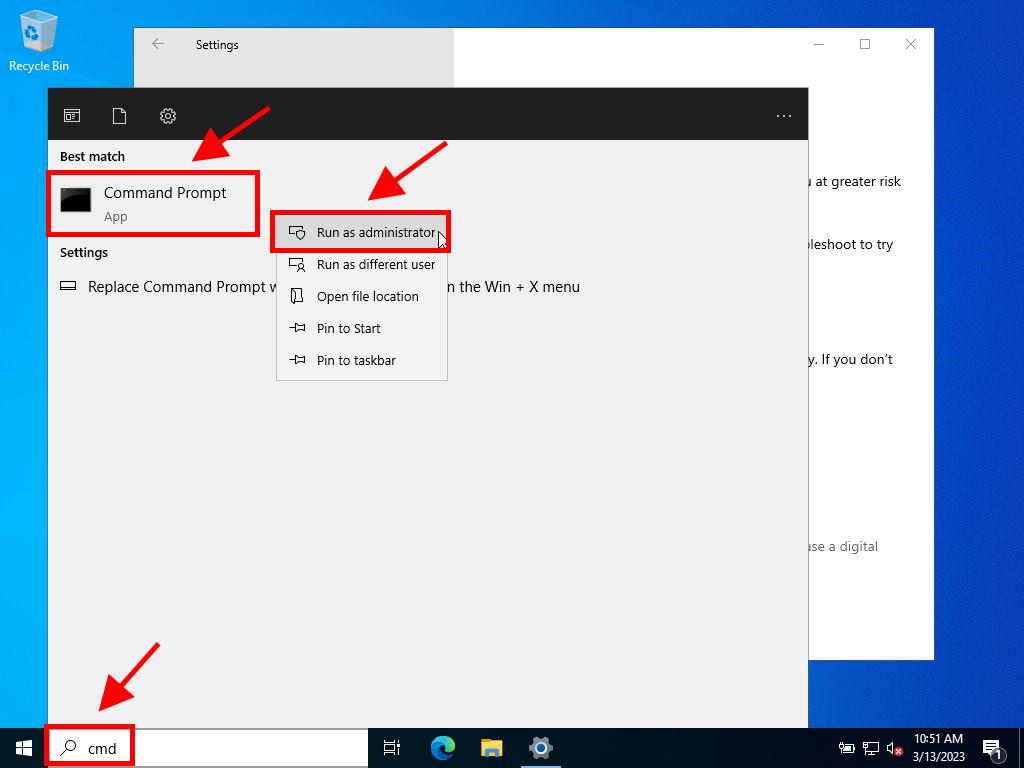
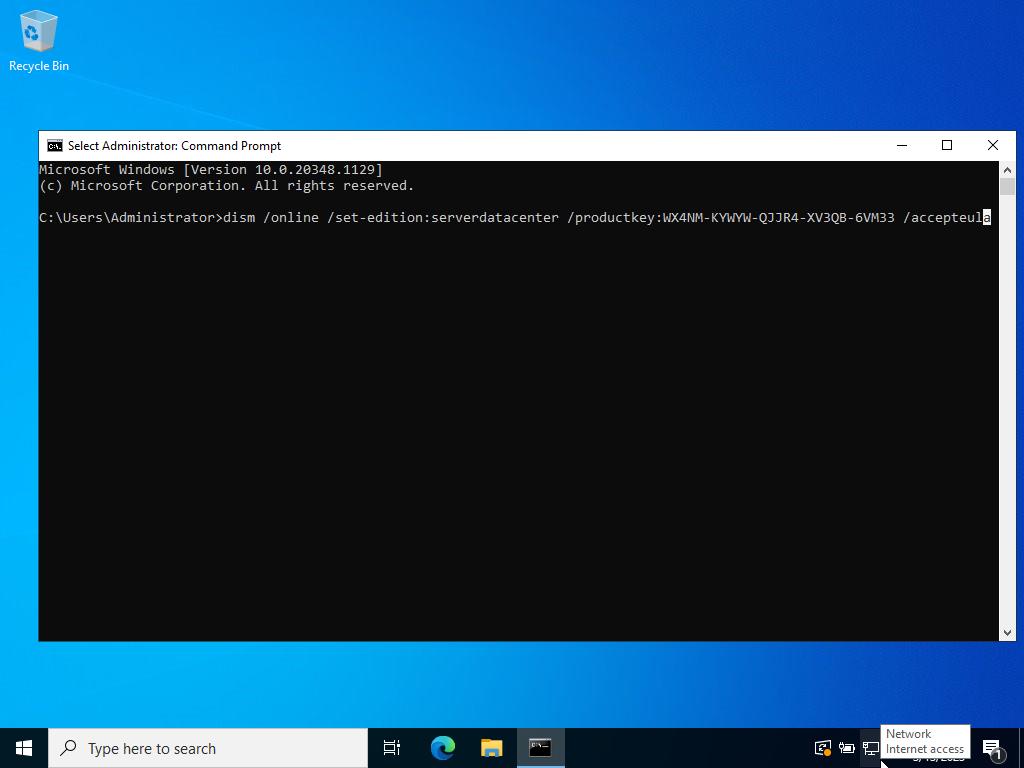
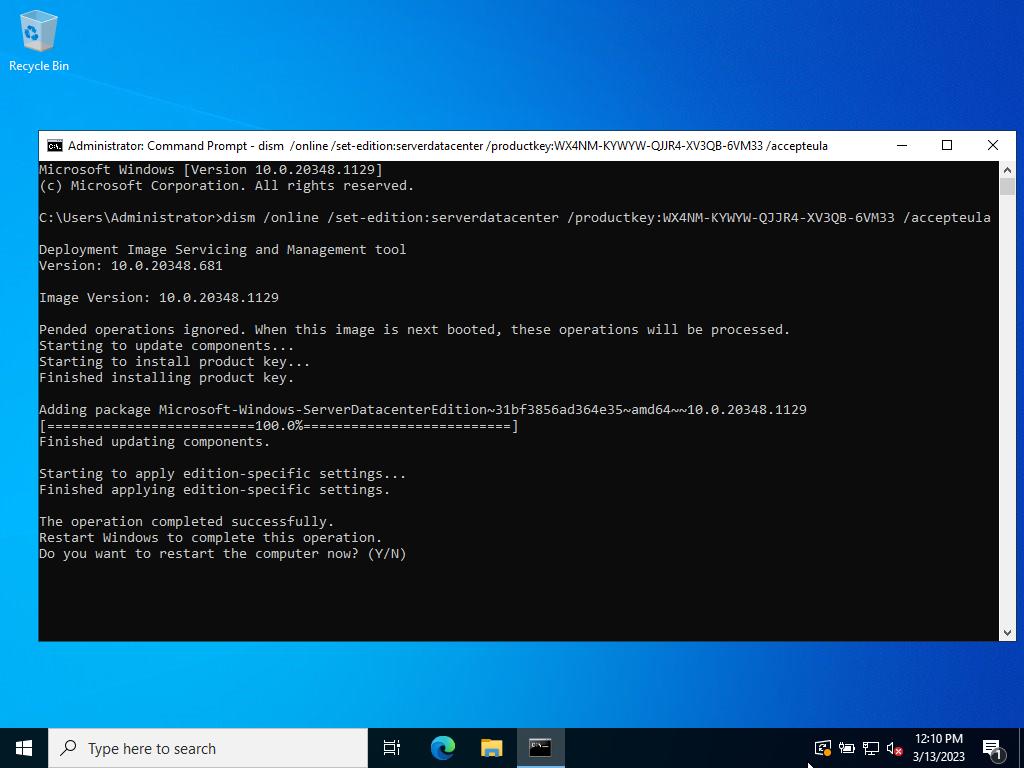
 Sign In / Sign Up
Sign In / Sign Up Orders
Orders Product Keys
Product Keys Downloads
Downloads

 Go to United States of America - English (USD)
Go to United States of America - English (USD)