Crafting Your Windows Server 2022 Installation Media
After downloading your Windows Server 2022 .iso file, prepare a bootable USB stick for the setup process.
Note: A USB drive with at least 16GB of space is required.
To create your installation media, you'll need:
Rufus
- Click here to download Rufus for free.
- Navigate below and secure the latest version of Rufus from the Download section.
- Plug in the USB and launch the Rufus application.
- Hit Select to locate your Windows Server 2022 .iso file.
- Press Start and allow Rufus to process the bootable USB creation.
- Once the setup indicator (Prepared progress bar) completes, hit Close. Your USB is now ready to install Windows Server 2022.
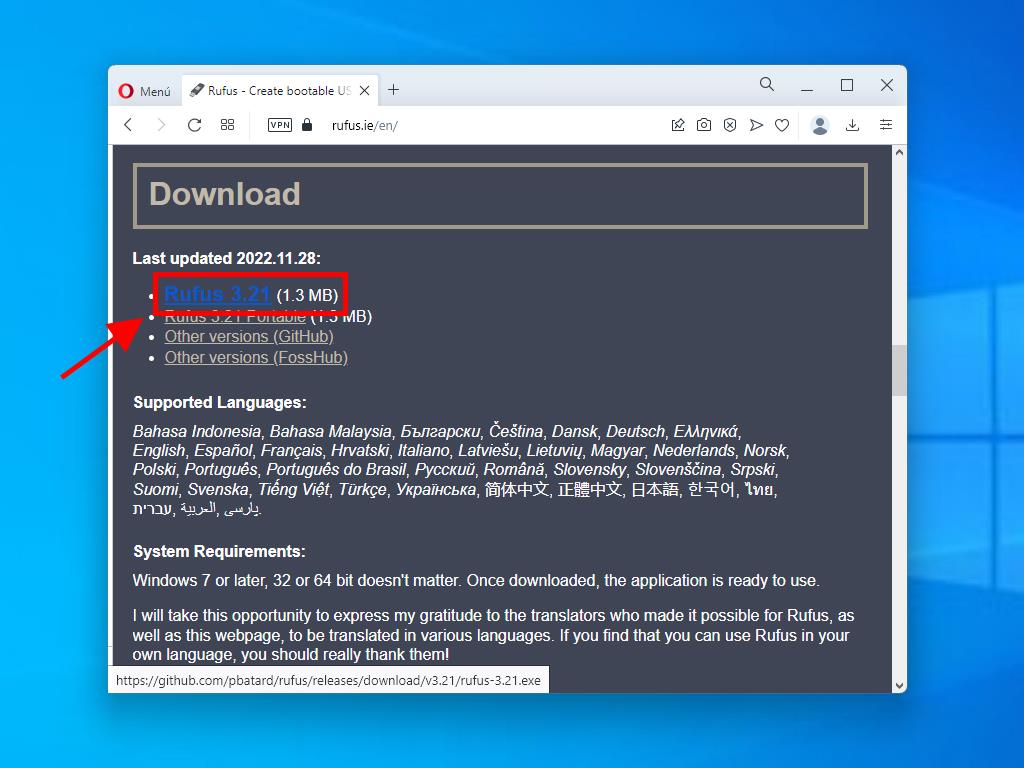
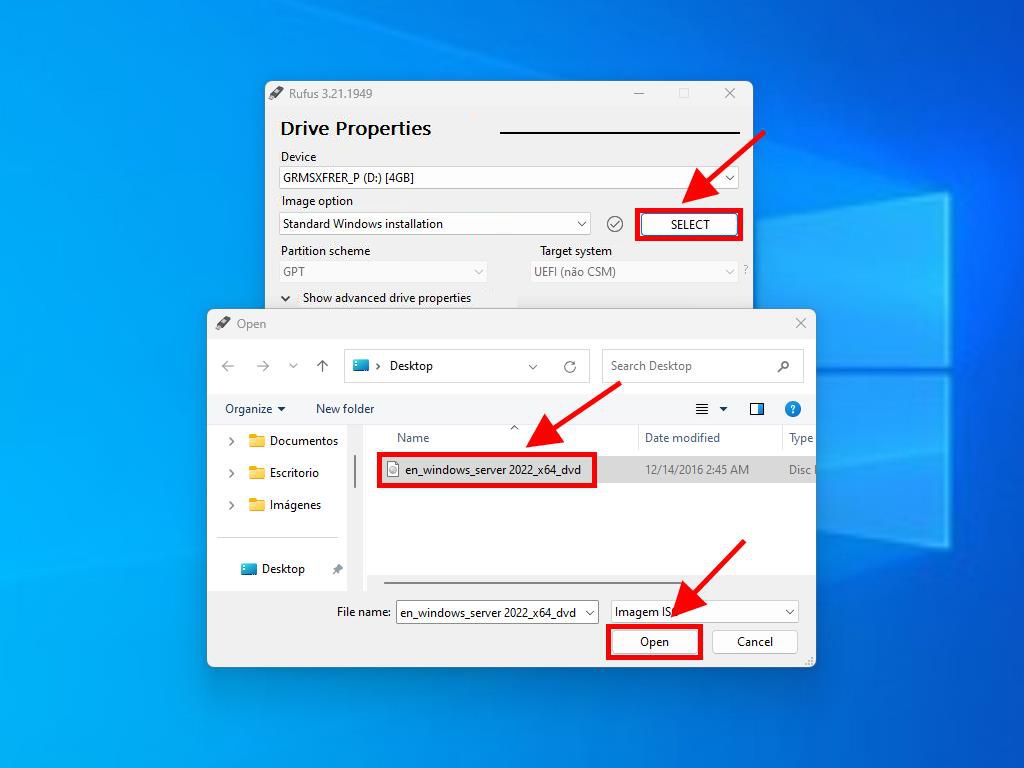
Note: A customization window named Customize Windows Installation will appear, choose option 3 Disable Data Collection and continue.
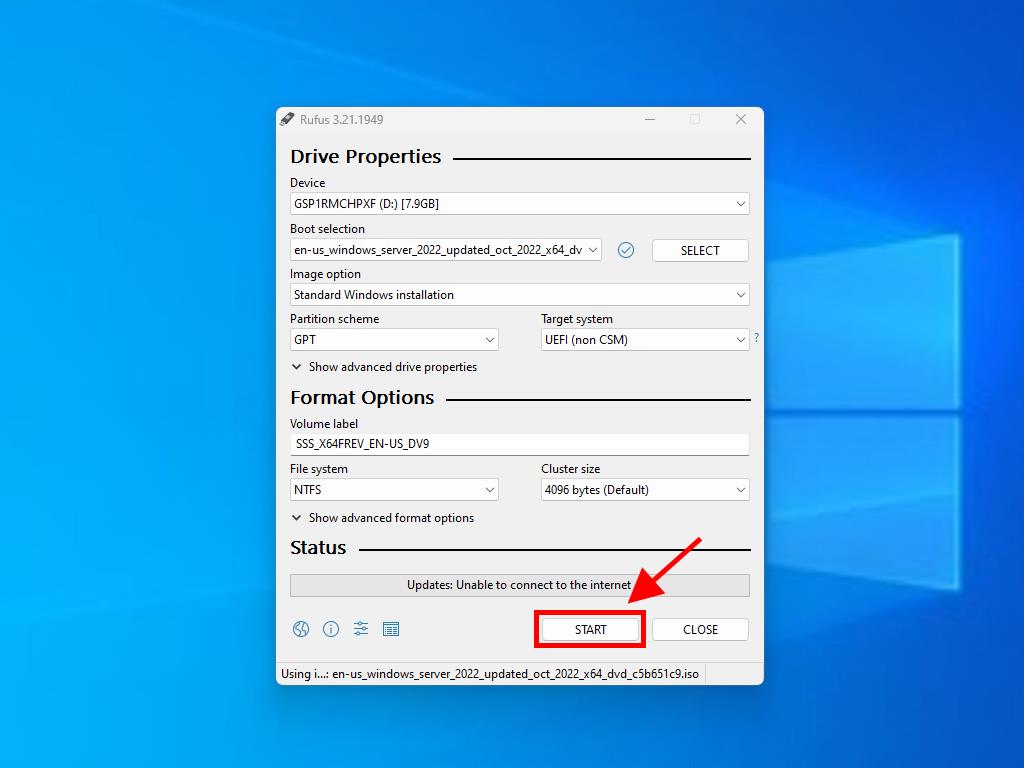

 Sign In / Sign Up
Sign In / Sign Up Orders
Orders Product Keys
Product Keys Downloads
Downloads

 Go to United States of America - English (USD)
Go to United States of America - English (USD)