How to Up Windows Server 2016?
Once you've prepared your bootable USB drive, follow these steps for a fresh installation:
- Turn on your server as usual; insert the Windows Server USB, then restart the server.
- Your server will start from the Windows Server USB drive. Press any key when prompted with Press any key to boot from CD or DVD.
- Restart your server, and when the manufacturer's logo shows up, press the boot menu key, often F2, F10, F11, F12, or Del.
- Adjust the boot order to USB.
- In the setup, choose your language, time, currency, and keyboard settings, then click Next.
- Click Install now to begin.
- Enter your product key and click Next.
- Select the edition (Desktop Experience) and click Next.
- Accept the terms and click Next.
- Click Custom: Install Windows only (advanced).
- Select the disk drive for installation and click Next.
- Windows Server installation will start, taking several minutes.
- Create a memorable password and click Finish.
- Press Ctrl+Alt+Del, enter your password, and your Windows Server desktop will appear.
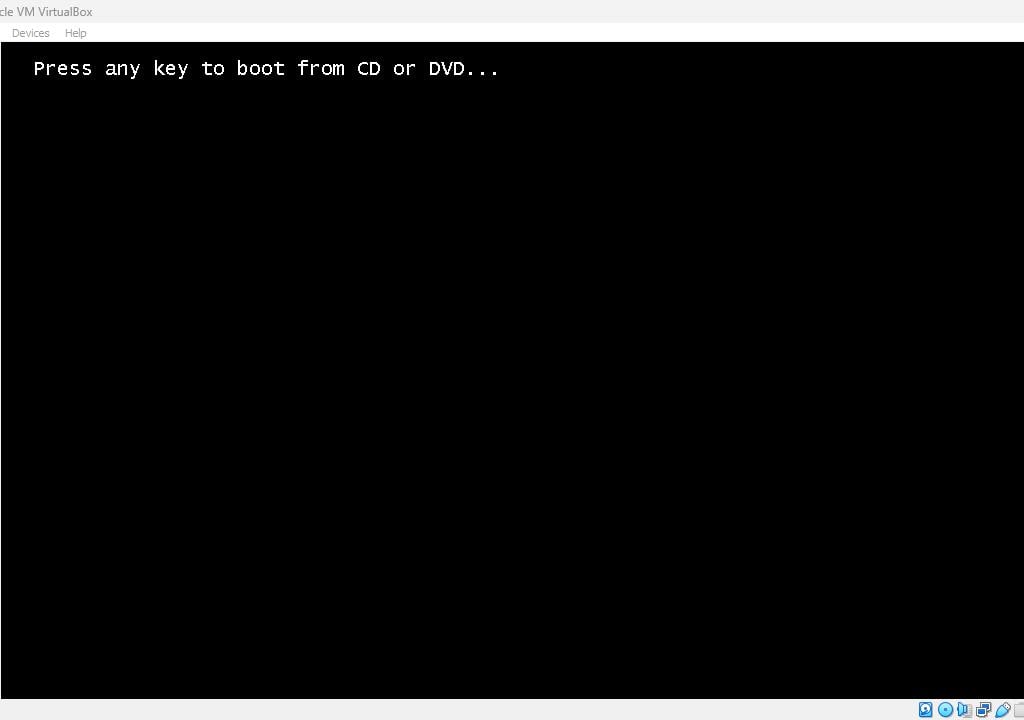
Note: If the installation doesn't start after restarting, change the boot order in the BIOS settings to prioritize the USB.
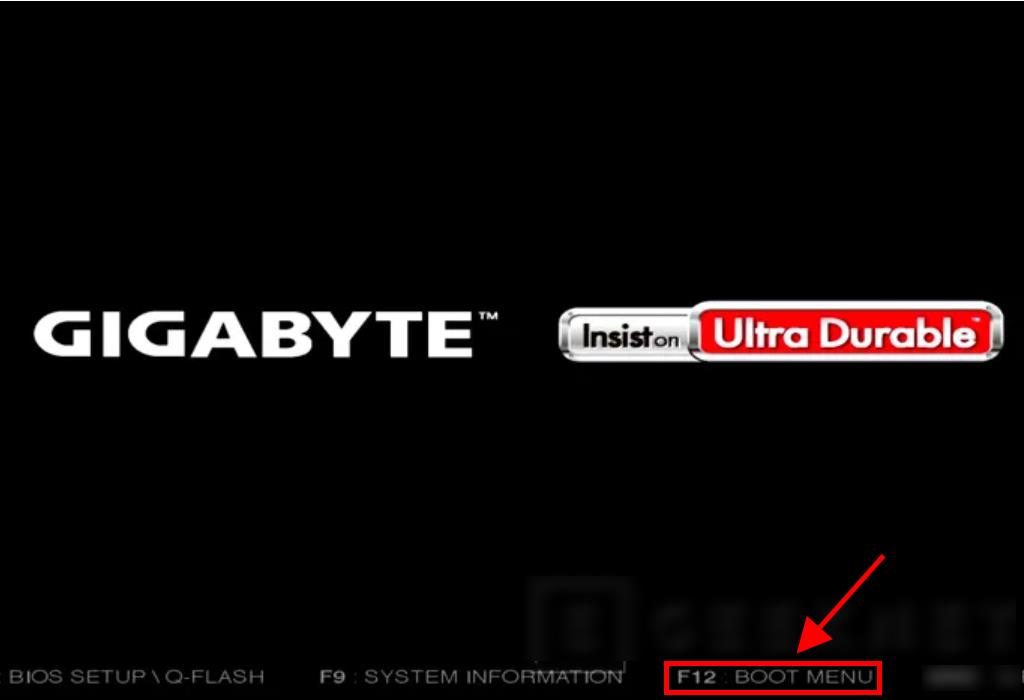
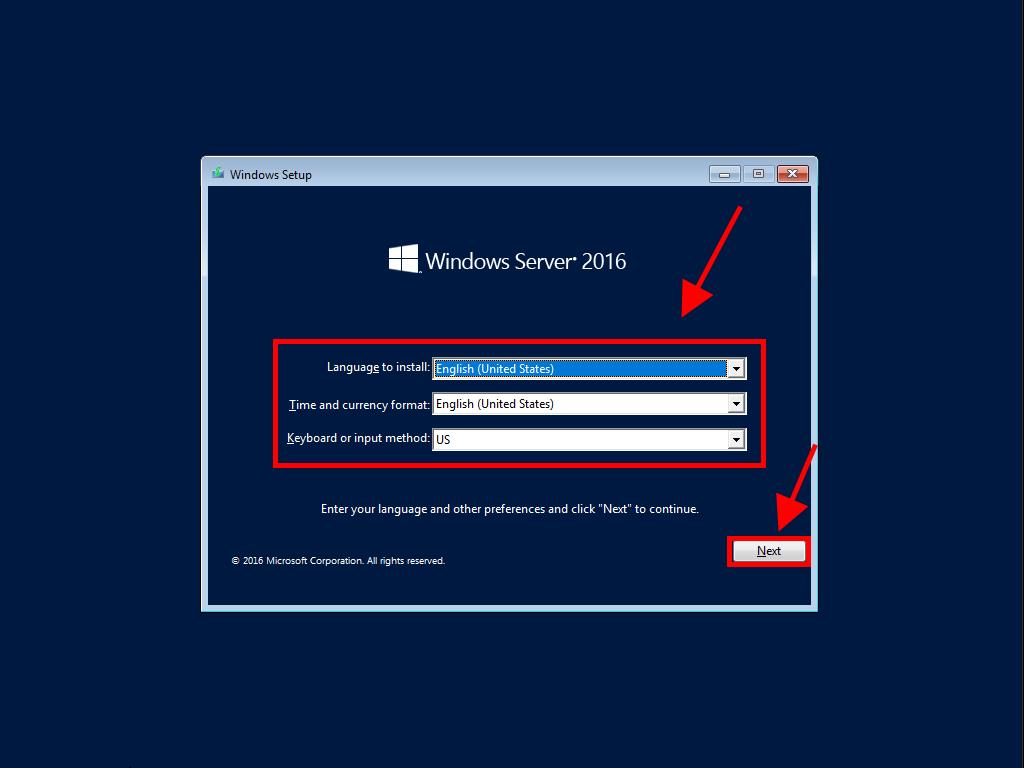
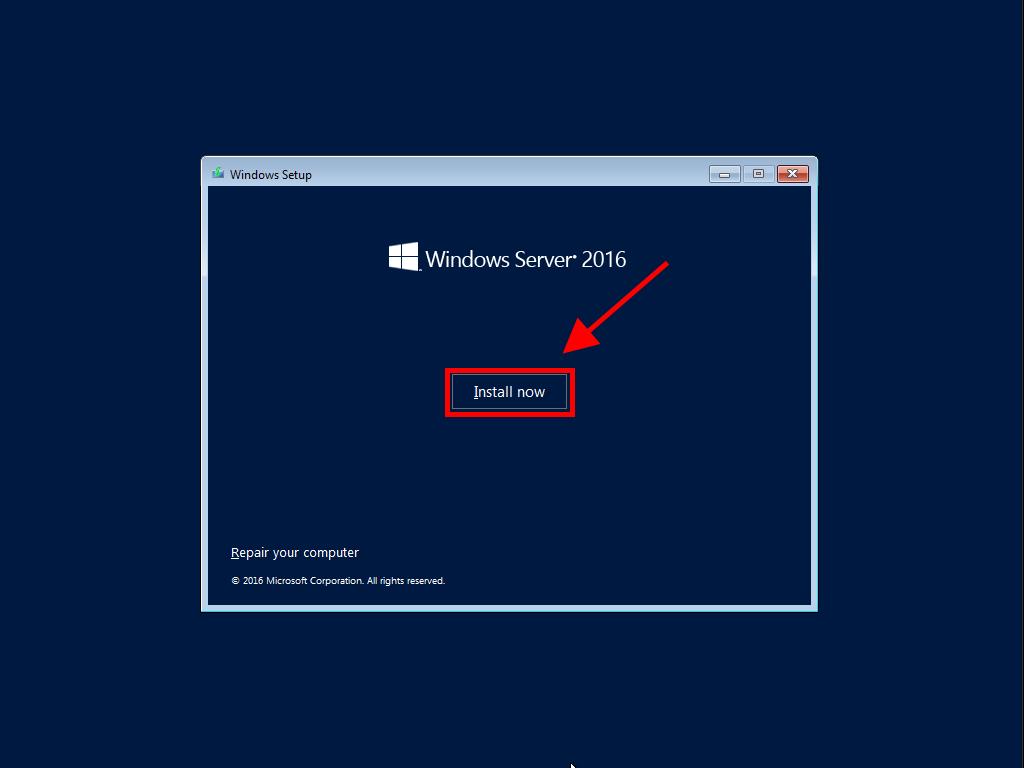
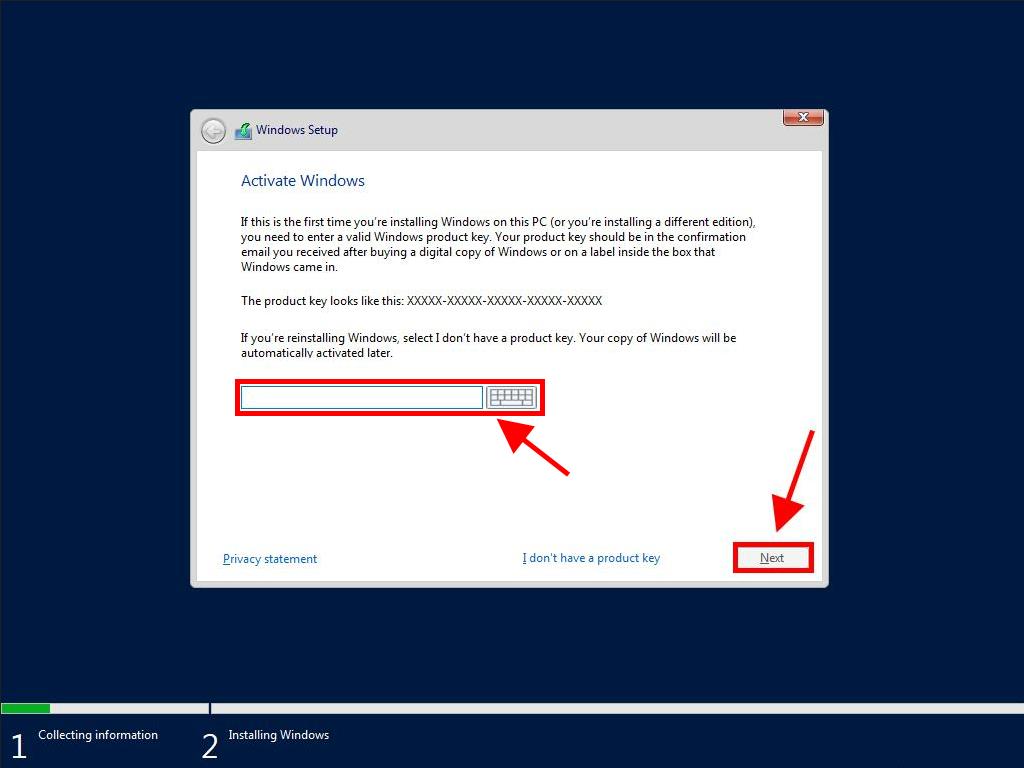
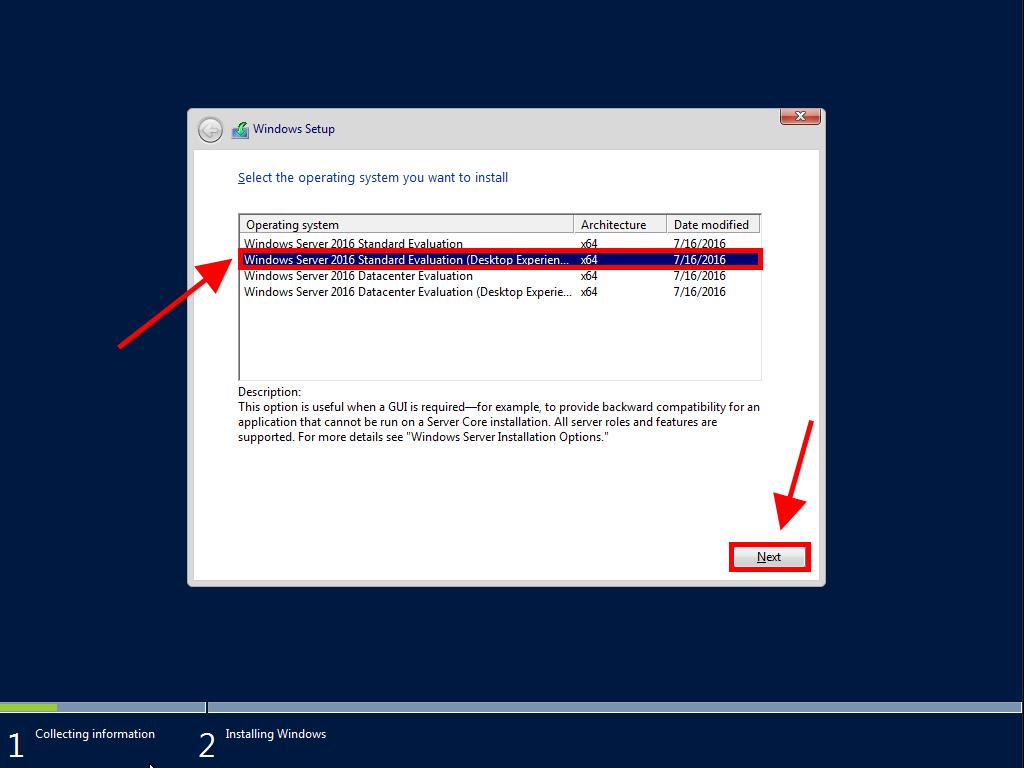
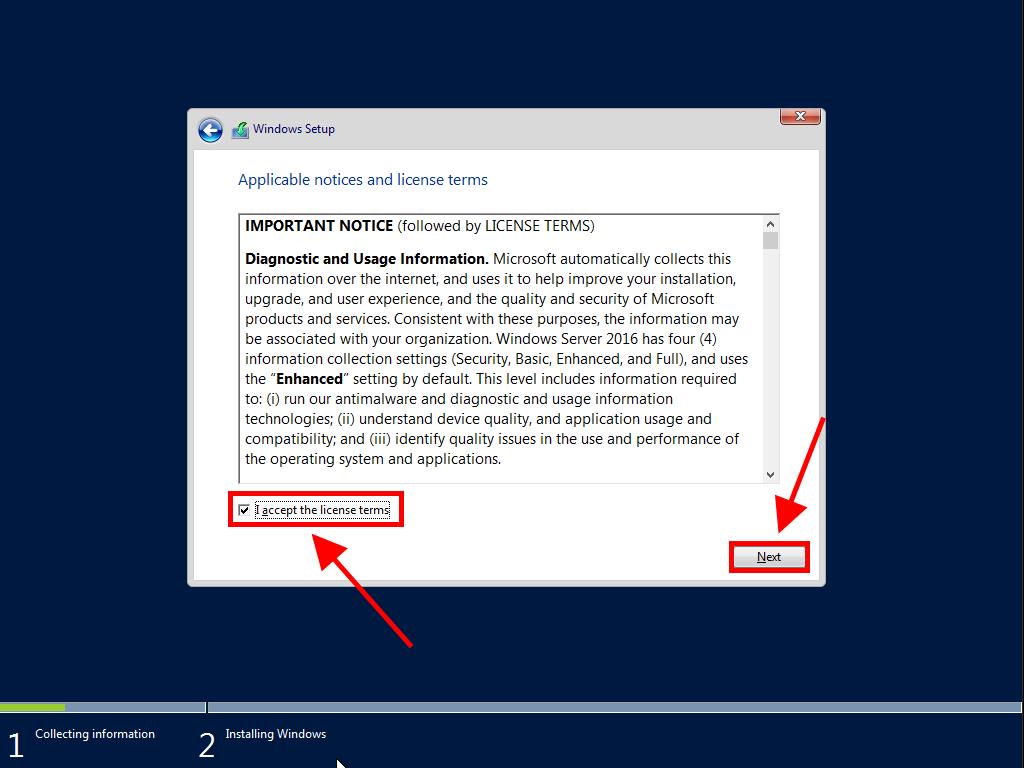
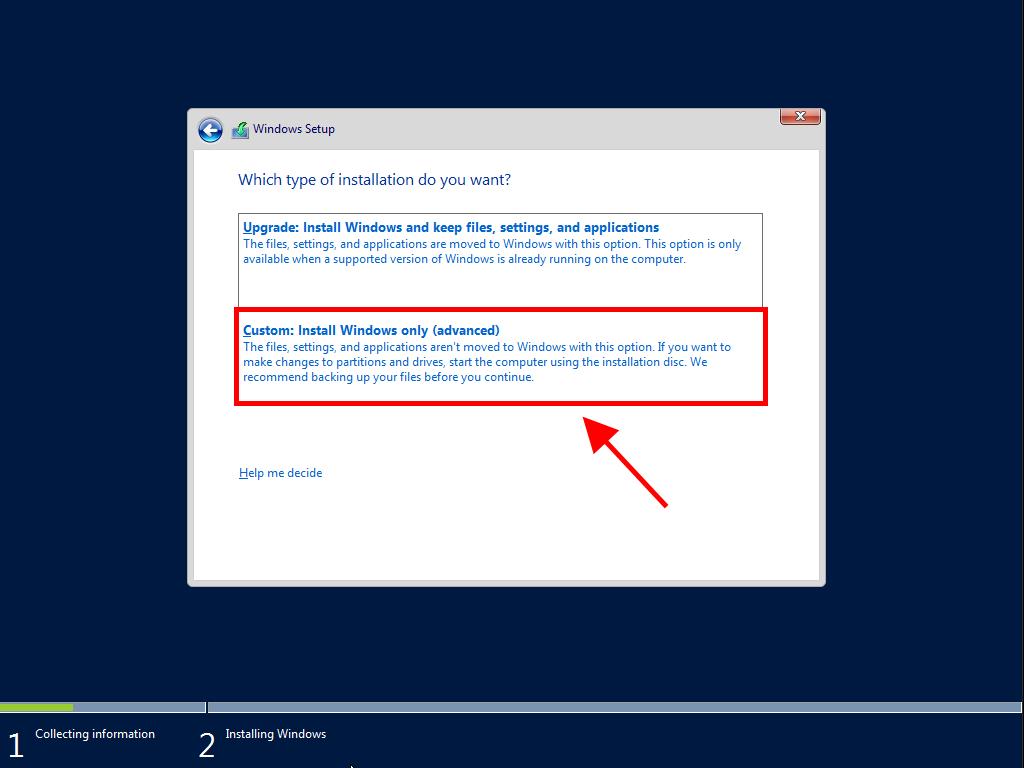
Note: We recommend removing all partitions on the drive for optimal performance. If it's a new drive, simply click next.
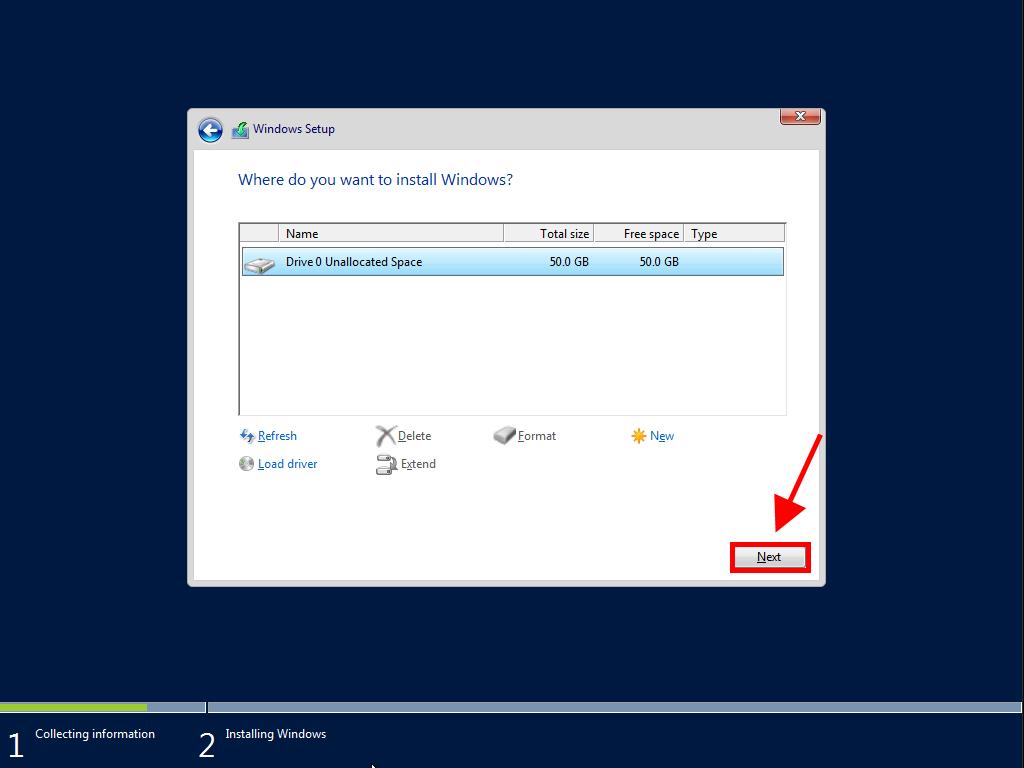
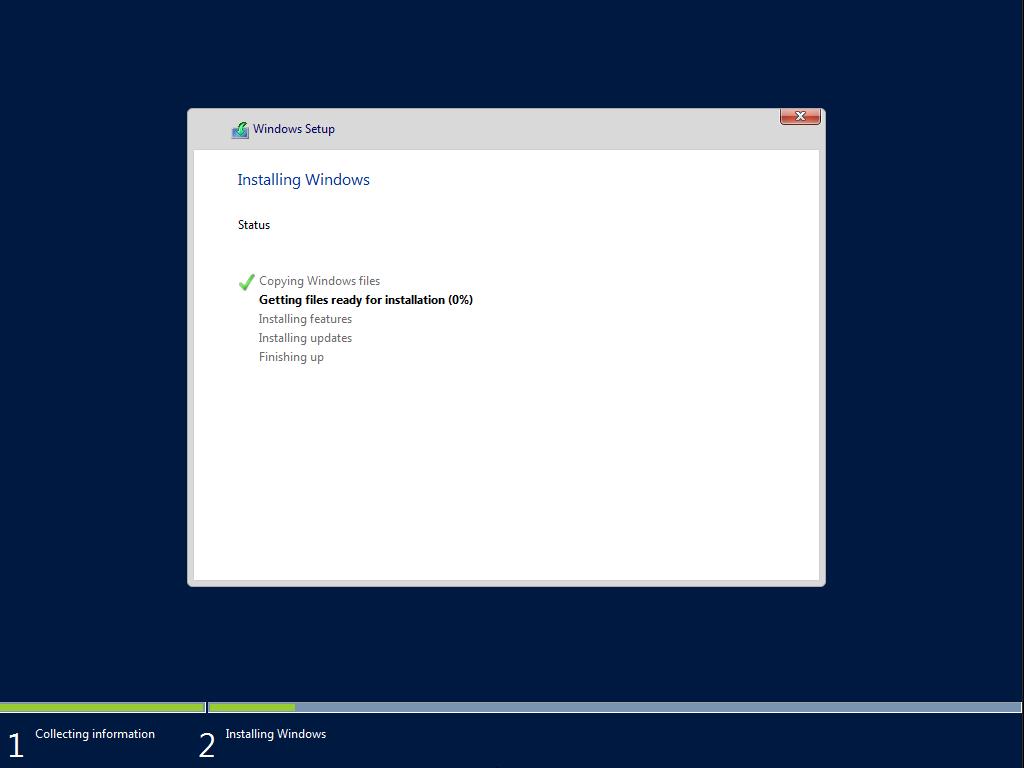
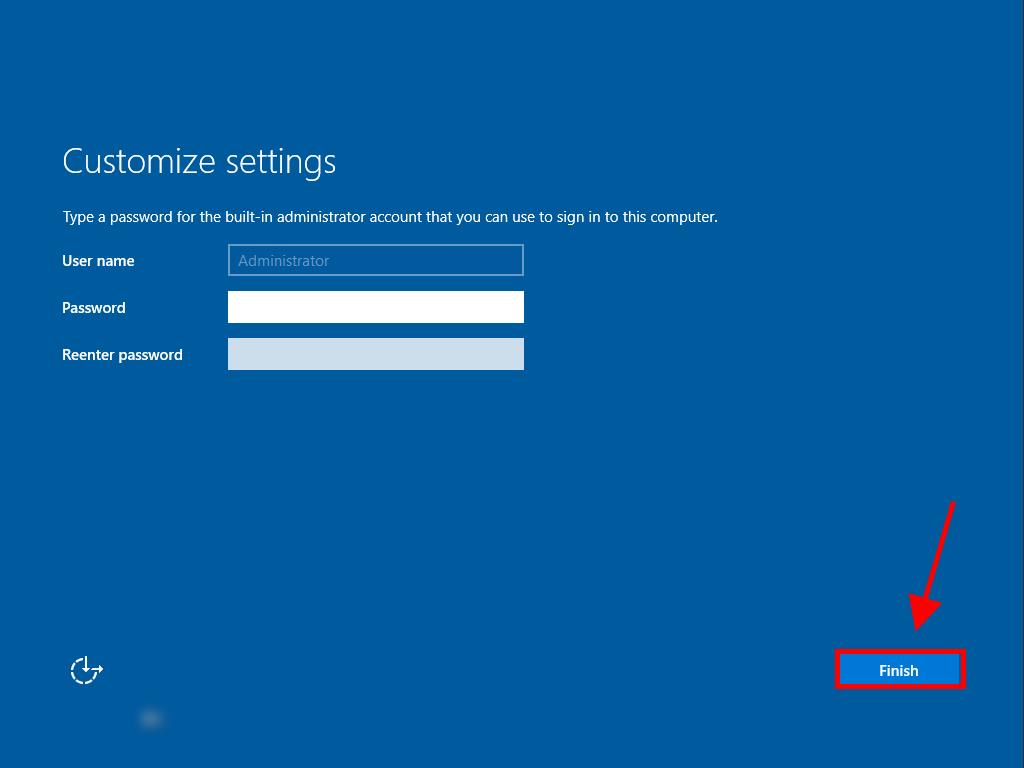
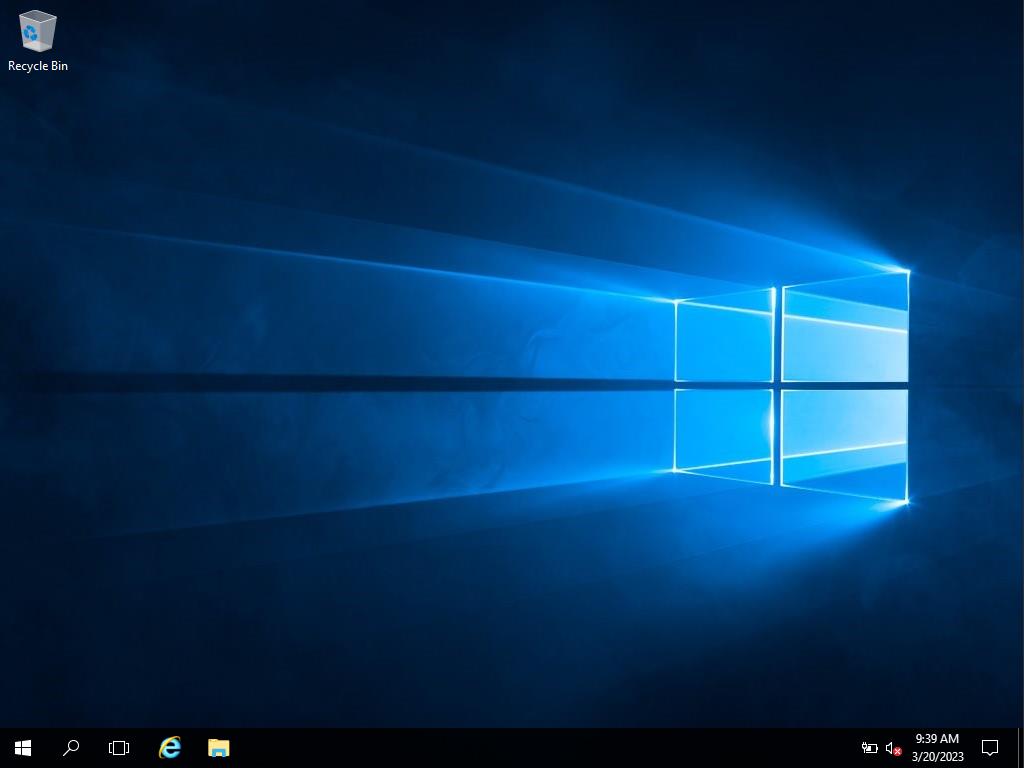
 Sign In / Sign Up
Sign In / Sign Up Orders
Orders Product Keys
Product Keys Downloads
Downloads

 Go to United States of America - English (USD)
Go to United States of America - English (USD)