How can I make installation media for Windows Server 2016?
Once you've downloaded the Windows Server 2016 .iso file, you need to create a bootable USB stick for the installation process.
Note: A USB drive with at least 16 GB of storage is required.
The tool you can use for this task is:
Rufus
- Download Rufus for free here.
- Scroll down to the Download section and get the latest version of Rufus.
- Plug in your USB drive and then launch the Rufus application.
- Click Select and navigate to the Windows Server 2016 .iso file you want to use.
- Finally, click Start and wait while the program makes your USB drive bootable.
- When the progress bar reaches Ready, click Close. Your bootable USB for installing Windows Server 2016 is now ready.
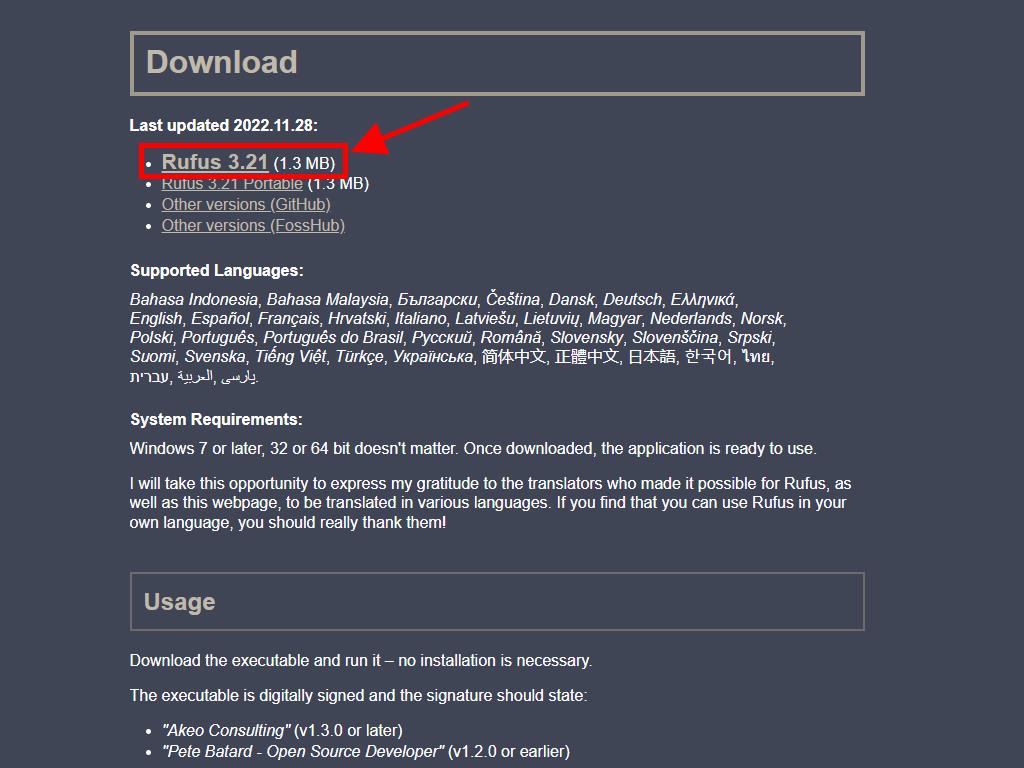
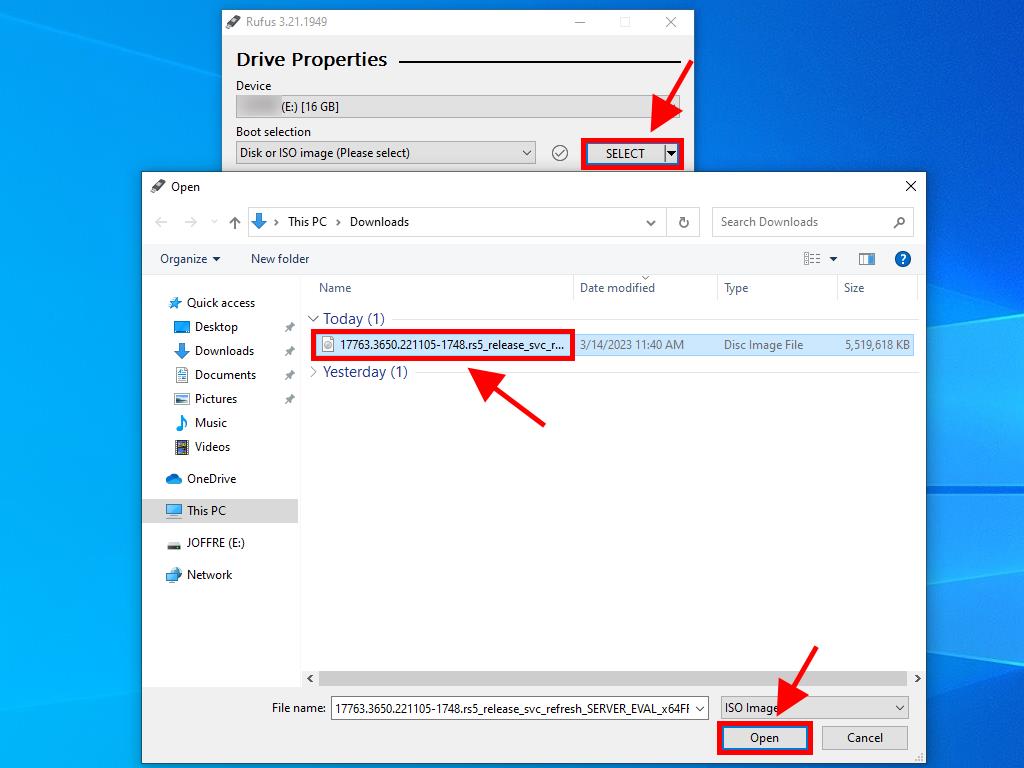
Note: A window named Customize Windows Installation will appear; choose Disable Data Collection and wait for the process to finish.
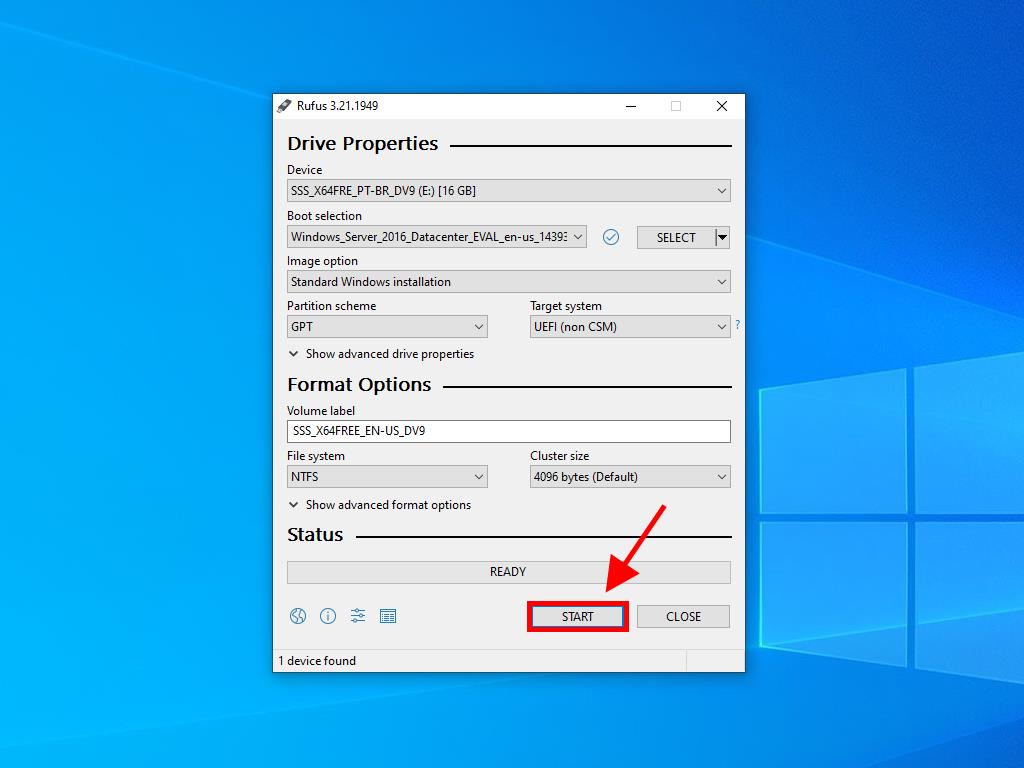
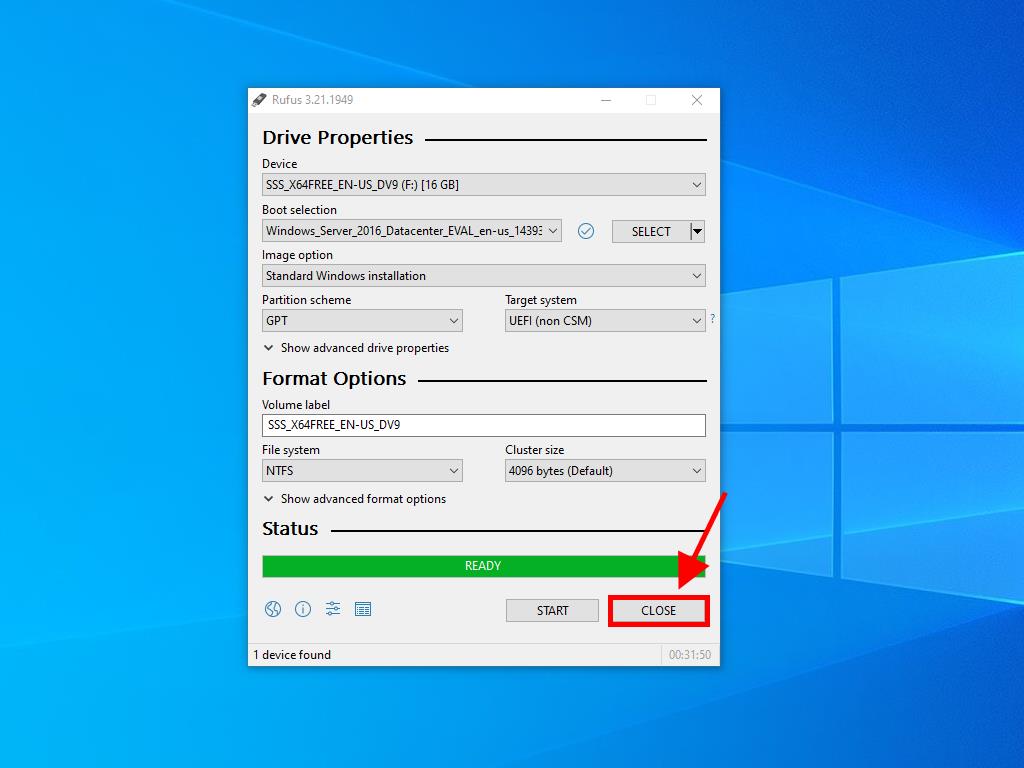
 Sign In / Sign Up
Sign In / Sign Up Orders
Orders Product Keys
Product Keys Downloads
Downloads

 Go to United States of America - English (USD)
Go to United States of America - English (USD)