How to Download and Install Windows Server 2016
To obtain your product, visit the account section on our website located at the top right corner. Hover over Profile (without clicking), and a drop-down menu will appear.
Select Downloads and you will find the Windows Server 2016 .iso file ready for download.
Note: An .iso file is a full replica of the original installation disc, compressed into a single file.
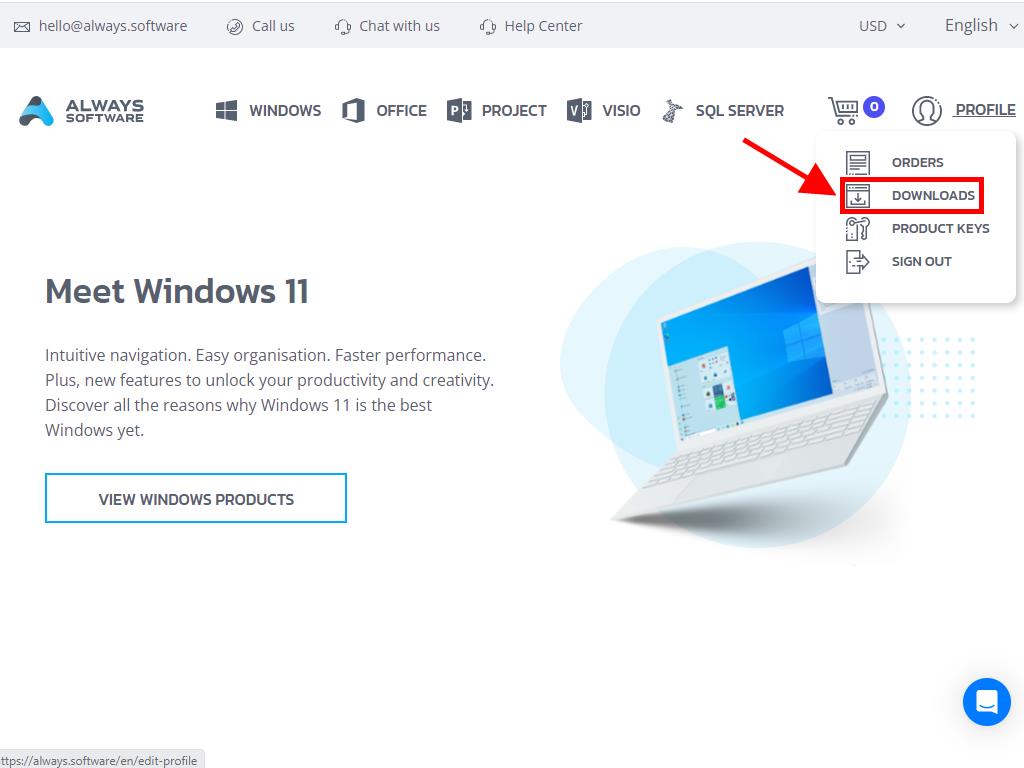
In the Downloads section, select the language and download server that suits you best (Microsoft / Google Drive / Mega / MediaFire / Dropbox).
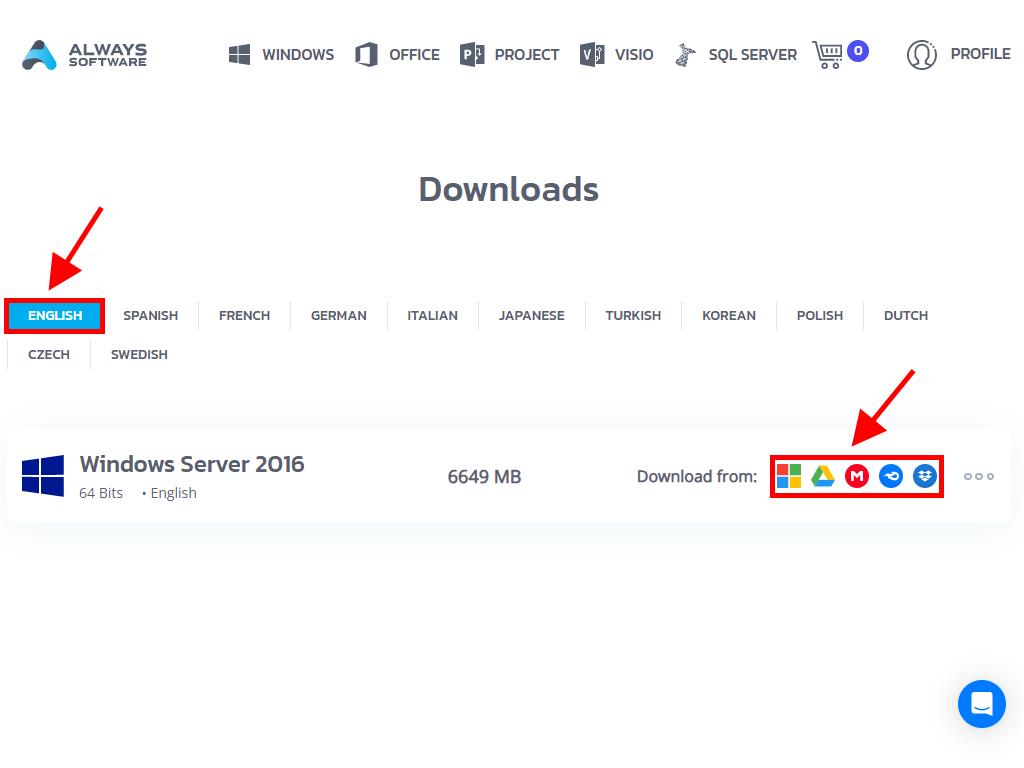
To verify that the file has downloaded correctly, follow these steps:
- Download the 7-Zip tool here and install it.
- Locate the Windows Server 2016 .iso file you have downloaded. Right-click on it and select 7-Zip > CRC-SHA > SHA-256.
- Wait a few seconds as the process duration will depend on the file size.
- Once you have the result, compare the SHA-256 value with the one displayed on our website.
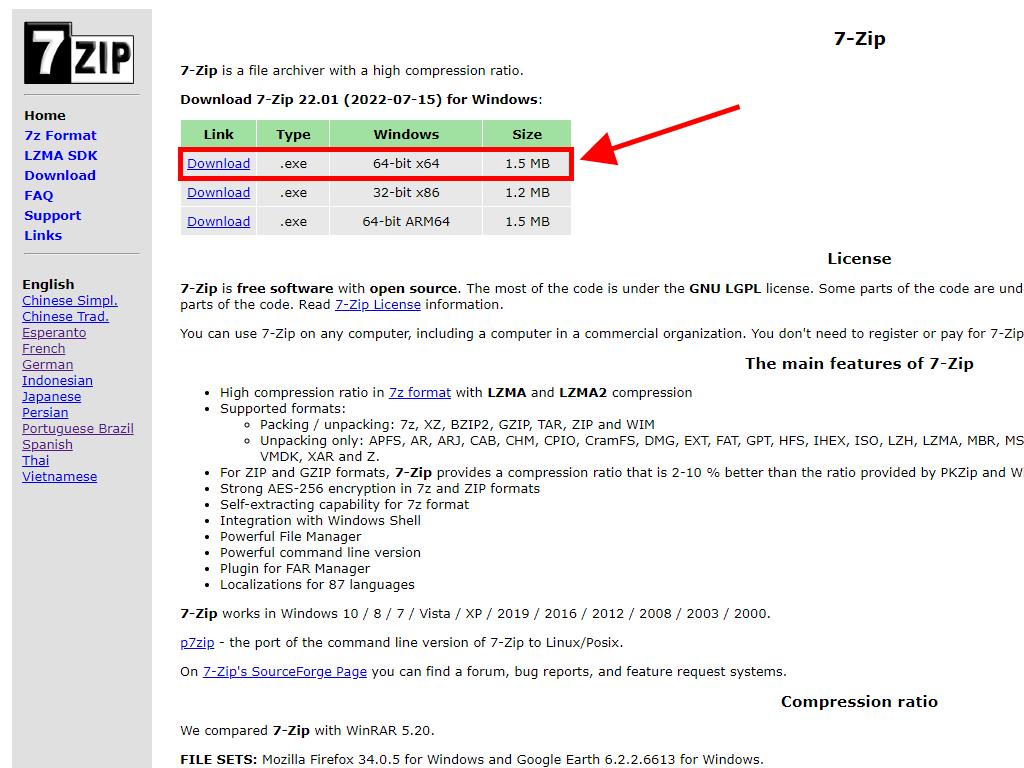
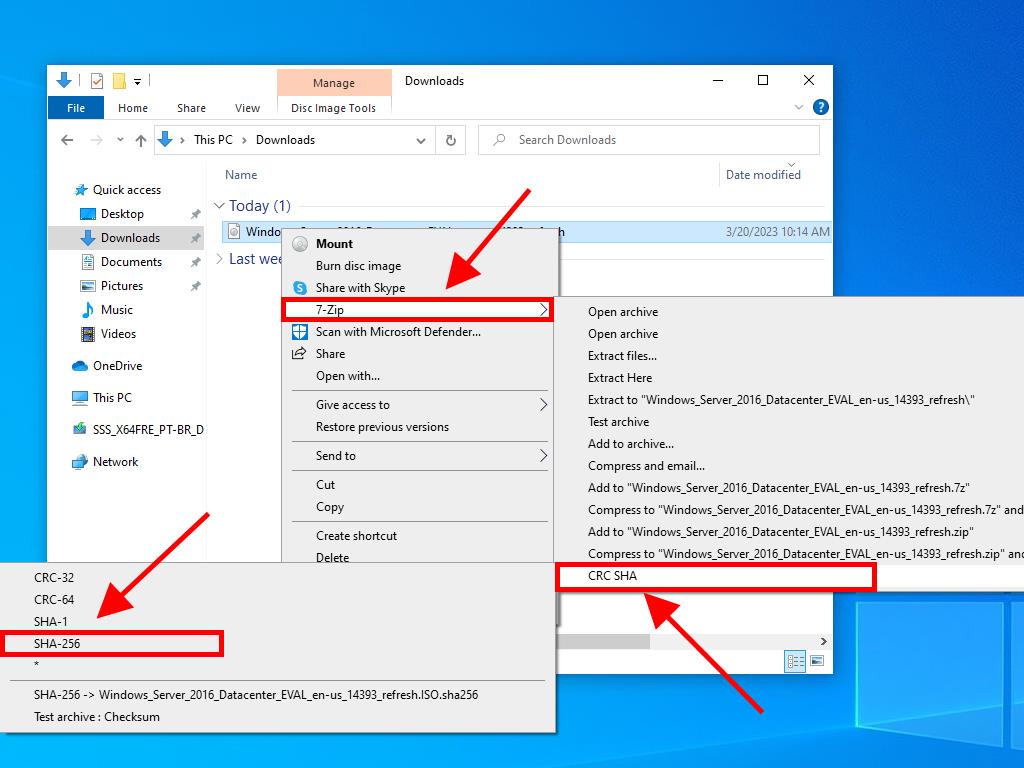
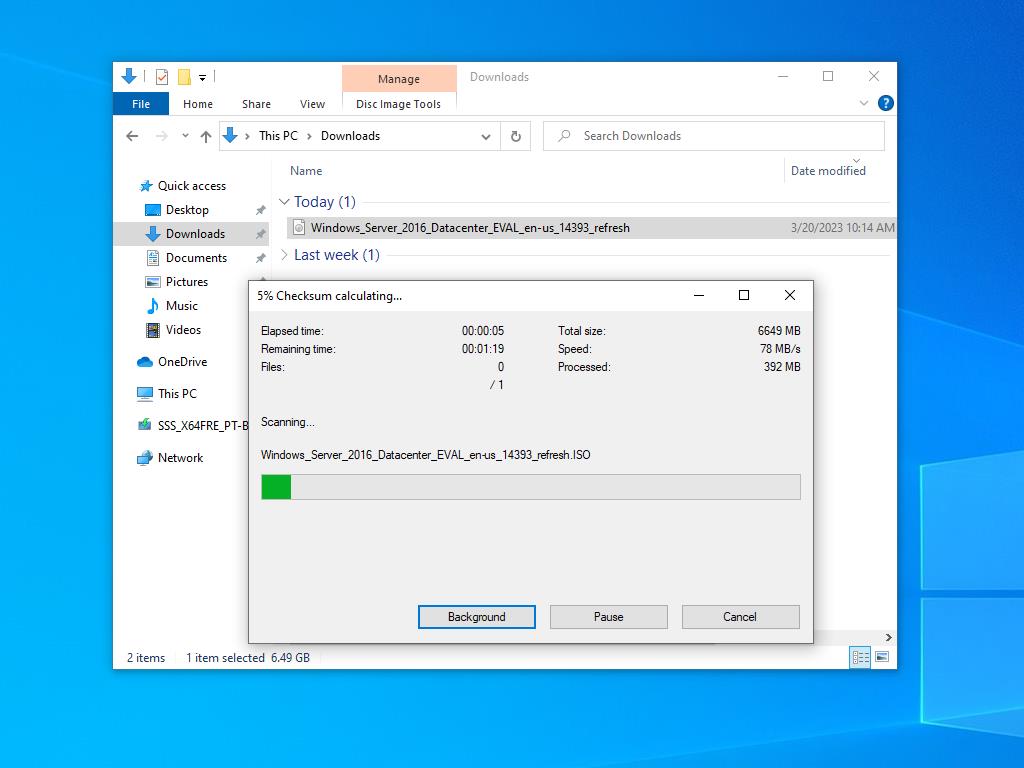
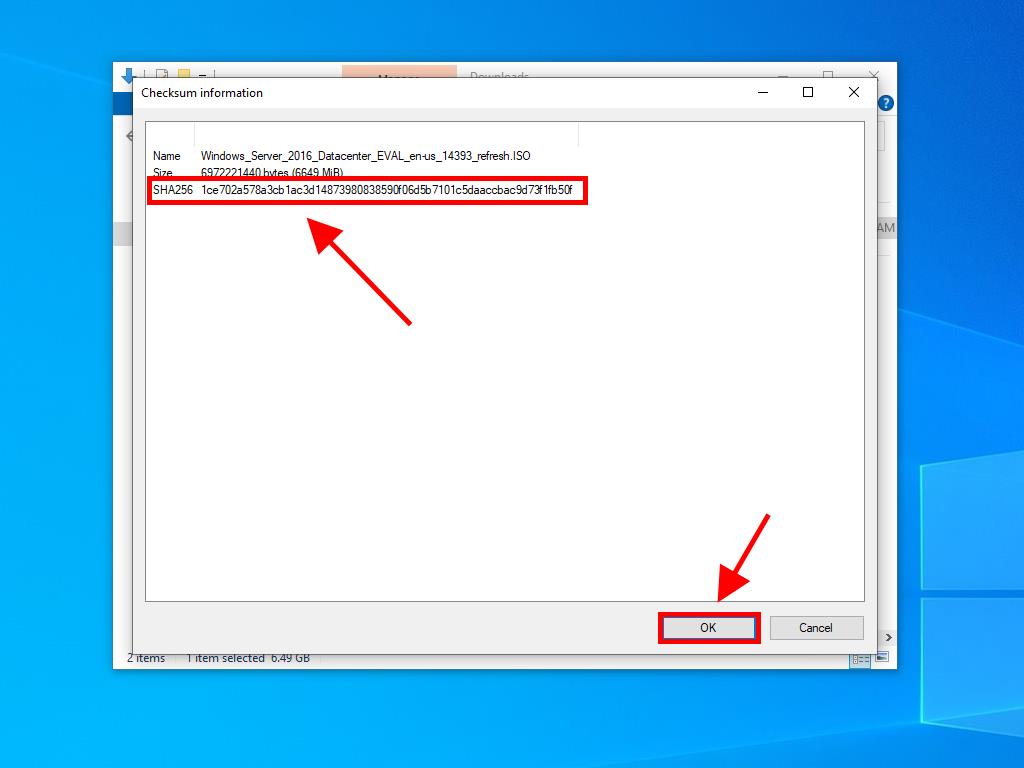
 Sign In / Sign Up
Sign In / Sign Up Orders
Orders Product Keys
Product Keys Downloads
Downloads

 Go to United States of America - English (USD)
Go to United States of America - English (USD)