How to Make a Bootable USB for Windows Server 2012 R2
After downloading the Windows Server 2012 R2 .iso file, you need to make a bootable USB stick to proceed with the installation.
Note: Ensure your USB device has at least 16 GB of storage.
Here’s the software you can use for this task:
Rufus
- Get it for free here.
- Scroll down and grab the latest version of Rufus from the Download section.
- Insert your USB, then launch Rufus.
- Click on Select and locate the Windows Server 2012 R2 .iso file you want to use.
- Click on Start and wait for Rufus to create the bootable USB stick.
- Once the process is finished (the progress bar will say Ready), click on Close and your USB is ready for Windows Server 2012 R2 installation.
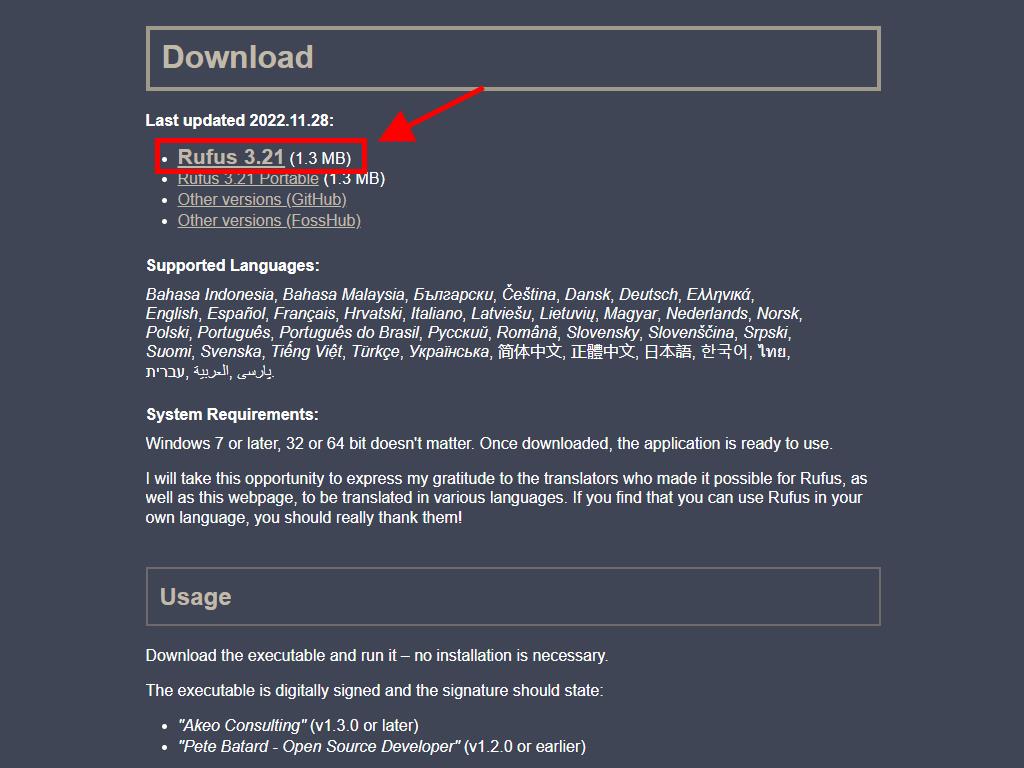
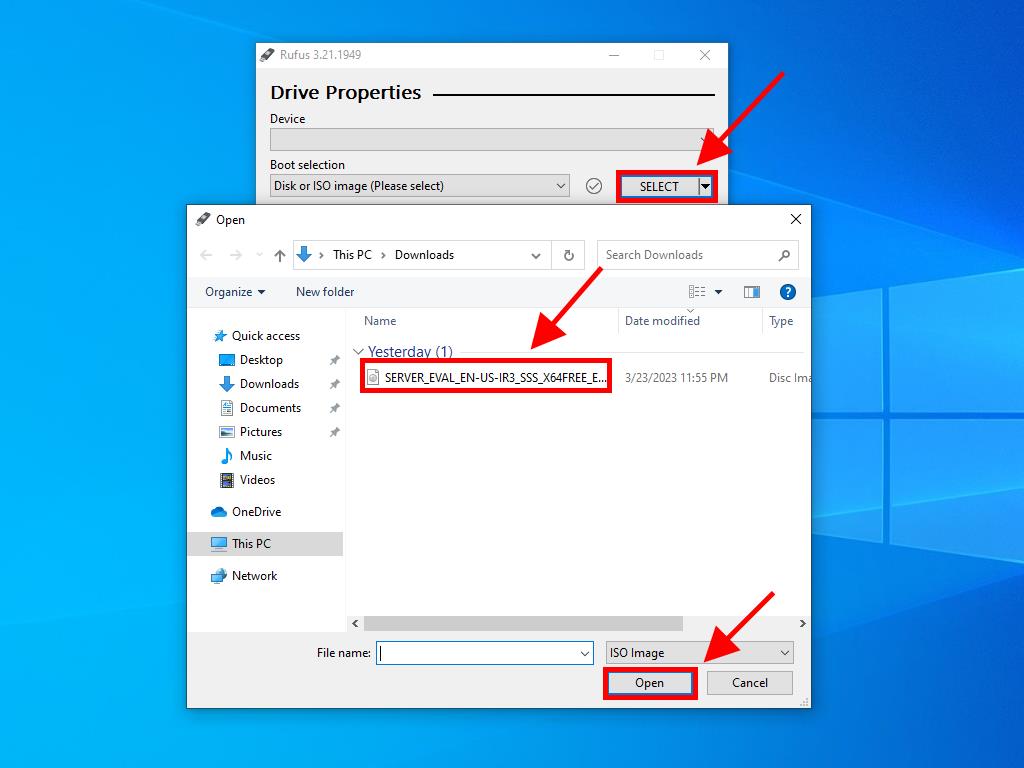
Note: When the Customise Windows Installation window appears, choose Disable Data Collection and allow the process to complete.
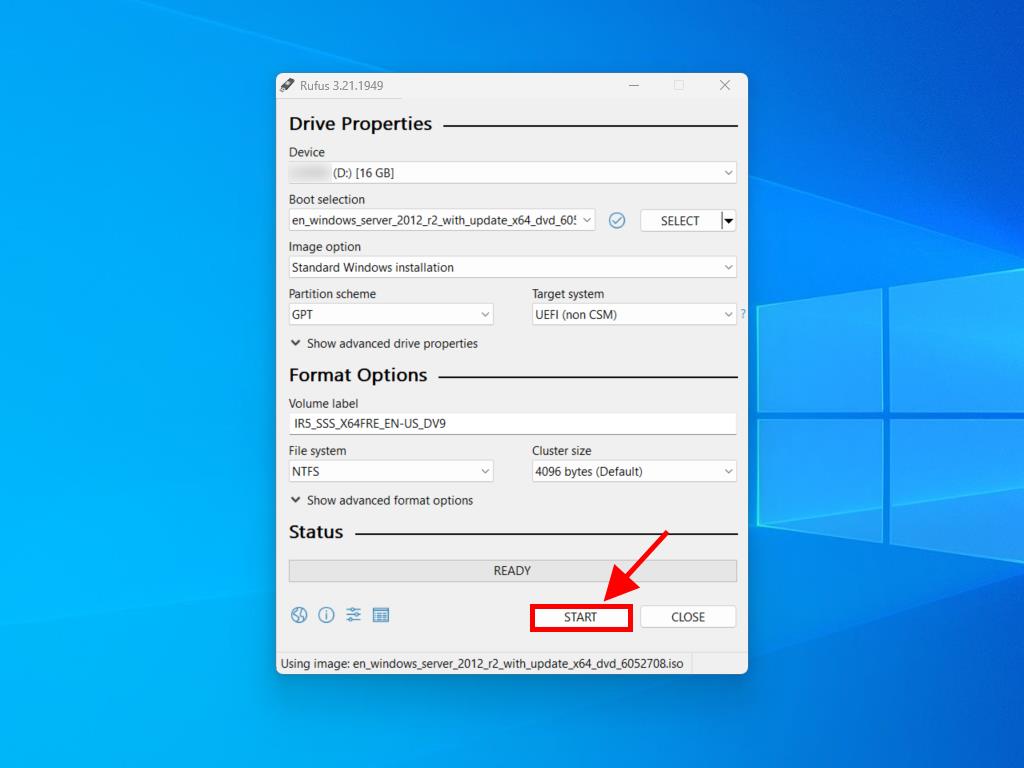
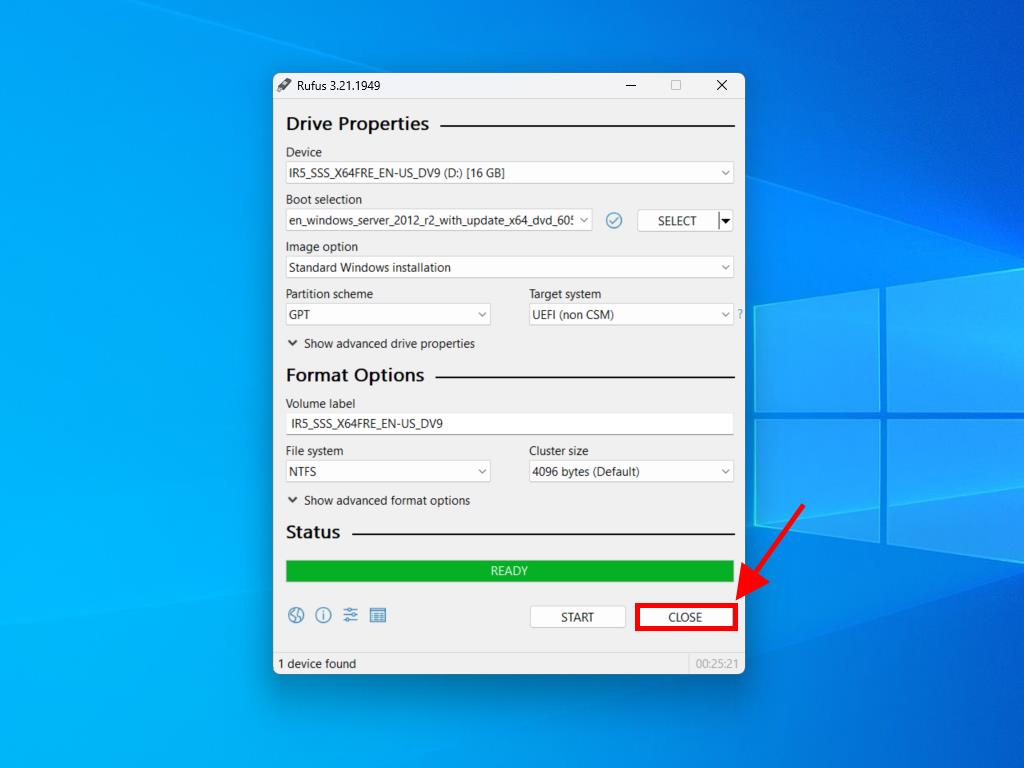
 Sign In / Sign Up
Sign In / Sign Up Orders
Orders Product Keys
Product Keys Downloads
Downloads

 Go to United States of America - English (USD)
Go to United States of America - English (USD)