Activating Your Windows Server 2012 R2 Step-by-Step
Navigate to your account on our site. Hover your mouse over Profile to see a dropdown menu. Click on Product Keys.
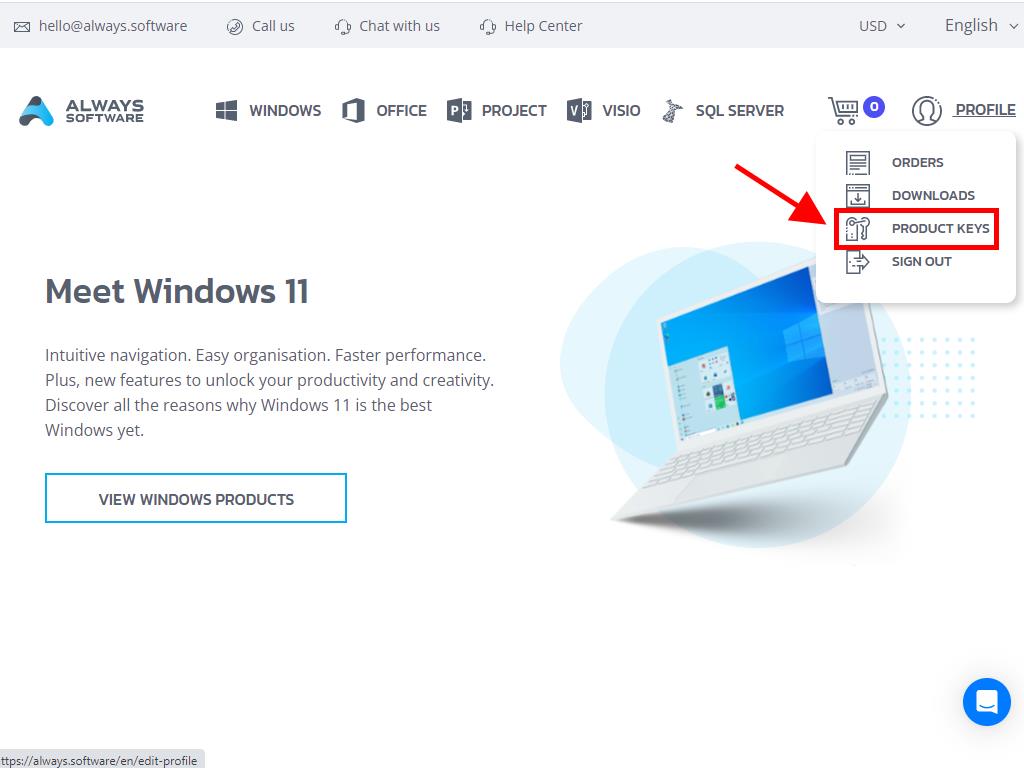
Here, you will locate the necessary product key for activating Windows Server 2012 R2.
If your server is pre-installed and you need to activate it, ensure it's not running in evaluation mode by doing the following:
Note: We strongly advise installing all software updates prior to activation.
- Hit the Windows key, right-click on the This PC icon, and choose Properties.
- Proceed to select Change product key.
- Input the product key. It will be automatically verified. Then, click on Close.
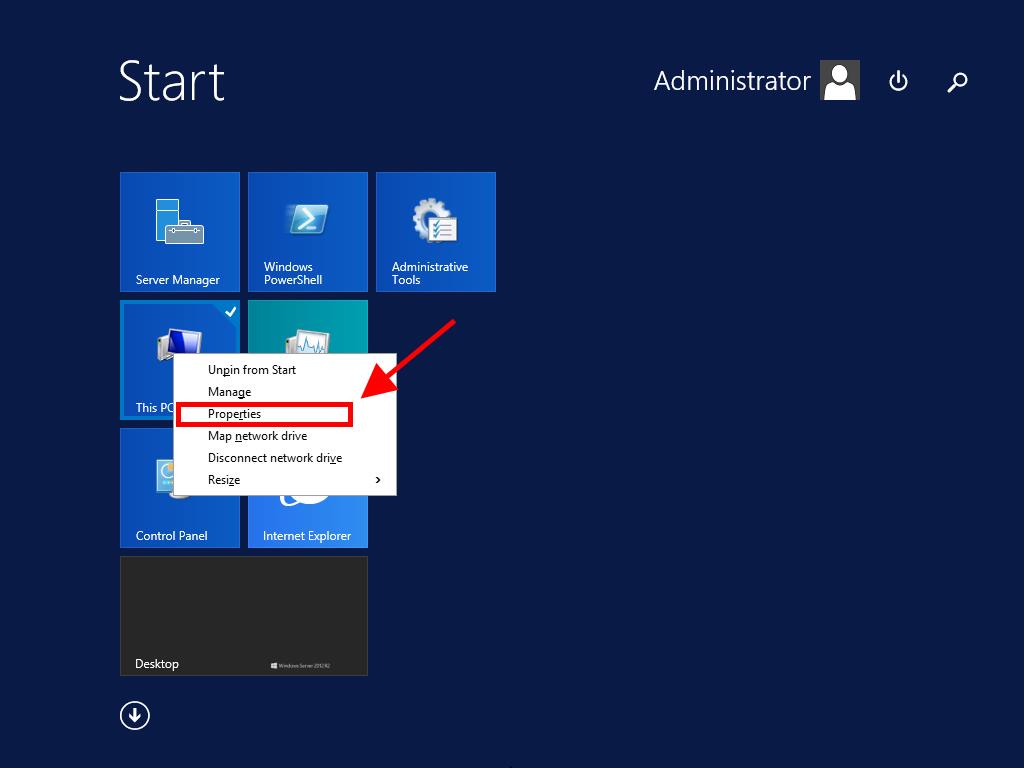
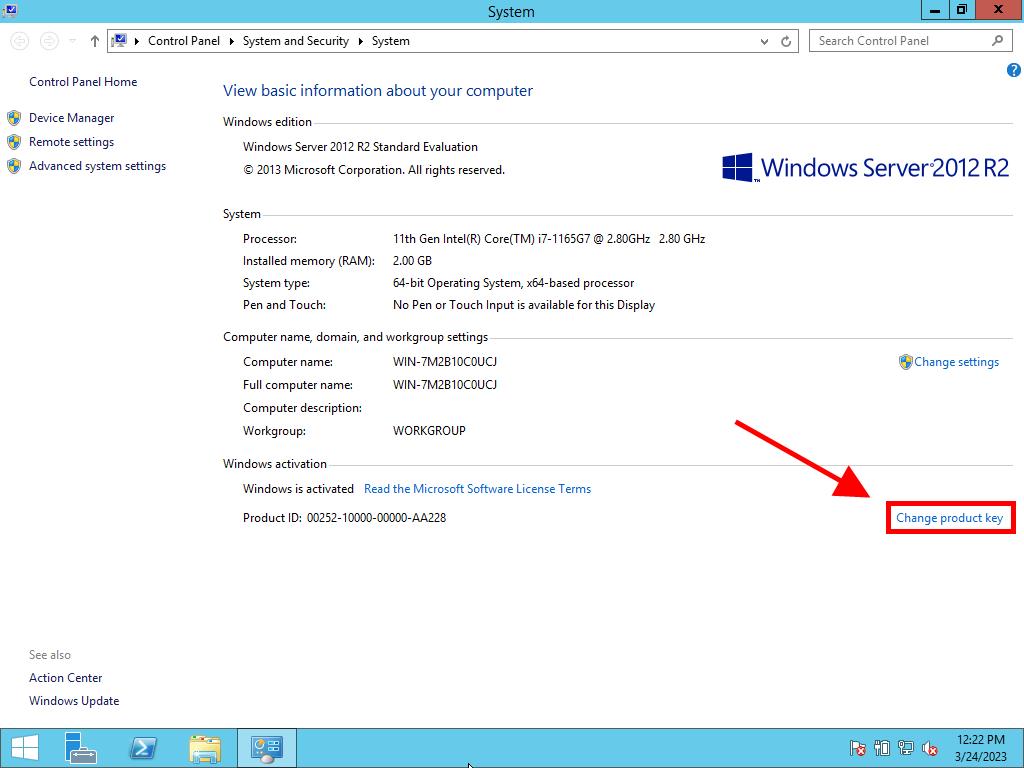
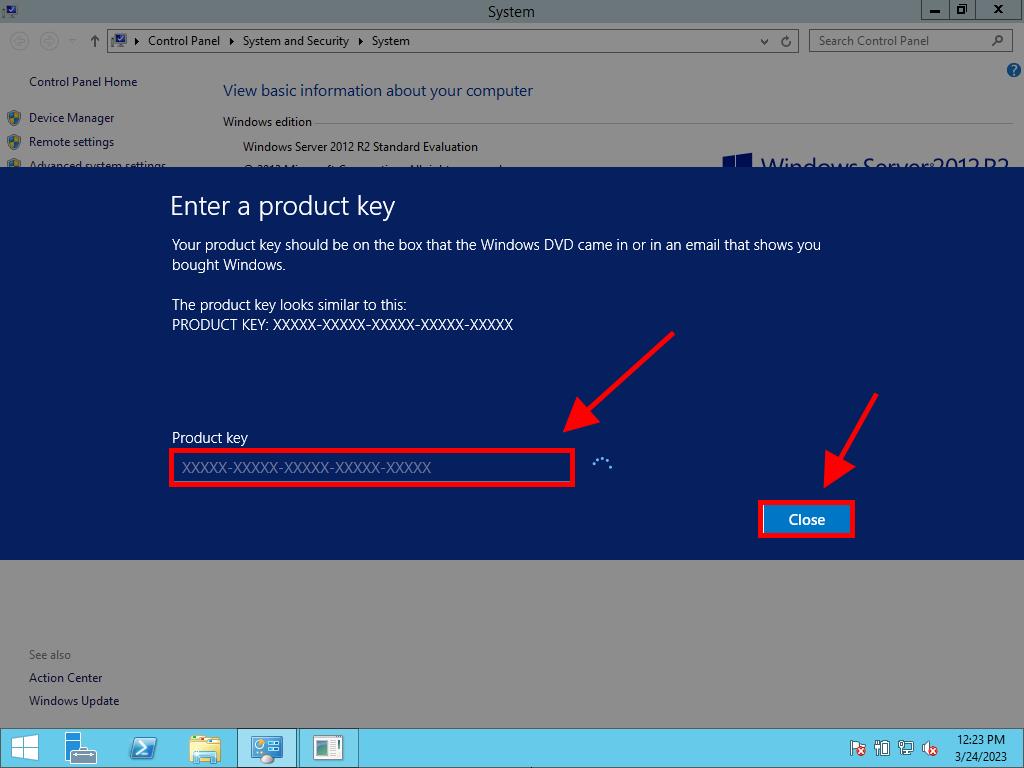
Note: If you receive the message The product key you entered didn't work. Check the product key and try again, or try a different one, it suggests your system might be the evaluation edition or is on a different activation channel from the license. We recommend contacting our support team for help rectifying this issue. For personalized assistance, click here.
If your system is installed as an evaluation edition, you need to follow these steps:
Note: Ensure all available updates are installed on the server to avoid errors during activation.
- Press Windows + R and a dialog box will appear. Type CMD and press Enter.
- In the command box, enter: dism /online /set-edition:serverstandard /productkey:XXXXX-XXXXX-XXXXX-XXXXX-XXXXX /accepteula, replacing the Xs with your product key, then press Enter.
- Once activation is complete, restart the server.
- After the restart, your activated Windows Server 2012 R2 will be operational. Confirm this by noting the absence of the Windows Server Standard Evaluation mark in the lower right corner.
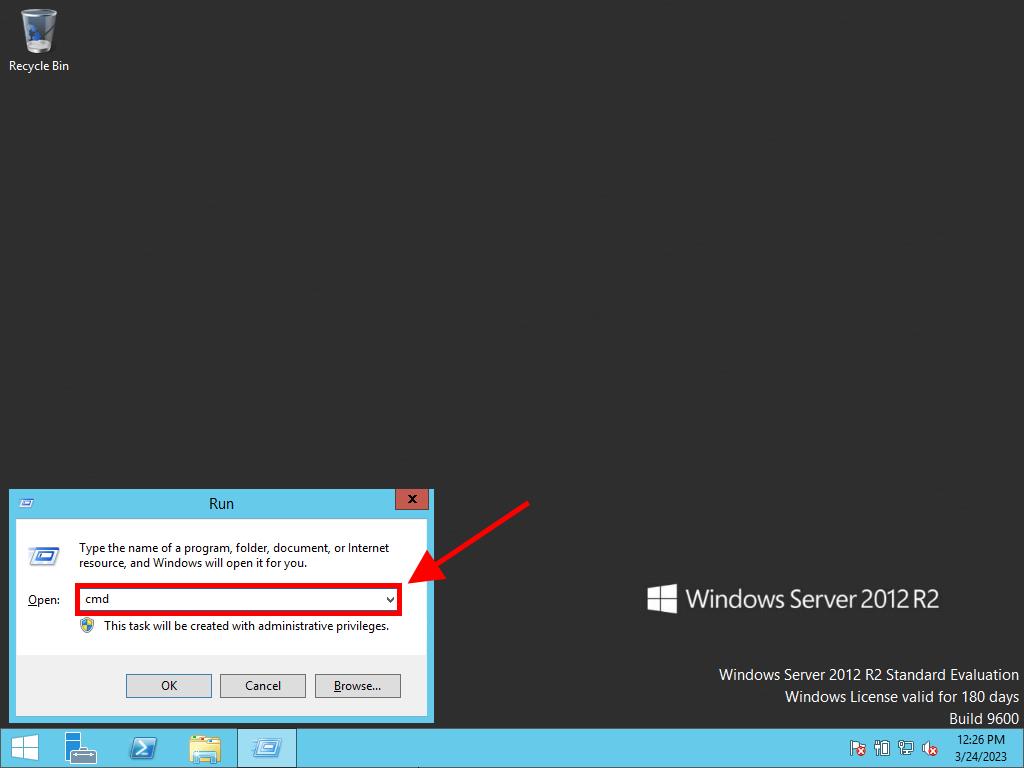
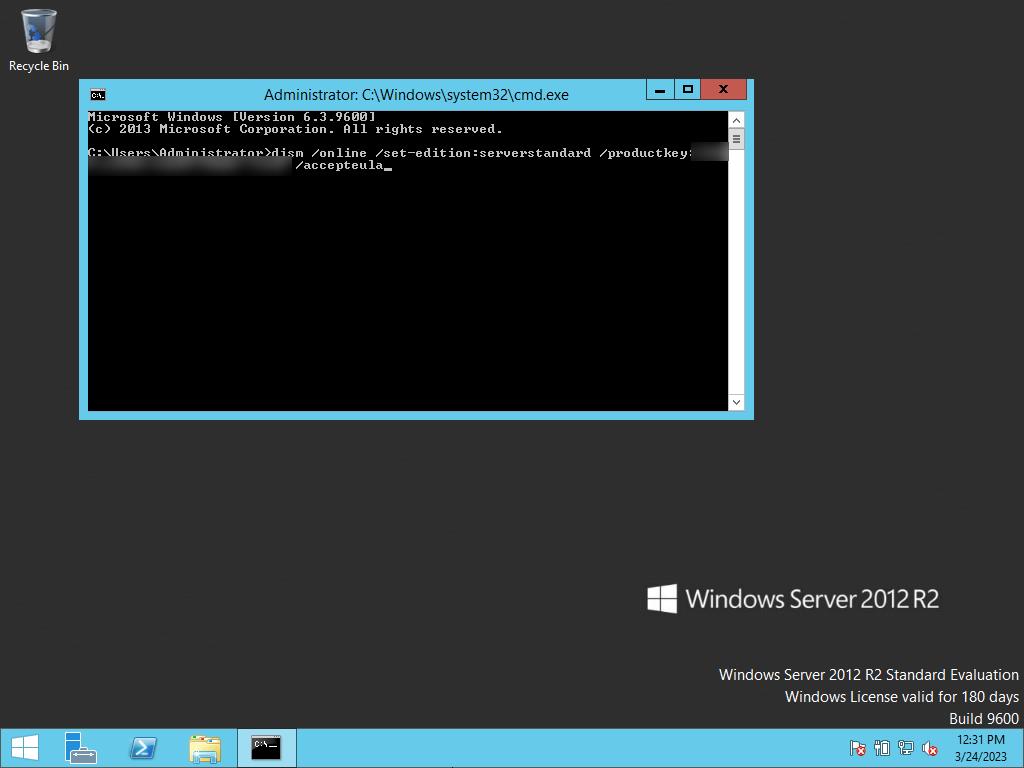
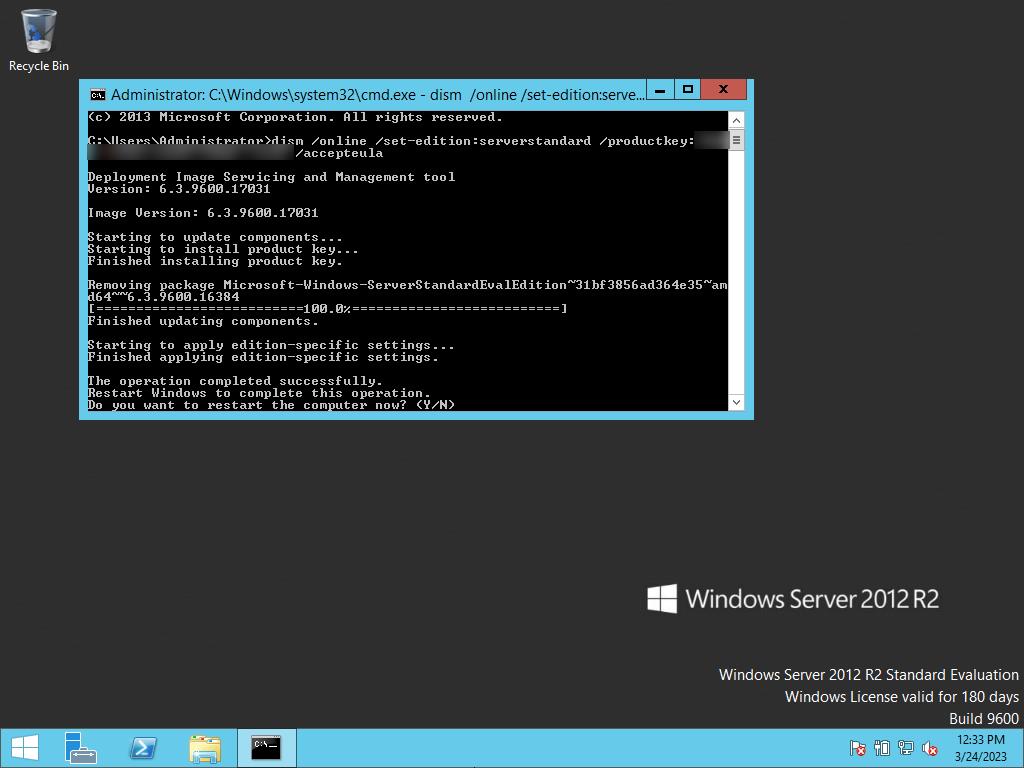
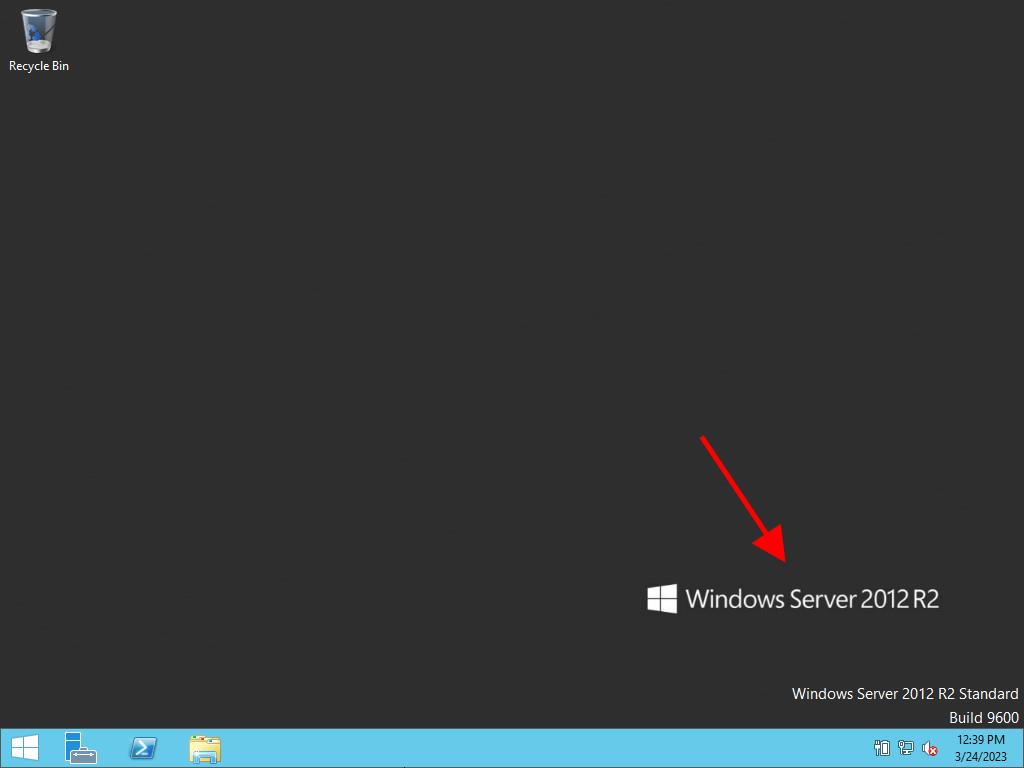
 Sign In / Sign Up
Sign In / Sign Up Orders
Orders Product Keys
Product Keys Downloads
Downloads

 Go to United States of America - English (USD)
Go to United States of America - English (USD)