Changing Windows Server 2008 R2 Language Settings
Note: Ensure you download the language pack from the official Microsoft website before beginning the process.
- Click on the Start button, then go to Control Panel.
- Under Clock, Language, and Region, select Change display language.
- Select Install or uninstall languages... from the options.
- In the next window, click Install display languages.
- Search for the desired language pack, click Browse, and choose the correct language file.
- Click Next to proceed.
- Agree to the terms and conditions and click Next.
- Wait for the language pack to install, which may take a few minutes.
- Once installed, click Next.
- Select the installed language, tick Apply display language, and then click Change display language.
- Finally, click Restart now to apply the new language setting to your server.
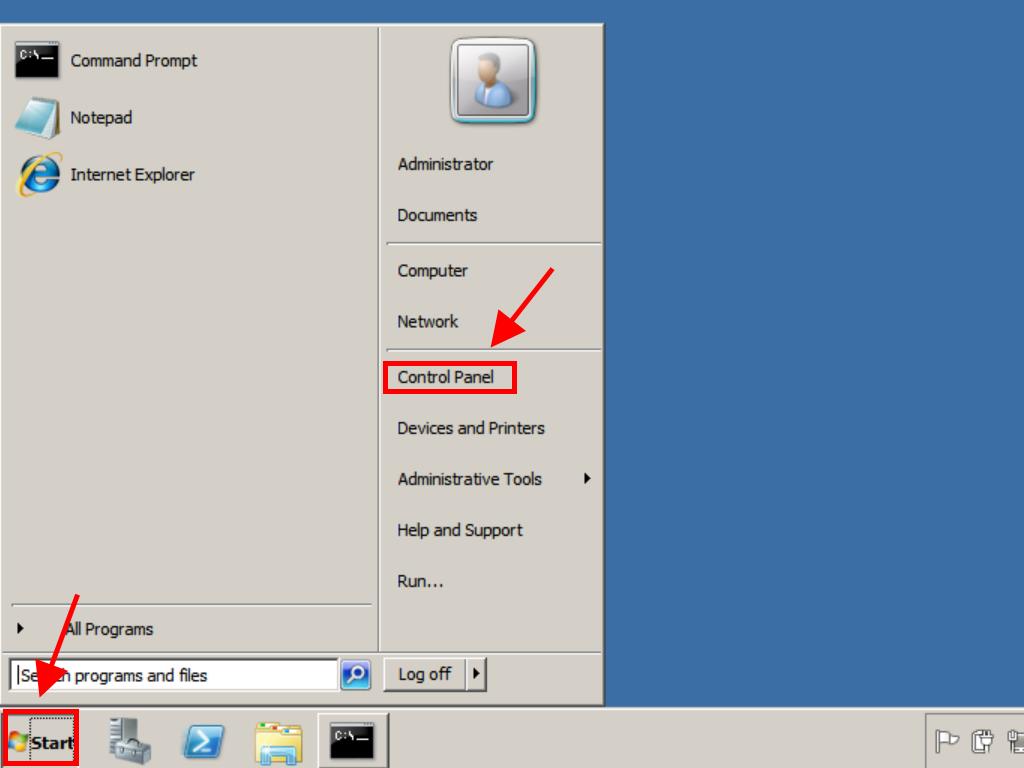
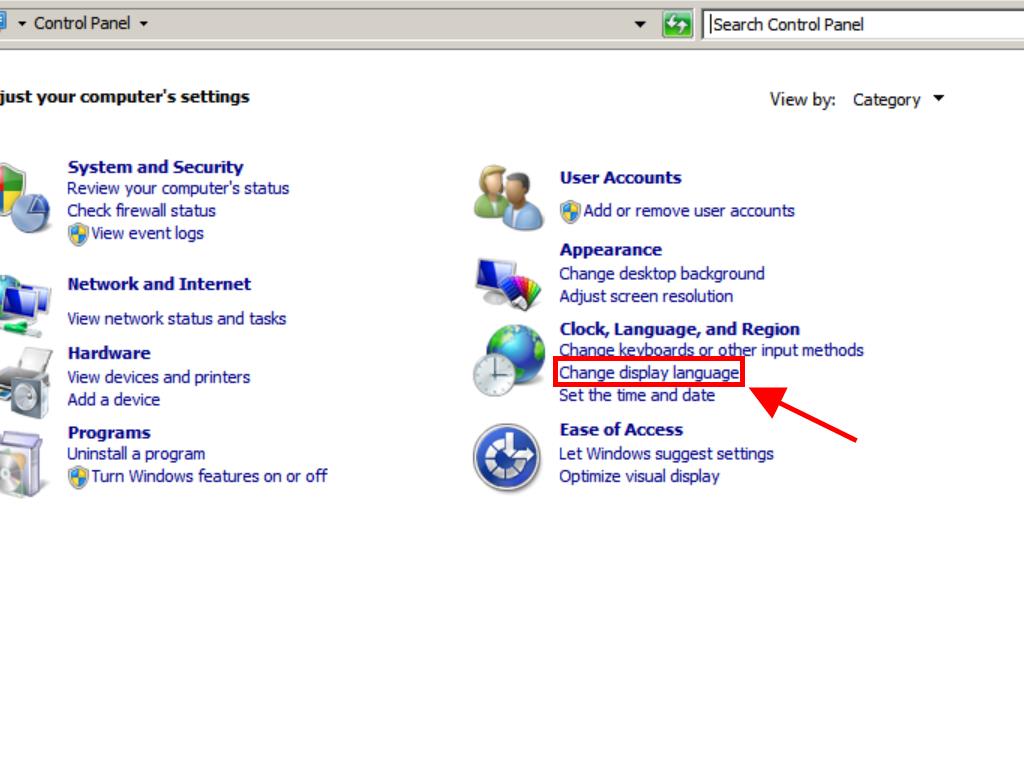
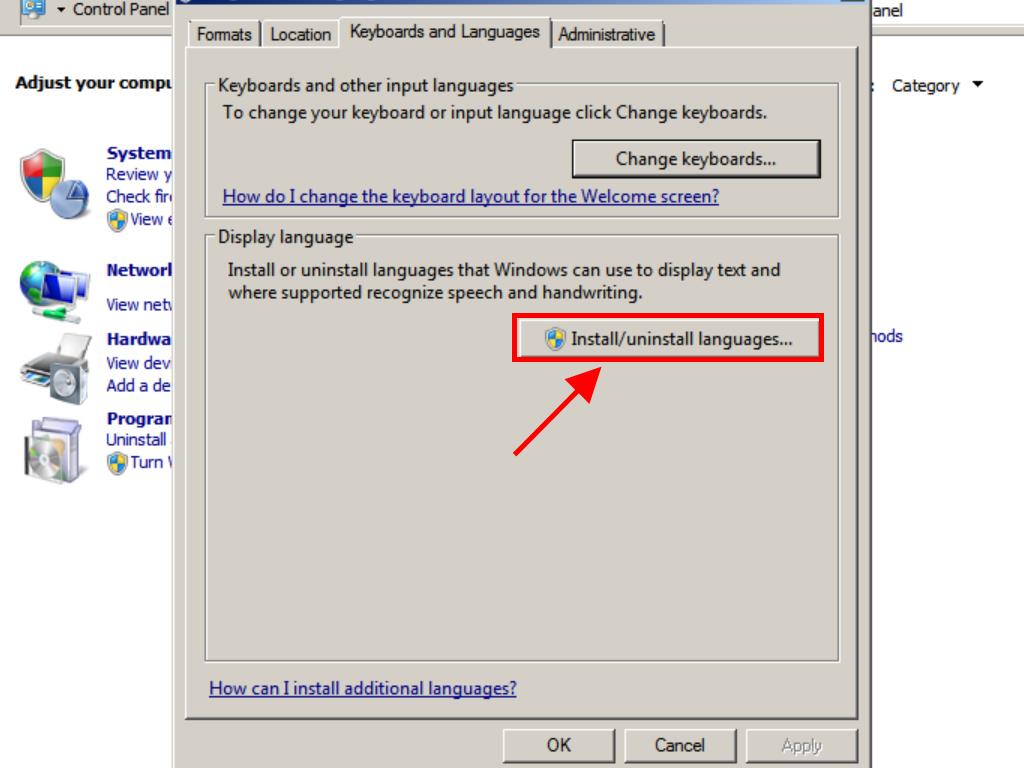
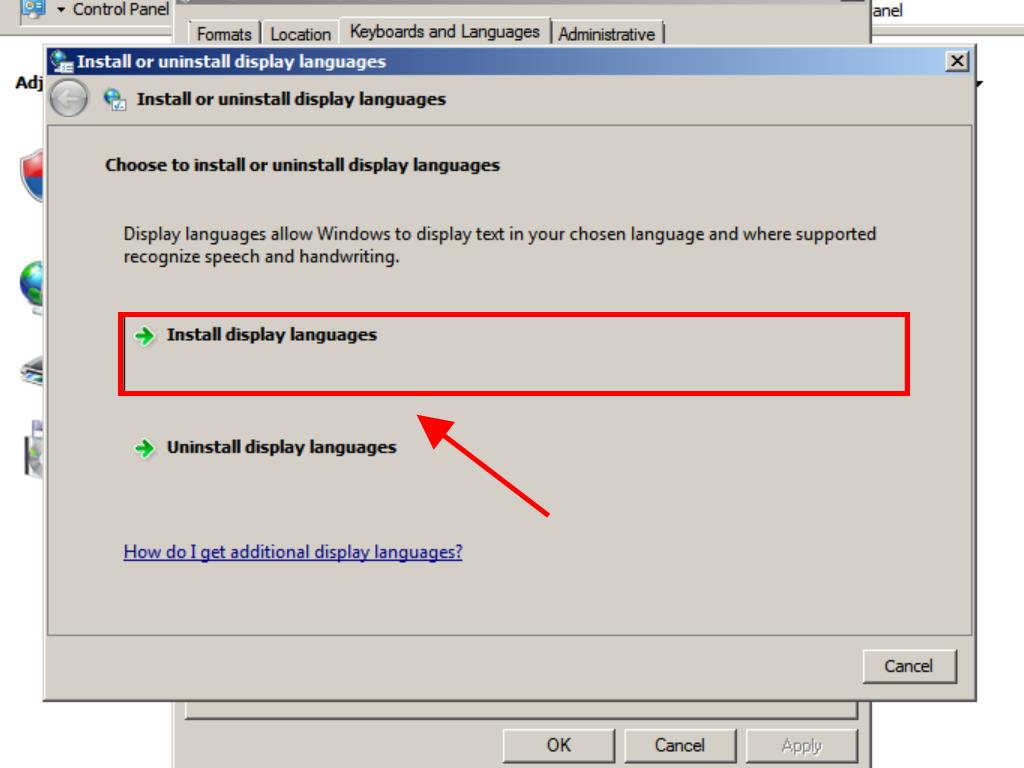
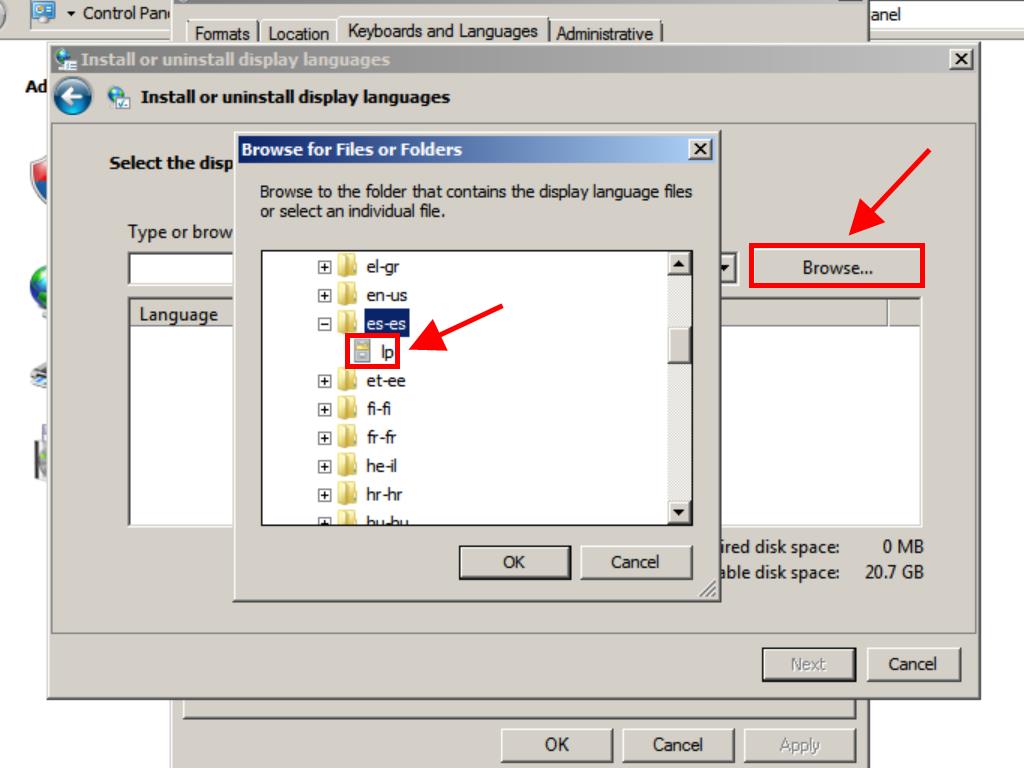
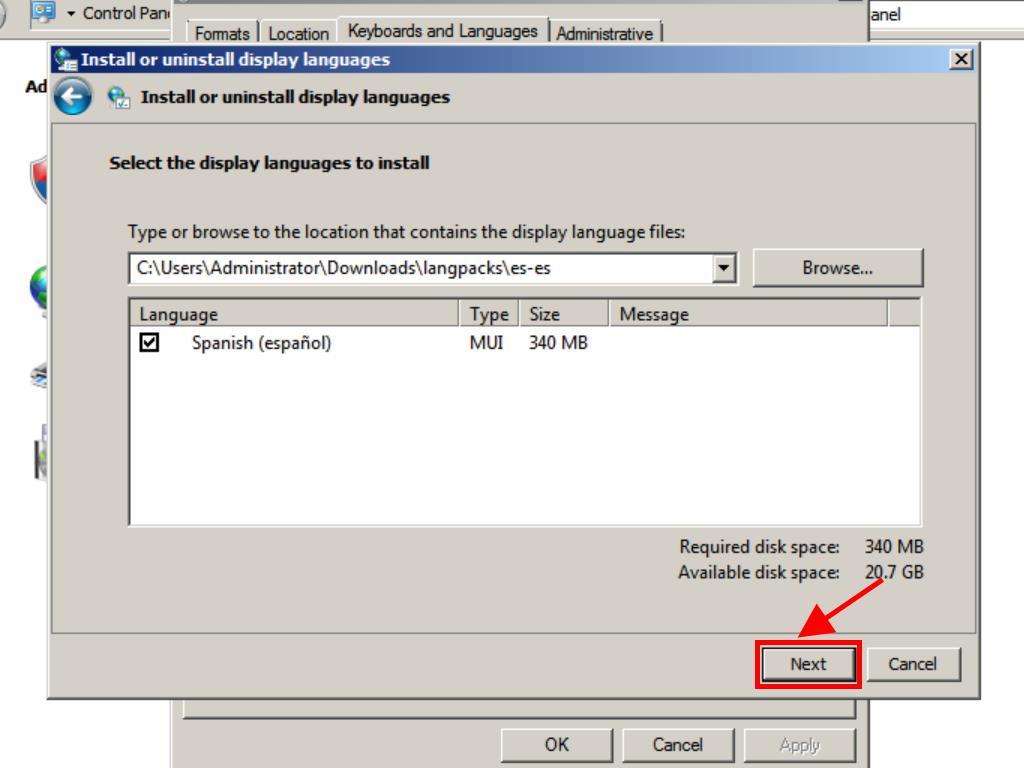
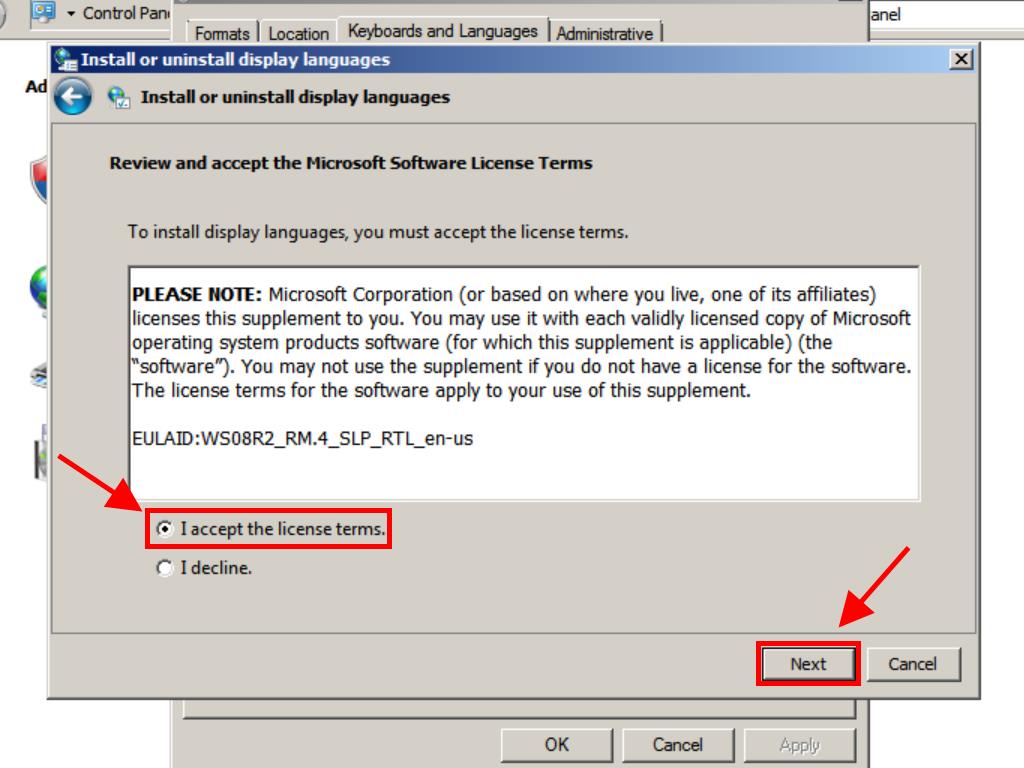
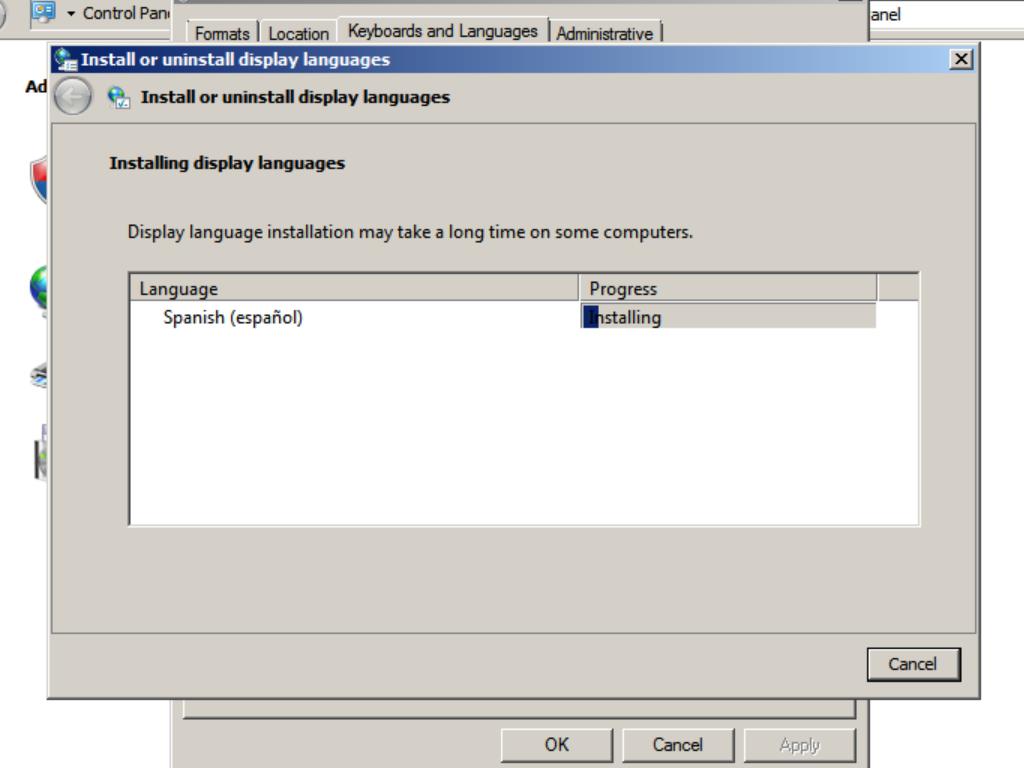
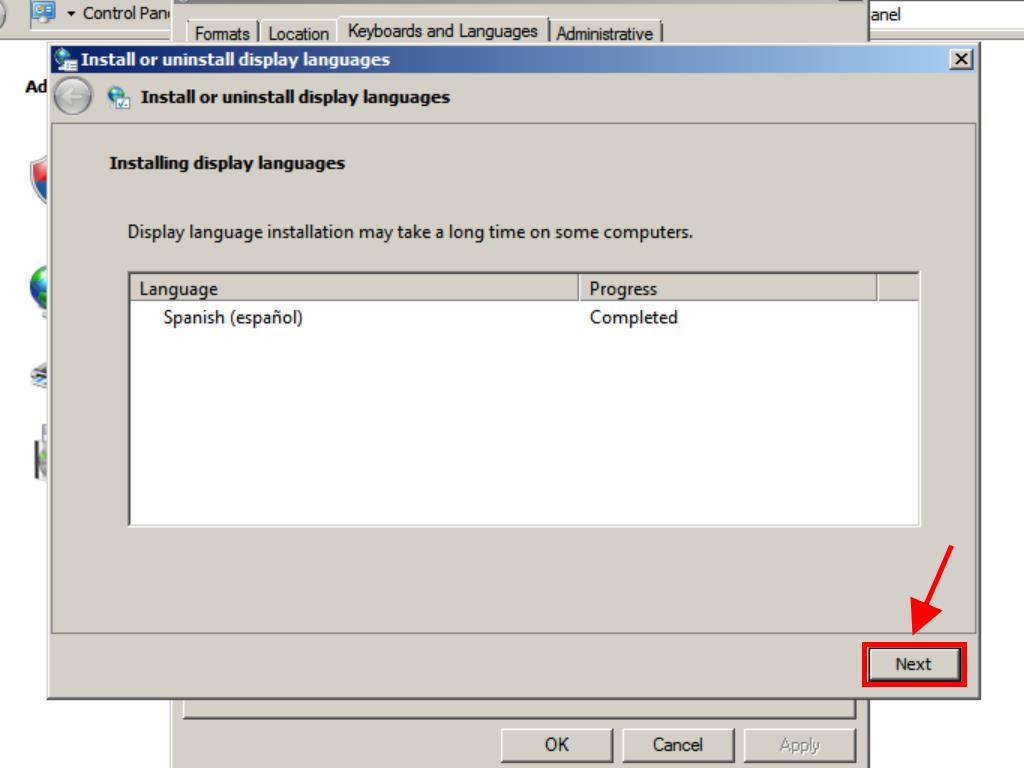
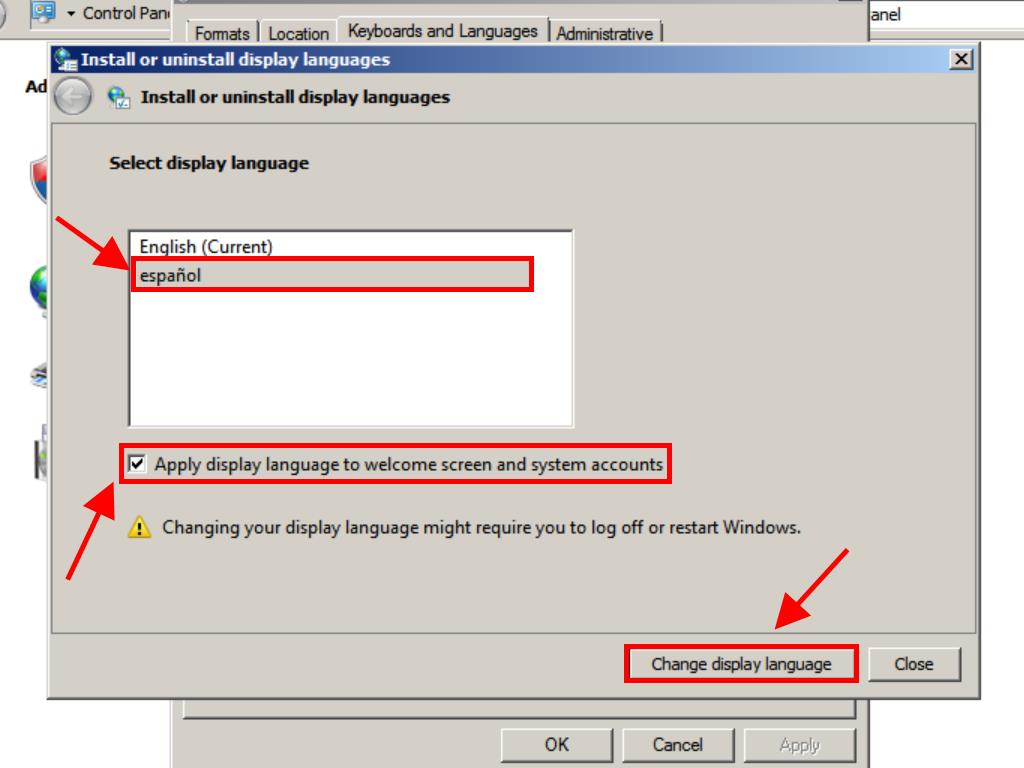
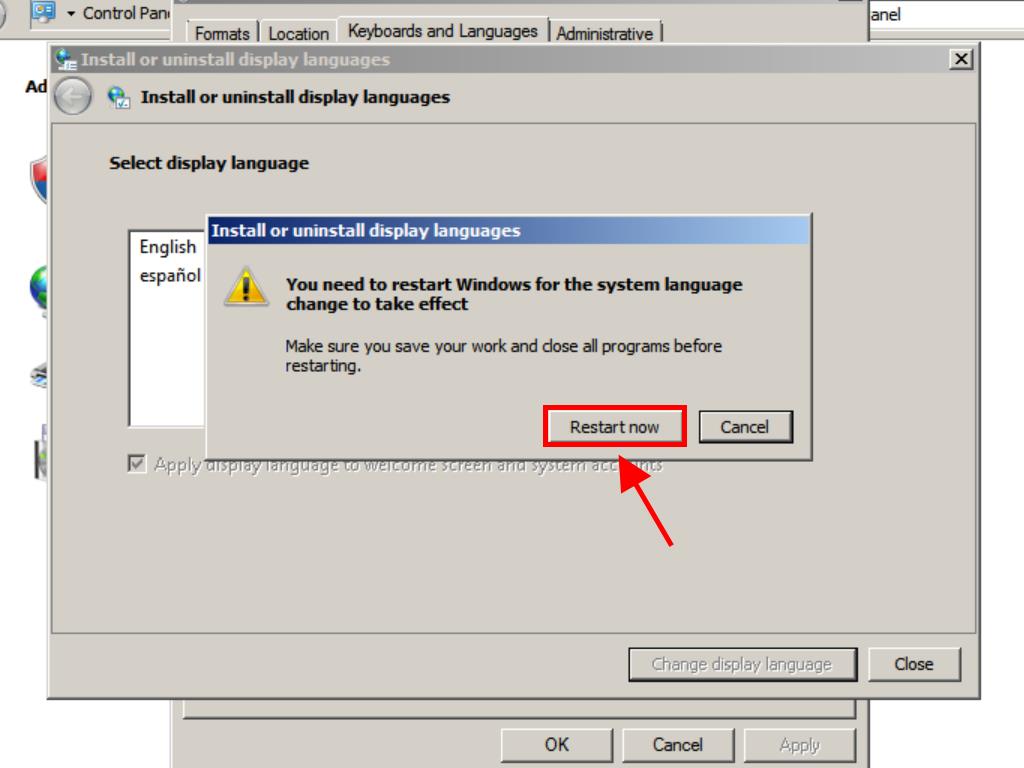
 Sign In / Sign Up
Sign In / Sign Up Orders
Orders Product Keys
Product Keys Downloads
Downloads

 Go to United States of America - English (USD)
Go to United States of America - English (USD)