How to Access and Download Windows Server 2008 R2?
Access your product by navigating to the account area at the top right of our site. Hover over Profile to trigger a drop-down menu.
Click on Downloads to locate the Windows Server 2008 R2 .iso file ready for your use.
Remember: An .iso file is a digitized version of the original software installation disc.
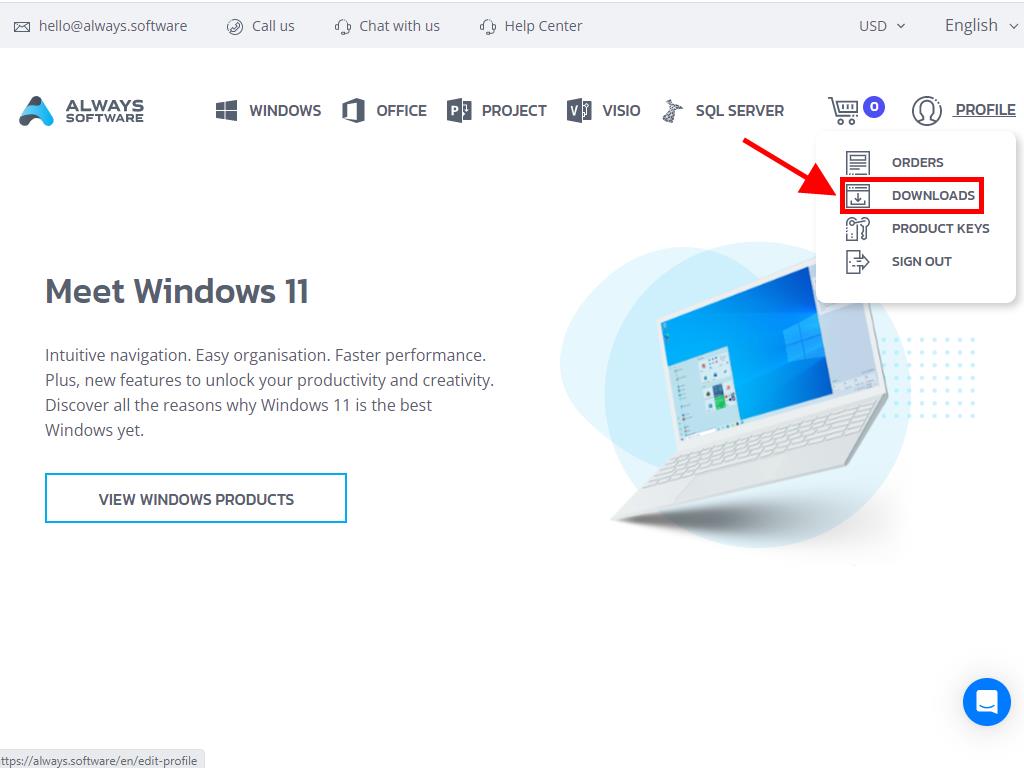
In the Downloads area, select your preferred language and the most convenient download server (Microsoft / Google Drive / Mega / MediaFire / Dropbox).
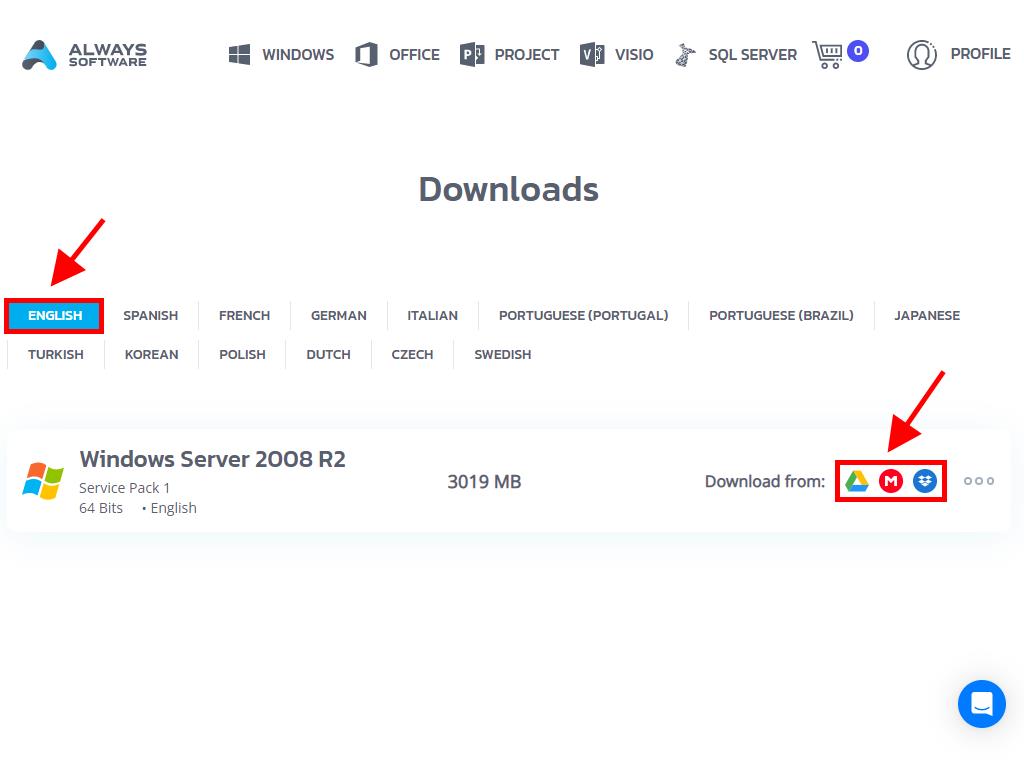
To ensure your file has downloaded correctly:
- Grab the 7-Zip tool here and install it.
- Find the .iso file you downloaded, right-click, and choose 7-Zip > CRC-SHA > SHA-256.
- Allow a few moments for the file size to process.
- Compare the SHA-256 result with the one on our website.
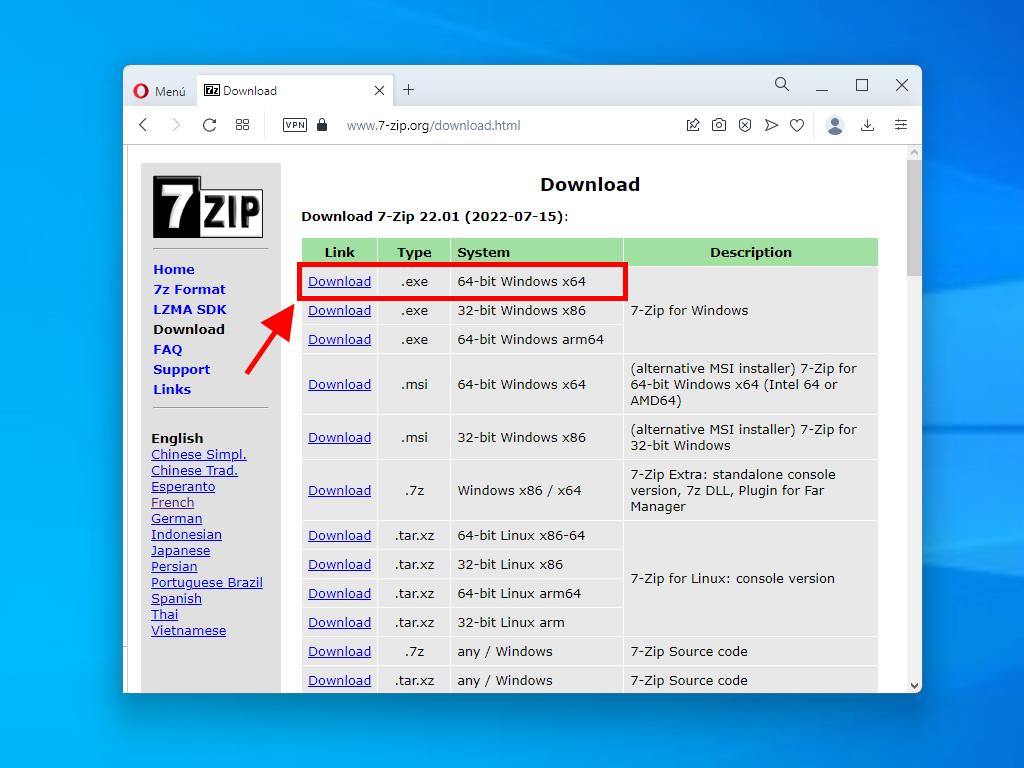
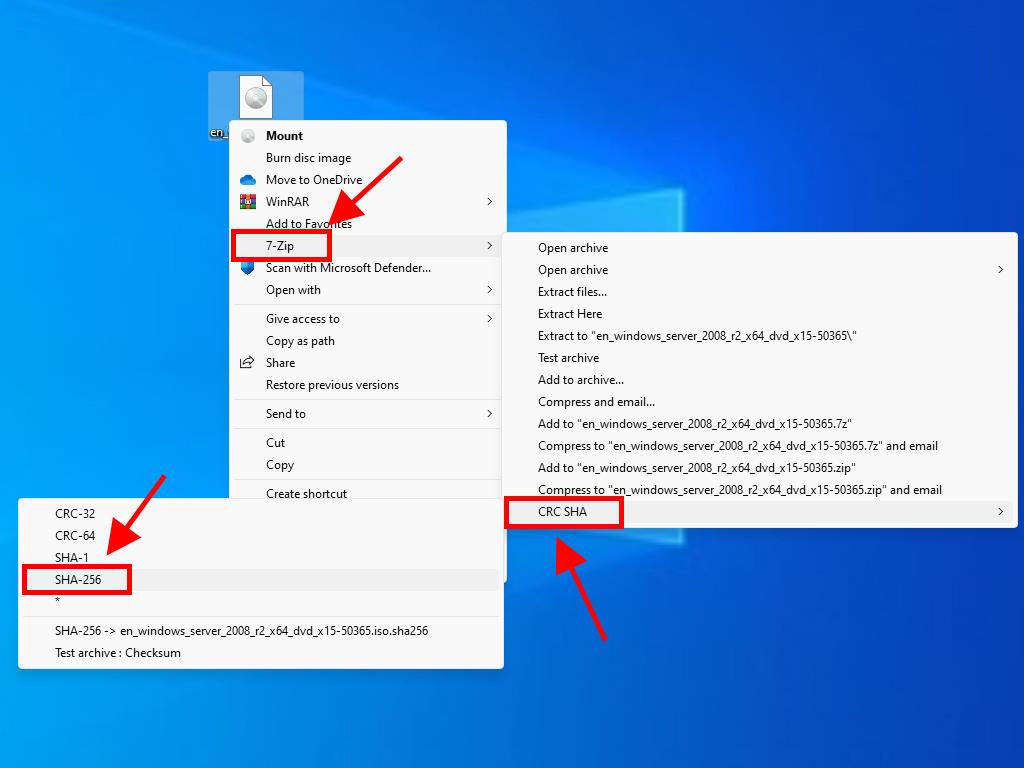
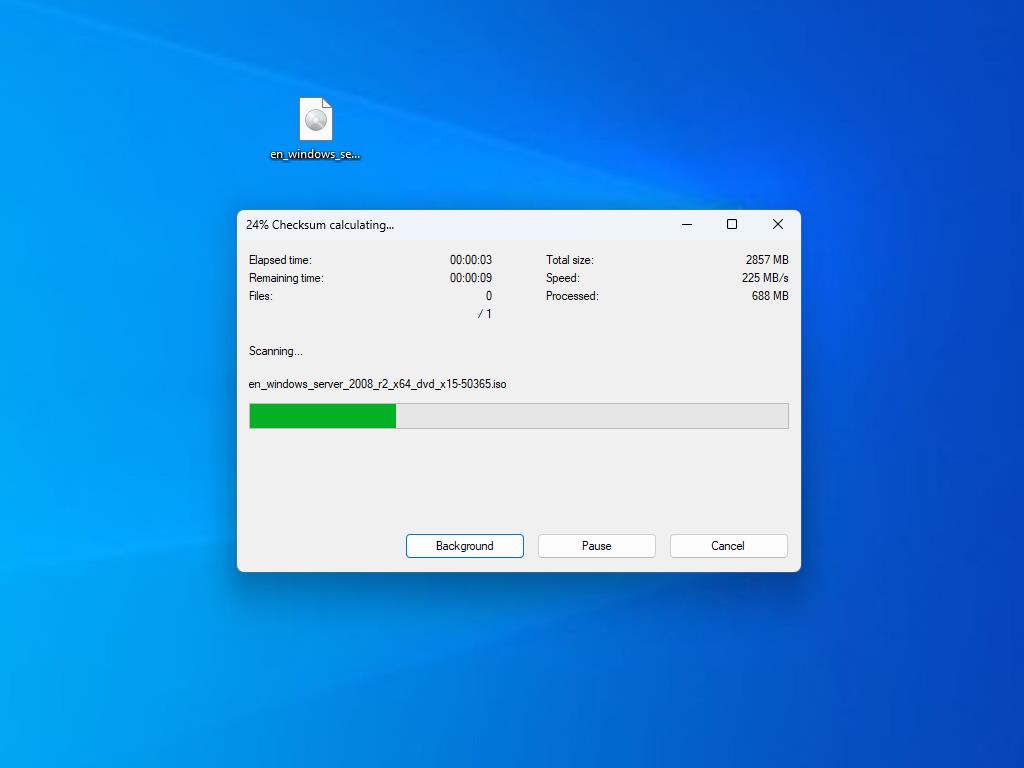
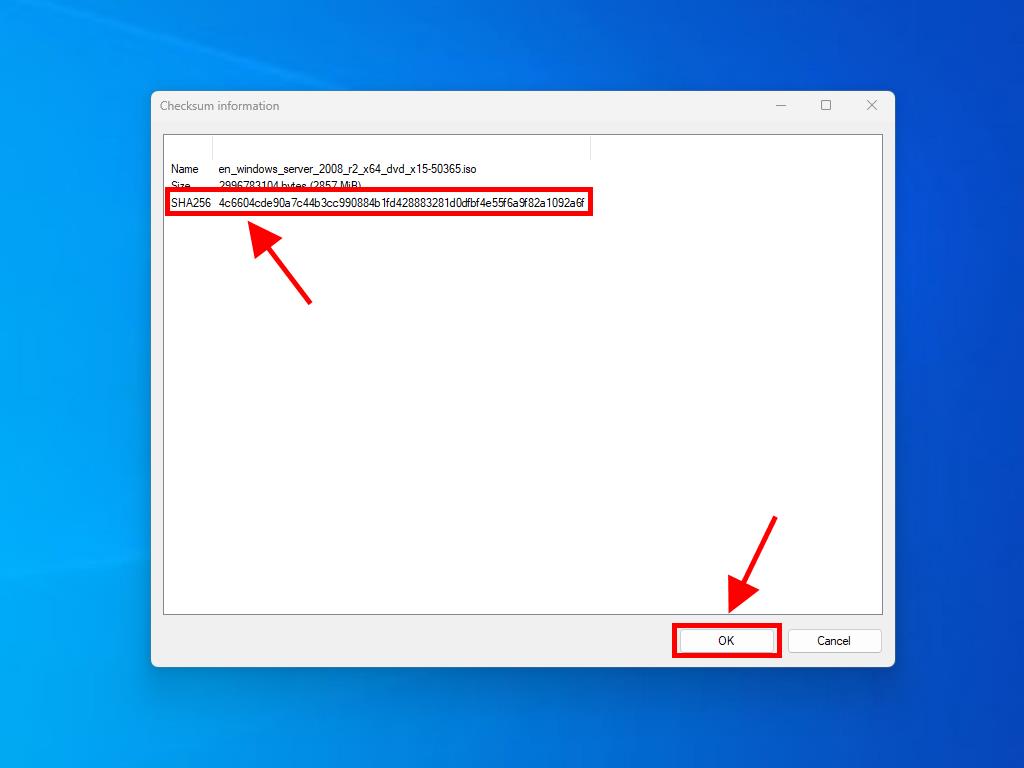
 Sign In / Sign Up
Sign In / Sign Up Orders
Orders Product Keys
Product Keys Downloads
Downloads

 Go to United States of America - English (USD)
Go to United States of America - English (USD)