Setting Up Your Bootable USB for Windows 8 Installation
After downloading the Windows 8 .iso file, you need to create a USB boot drive (pendrive) to proceed with the installation.
Note: A USB device with at least 4 GB is needed for a 32-bit Windows .iso file, or 8 GB for a 64-bit Windows .iso file.
To create the bootable drive, you can use:
Rufus
- Download Rufus for free here.
- Scroll down and download the latest version of Rufus in the Download section.
- Plug in your USB and launch the Rufus application.
- Click Select and locate the Windows 8 .iso file you wish to use.
- Then, click Start and wait for the program to create the bootable USB drive.
- Once the process is finished (progress bar at 100%), click Close and your USB drive will be ready to install Windows 8.
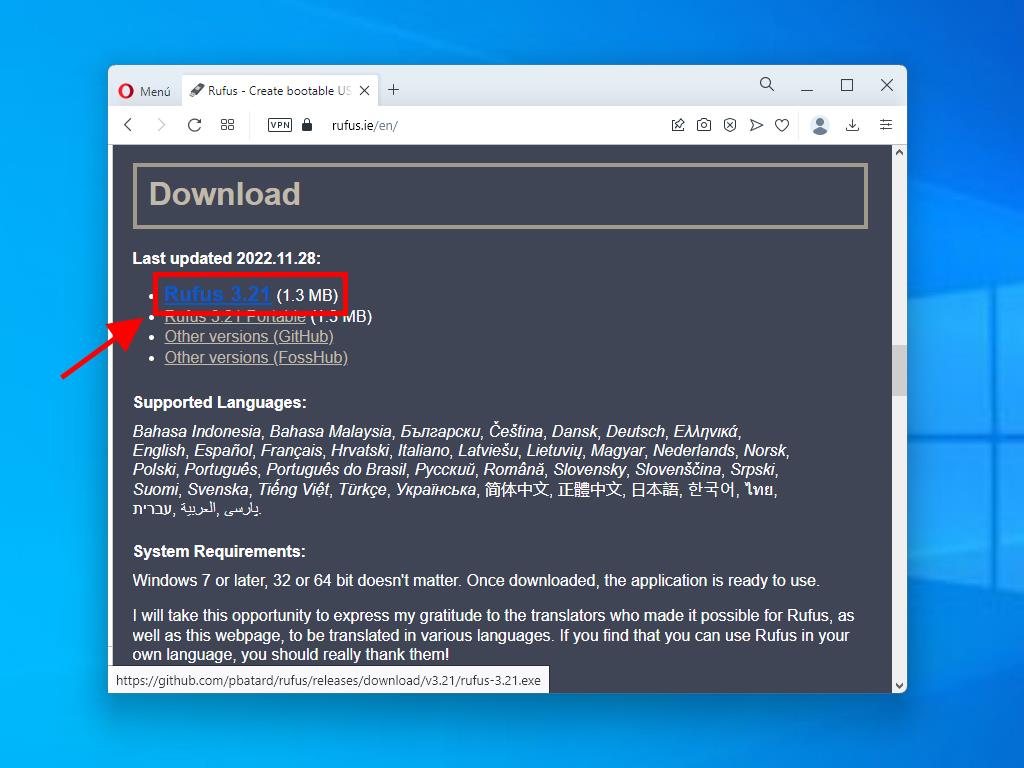
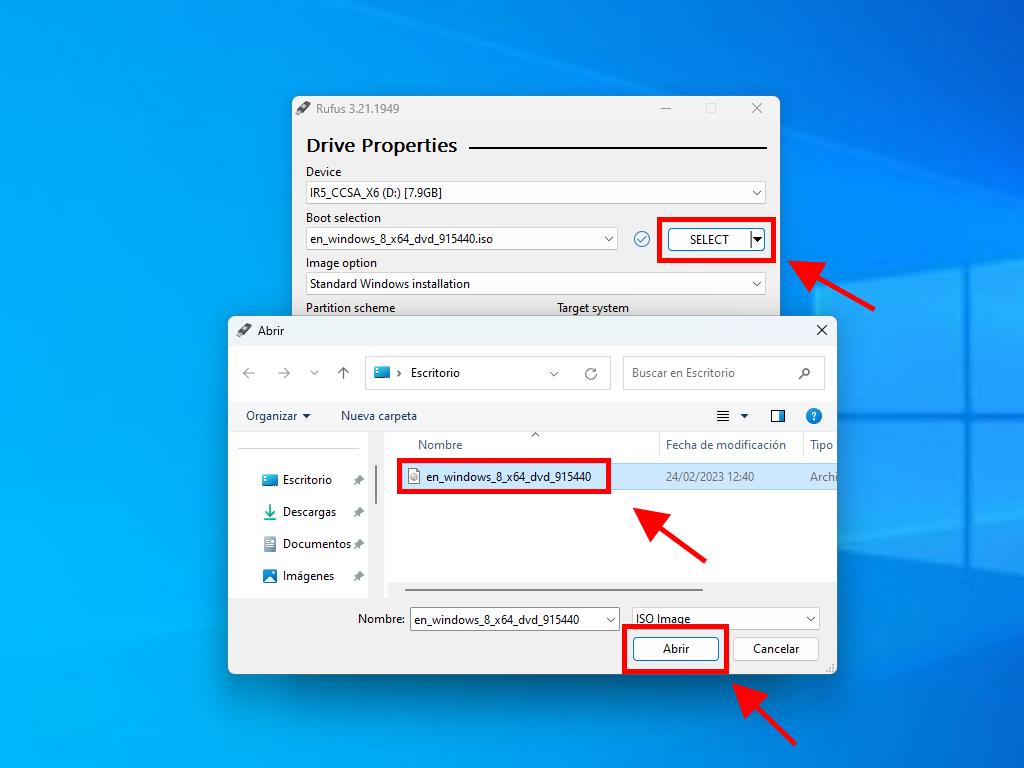
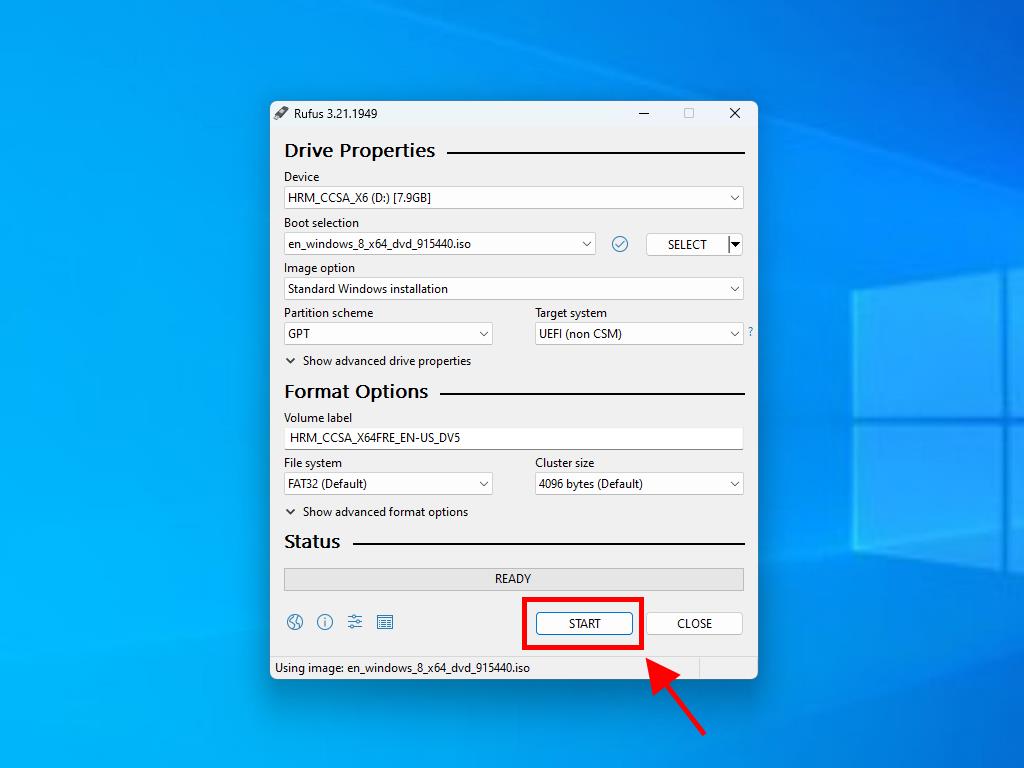
Note: For PCs made after 2020, select the GPT partition scheme. For PCs made before 2020, select MBR.
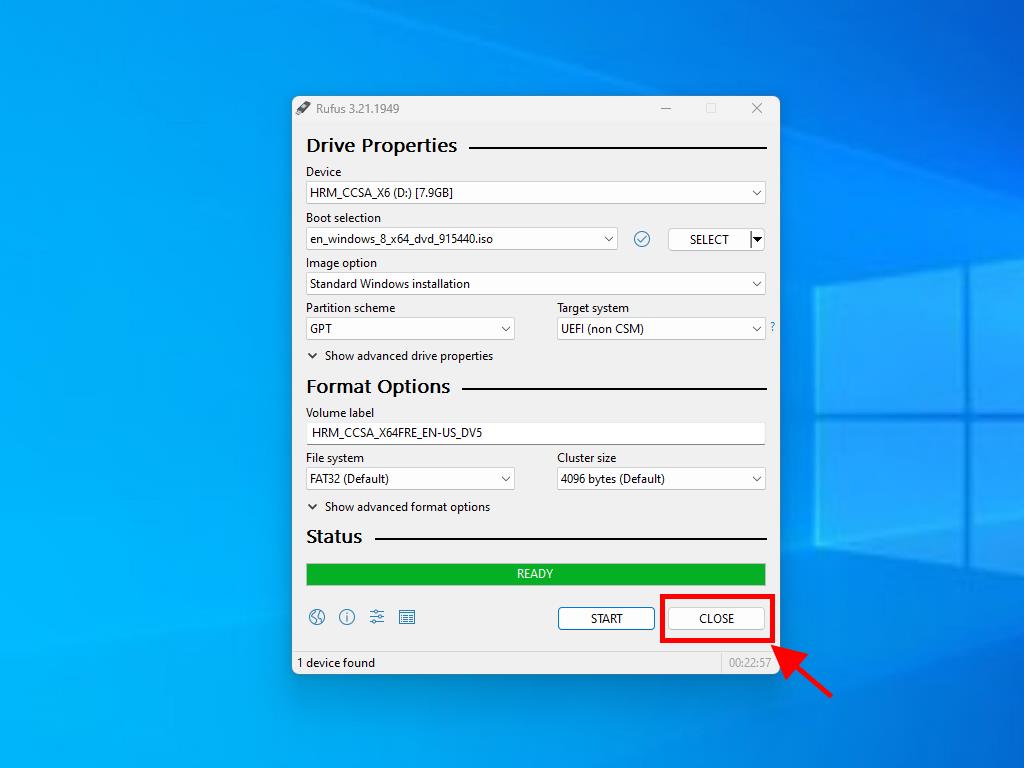
 Sign In / Sign Up
Sign In / Sign Up Orders
Orders Product Keys
Product Keys Downloads
Downloads

 Go to United States of America - English (USD)
Go to United States of America - English (USD)