How to Enable Your Windows 8 Activation?
Navigate to the account area on our site. Hover your mouse over Profile to see a dropdown menu. Click on Product Keys.
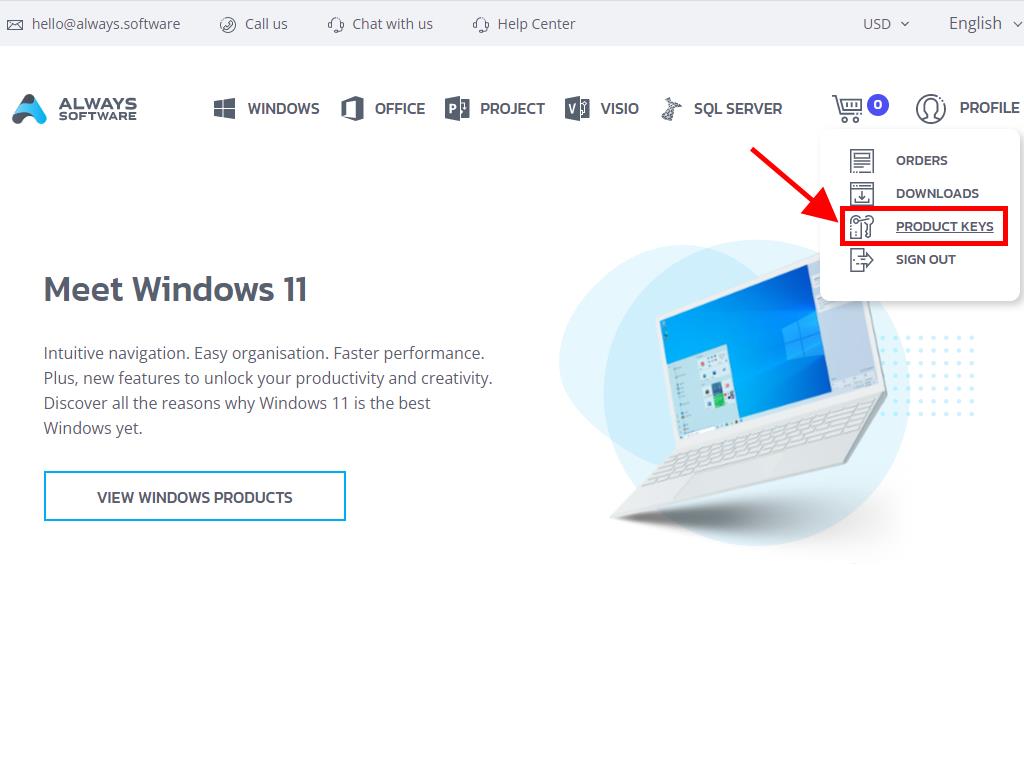
This section contains the necessary product key for activating Windows 8.
Typically, you will be prompted to enter the product key during setup.
If activating post-installation, proceed as follows:
- Move your mouse to the lower right corner of your desktop and select Settings.
- From there, click Change PC settings in the bottom right.
- In the PC Settings menu, choose Activate Windows.
- Key in your product key at Product Key.
- Upon successful activation and seeing the Thank you message, you're all set. Press Close.
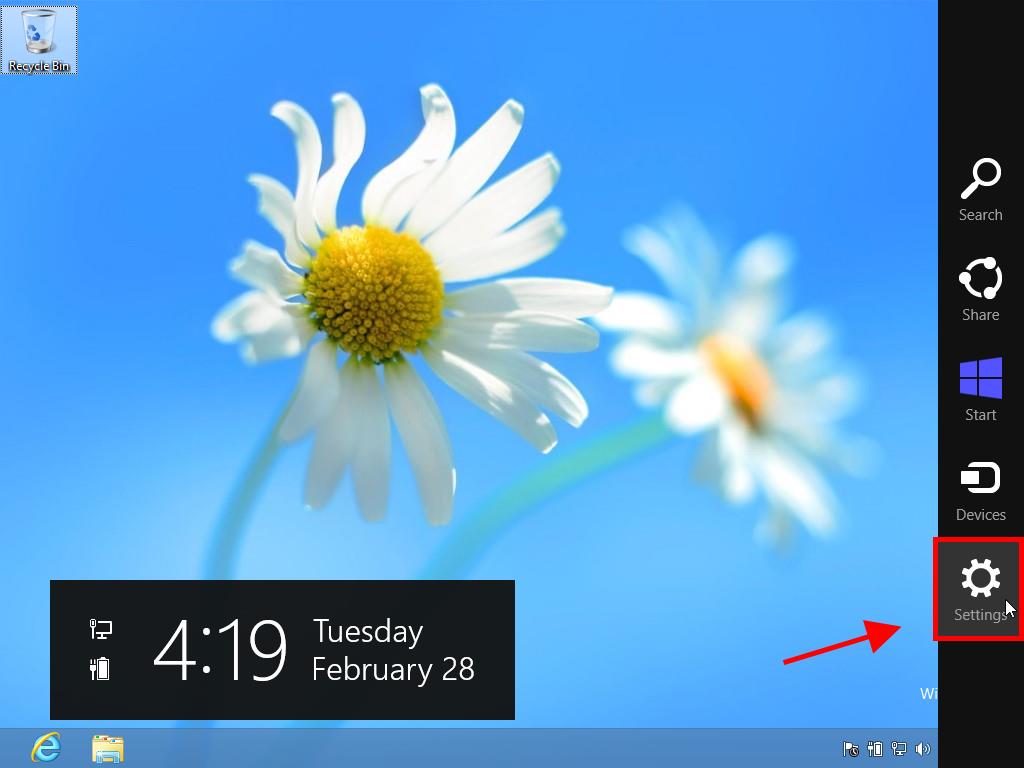
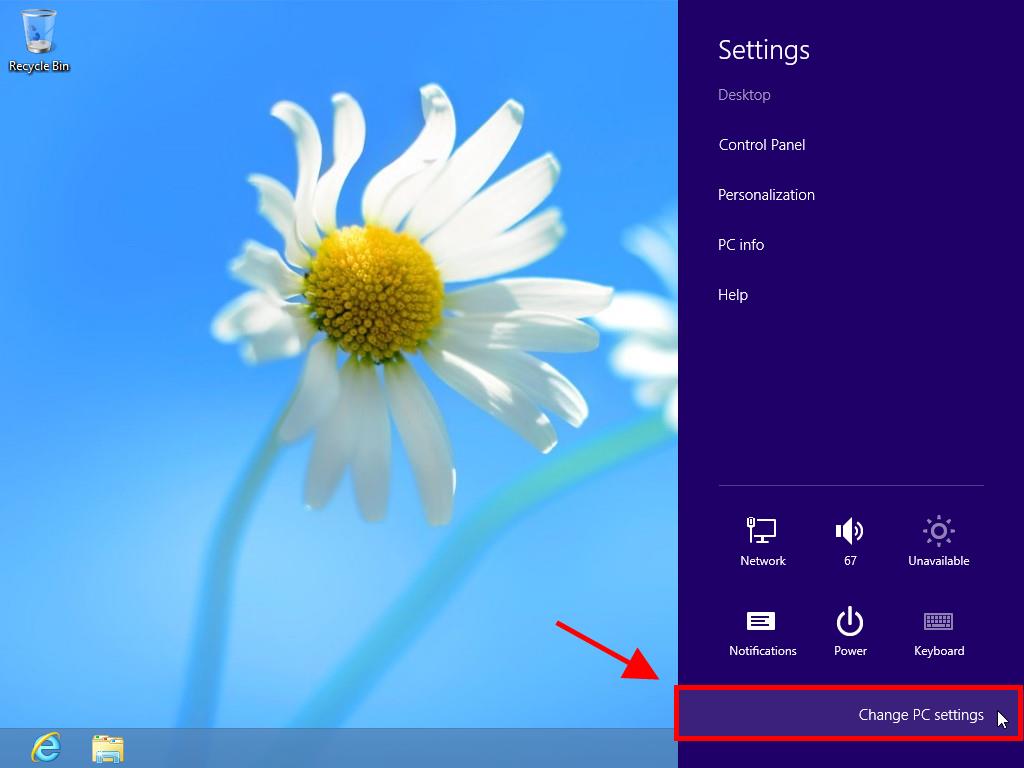
Reminder: Once Windows is activated, the Activate Windows option will disappear from PC settings.
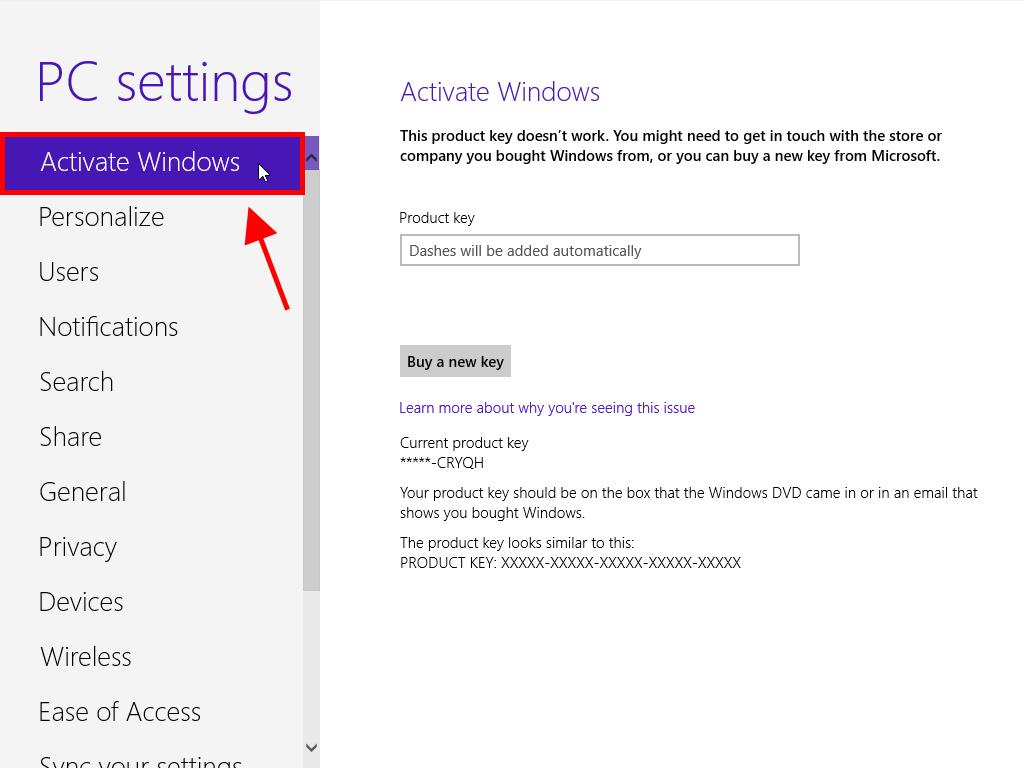
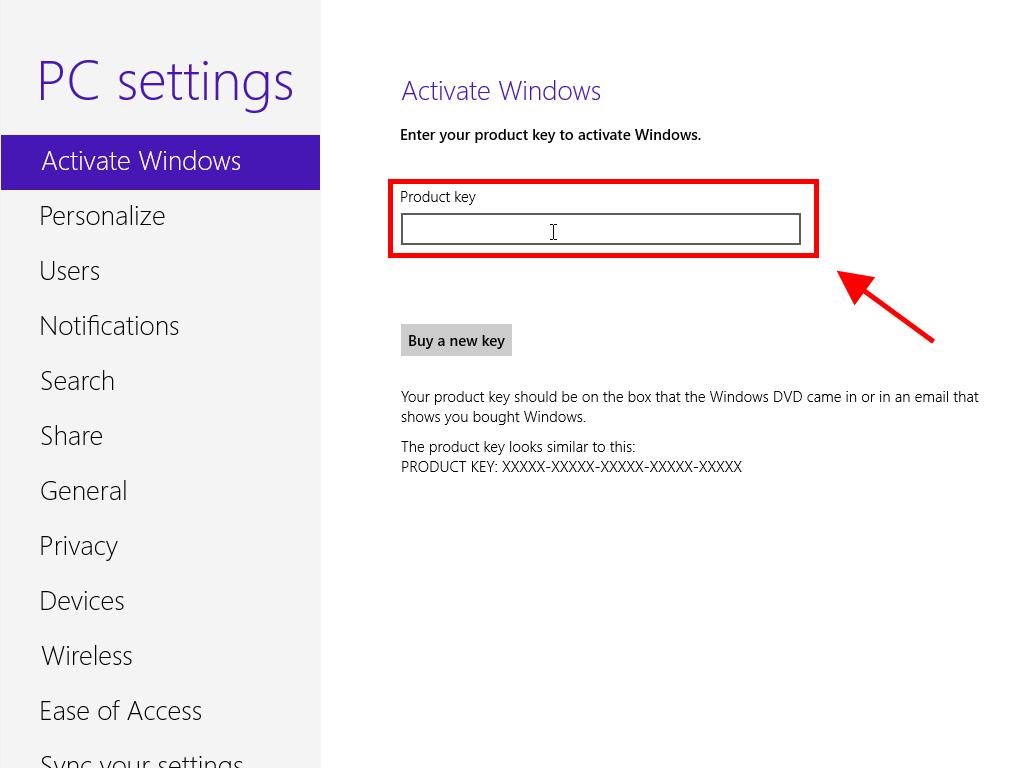
 Sign In / Sign Up
Sign In / Sign Up Orders
Orders Product Keys
Product Keys Downloads
Downloads

 Go to United States of America - English (USD)
Go to United States of America - English (USD)