Adjusting Language Settings in Windows 8
To switch your Windows 8 system language, you must first add the language pack by following these steps:
- Drag your cursor to the lower right corner and tap on the Settings icon.
- Next, click on Control Panel.
- Proceed to Clock, Language, and Region and select Add a language.
- Select Add a language again:
- Pick your language and press Open.
- At the language tab, select Options.
- Hit Download language pack.
- Once the pack is downloaded and installed, revisit step six and choose Options.
- Finally, select Make this the primary language. Sign out to apply your new language settings.
- Then click Make this the primary language. Log out and you will have the language you selected.
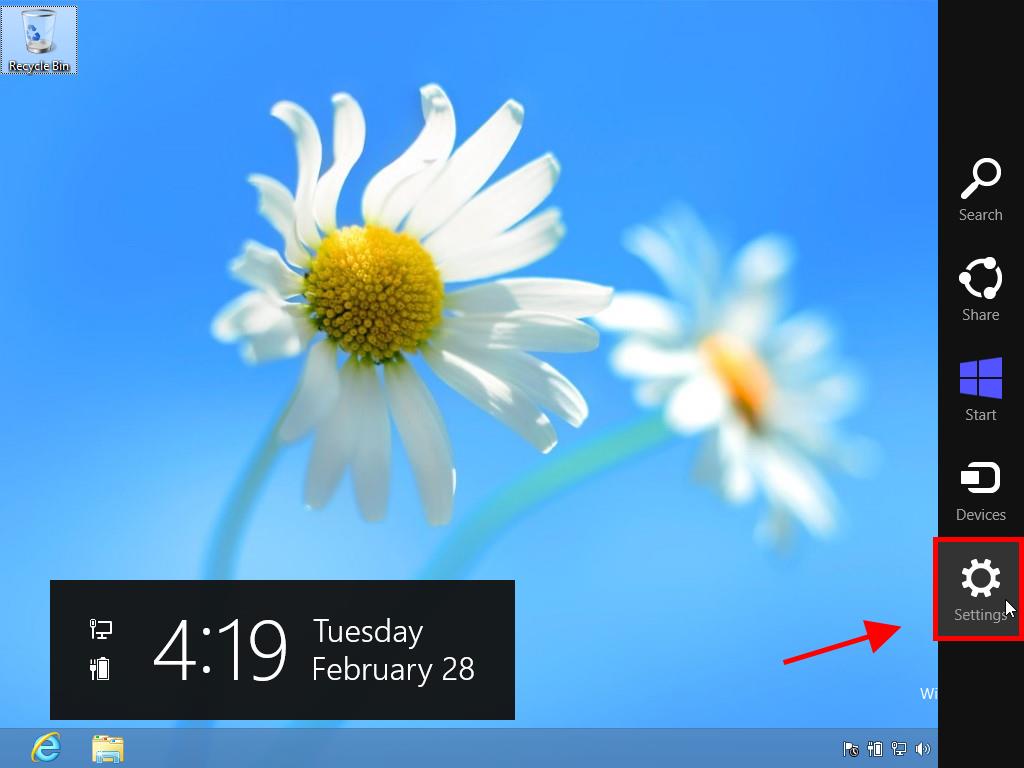
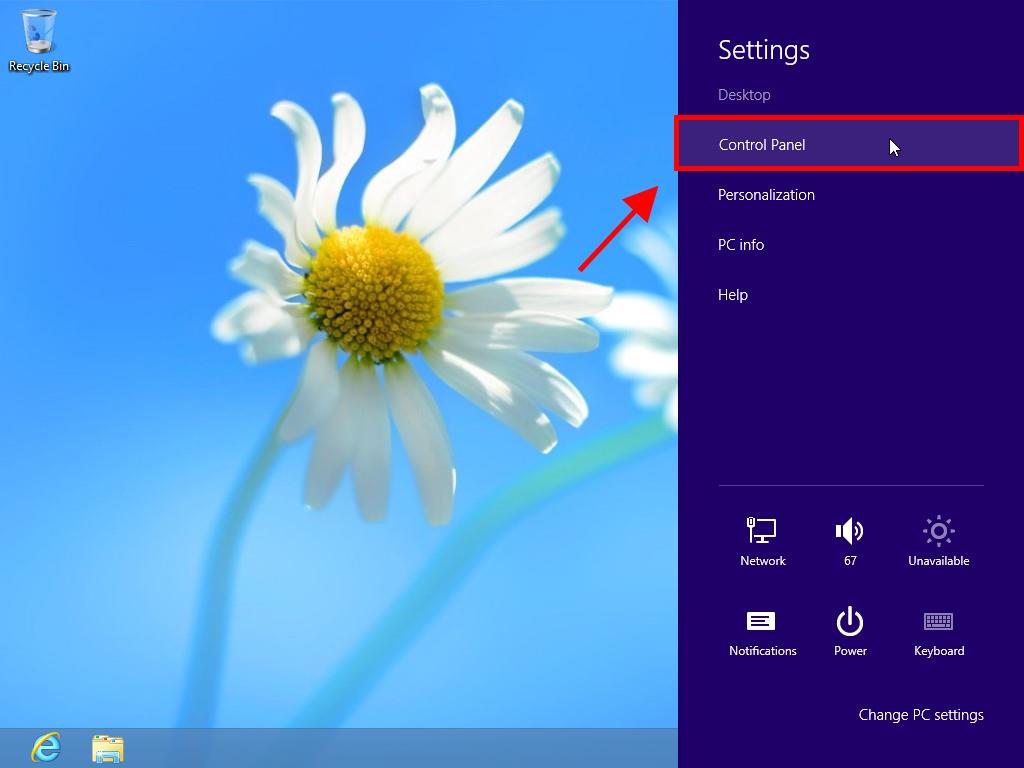
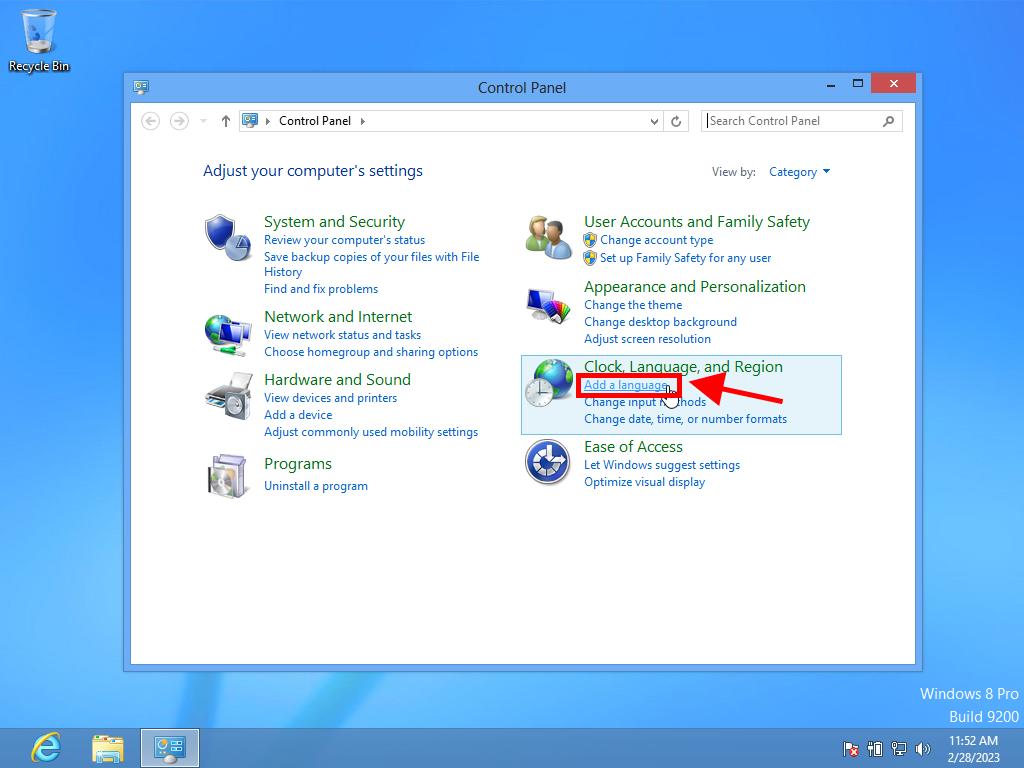
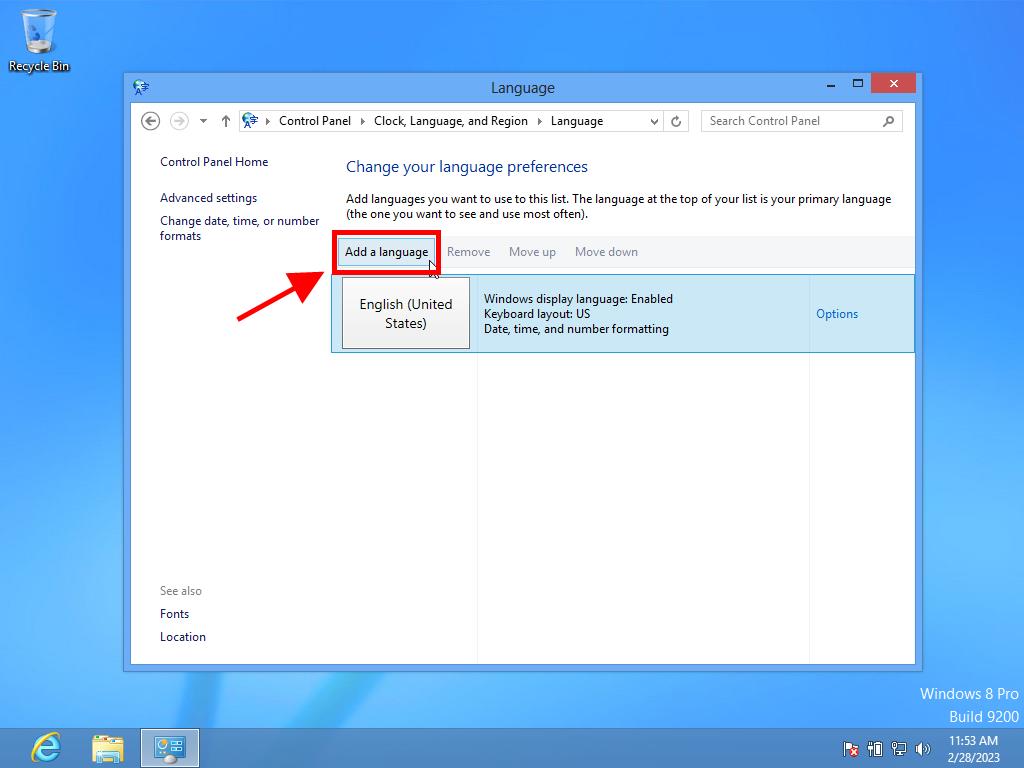
Note: If there are multiple variants of your chosen language, select and click Open. Then, choose your preferred variant.
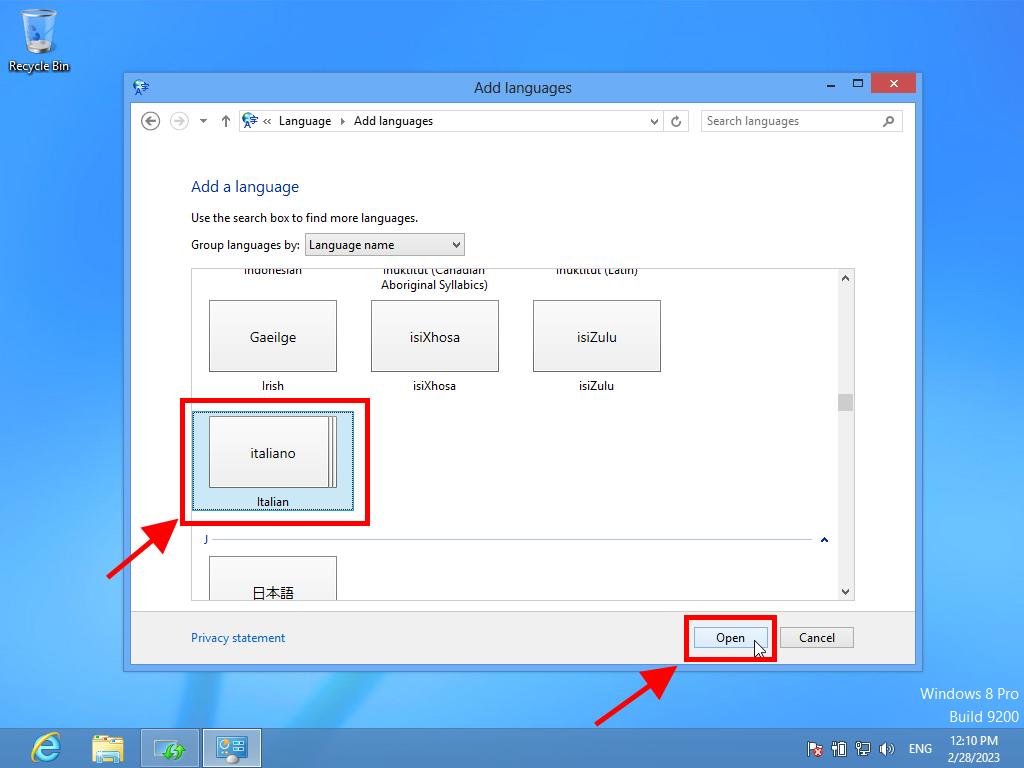
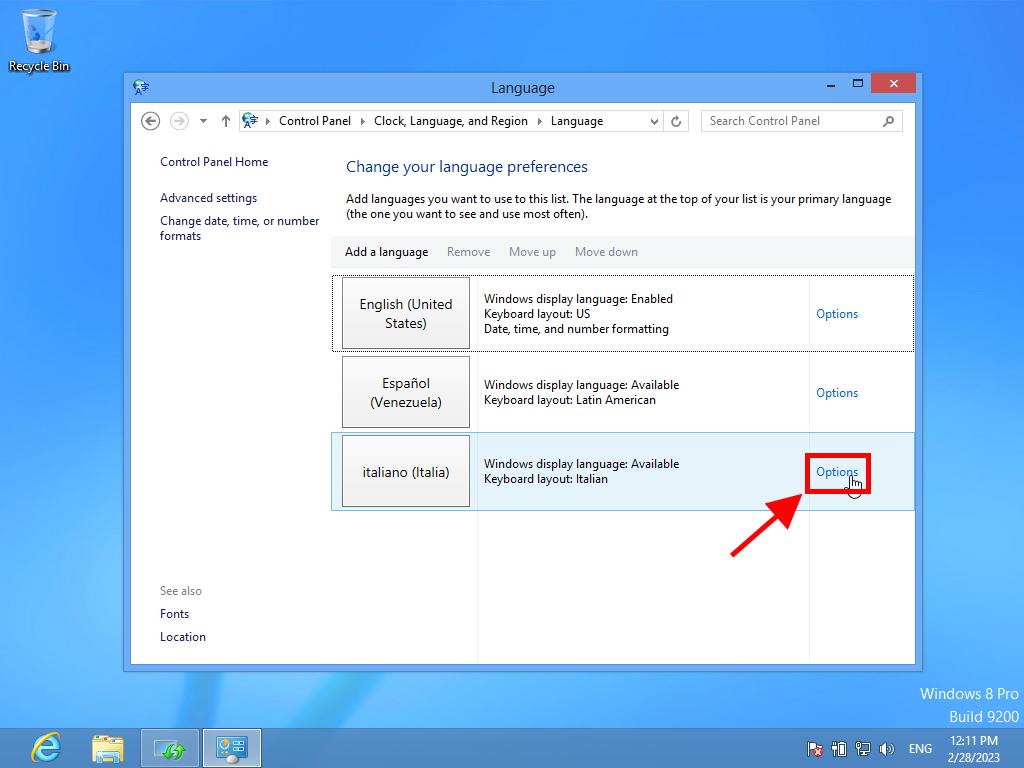
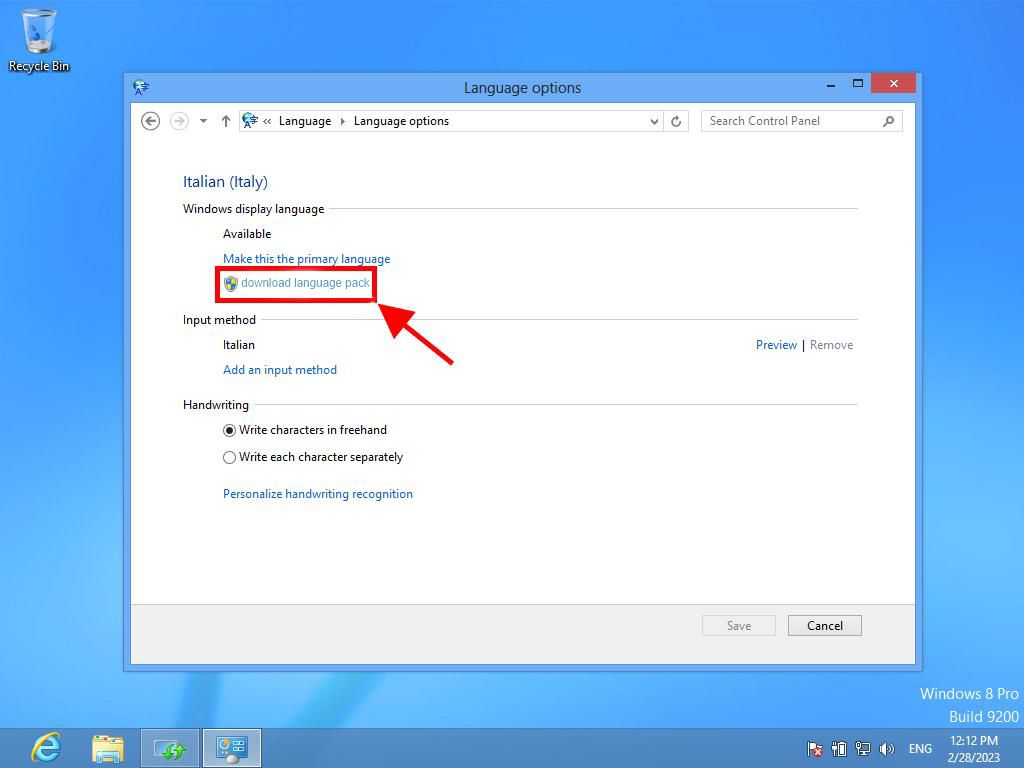
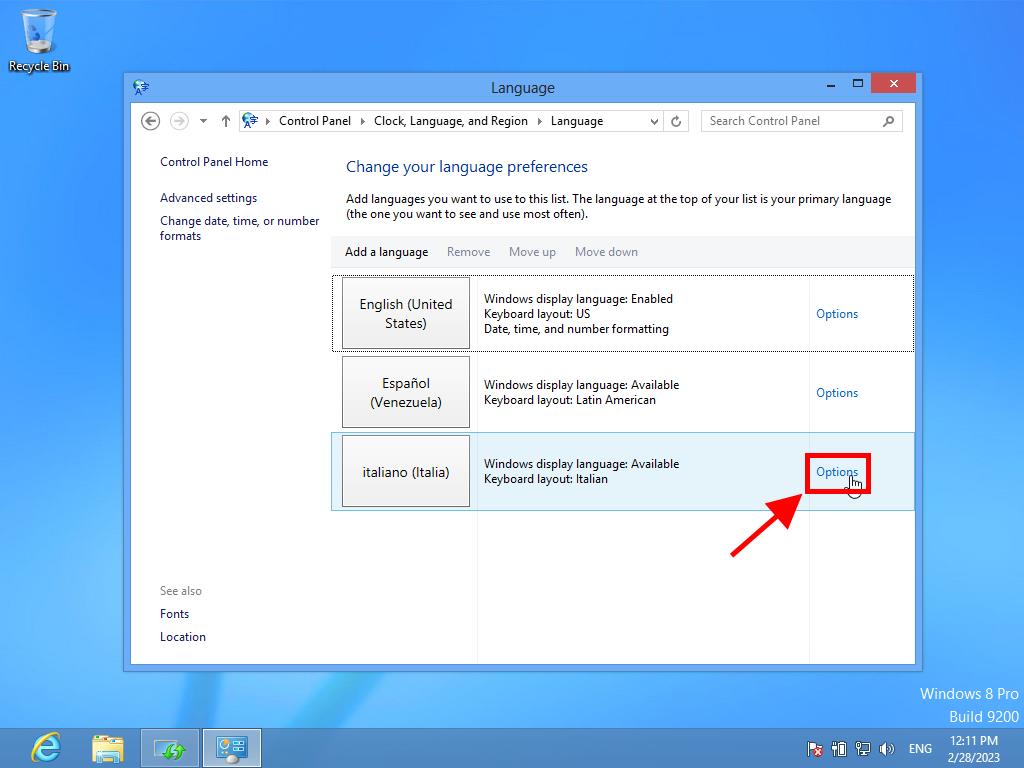
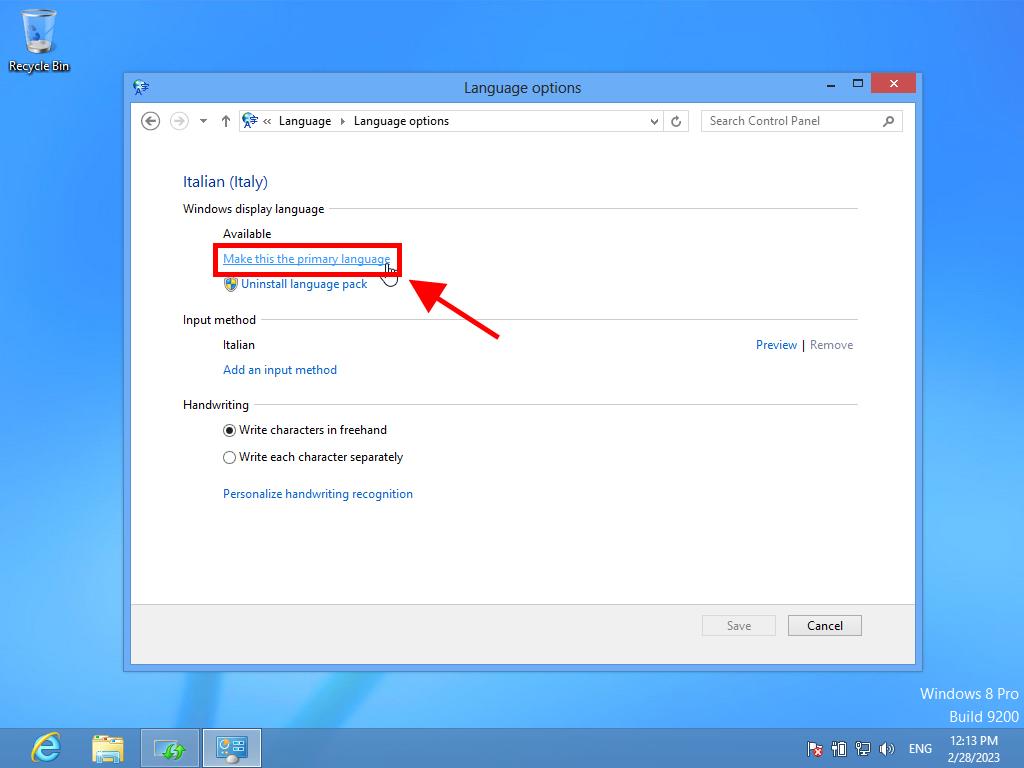
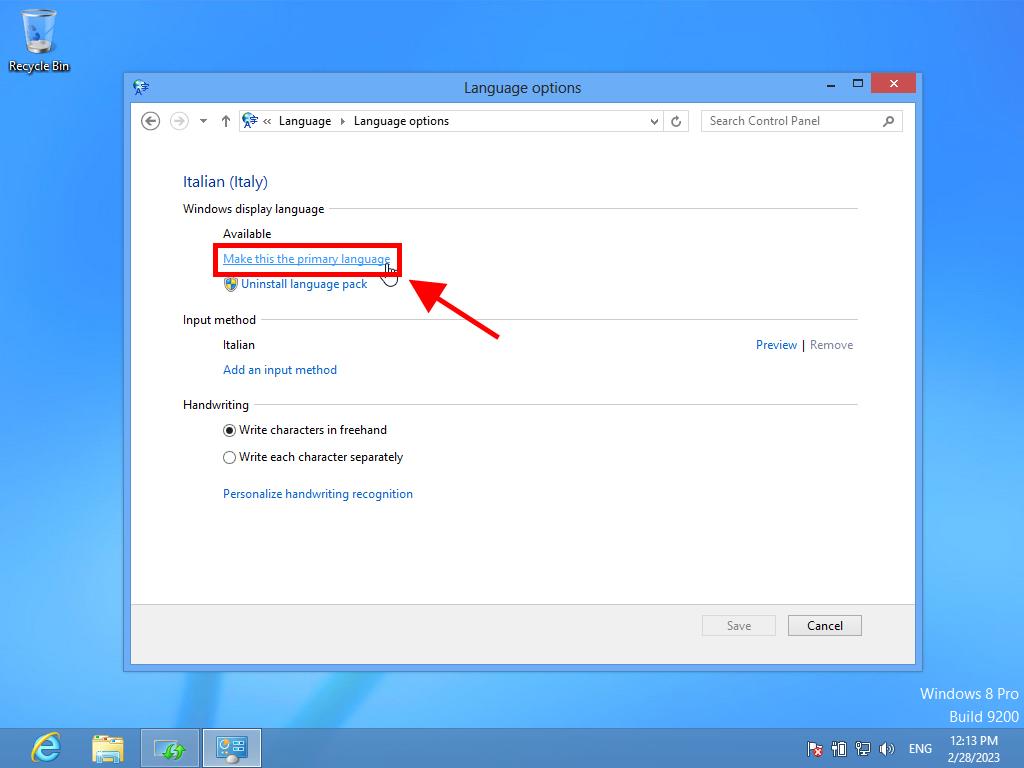
 Sign In / Sign Up
Sign In / Sign Up Orders
Orders Product Keys
Product Keys Downloads
Downloads

 Go to United States of America - English (USD)
Go to United States of America - English (USD)