Crafting Your Windows 8.1 Installation Media
After securing the Windows 8.1 ISO file, initiate crafting your bootable USB drive to proceed with the installation.
Note: A USB stick with at least 4 GB is required for a 32-bit Windows ISO, or 8 GB for a 64-bit version.
For this task, the software to employ is:
Rufus
- Access and download it at no cost here.
- Navigate and secure the latest version of Rufus in the Download section.
- Attach the USB and launch the Rufus application.
- Press on Select and locate the Windows 8_1 ISO file to be set up.
- Hit Start and monitor as Rufus forms the bootable USB.
- Upon completion (progress bar at 100%), select Close to finish and prepare for Windows 8.1 installation.
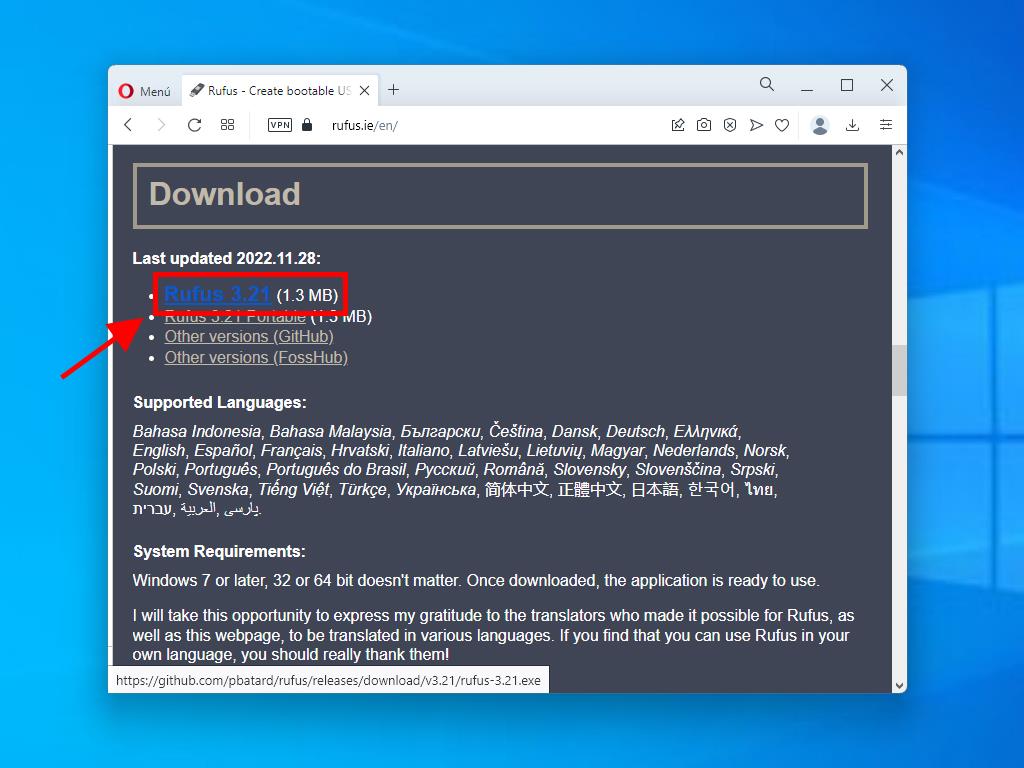
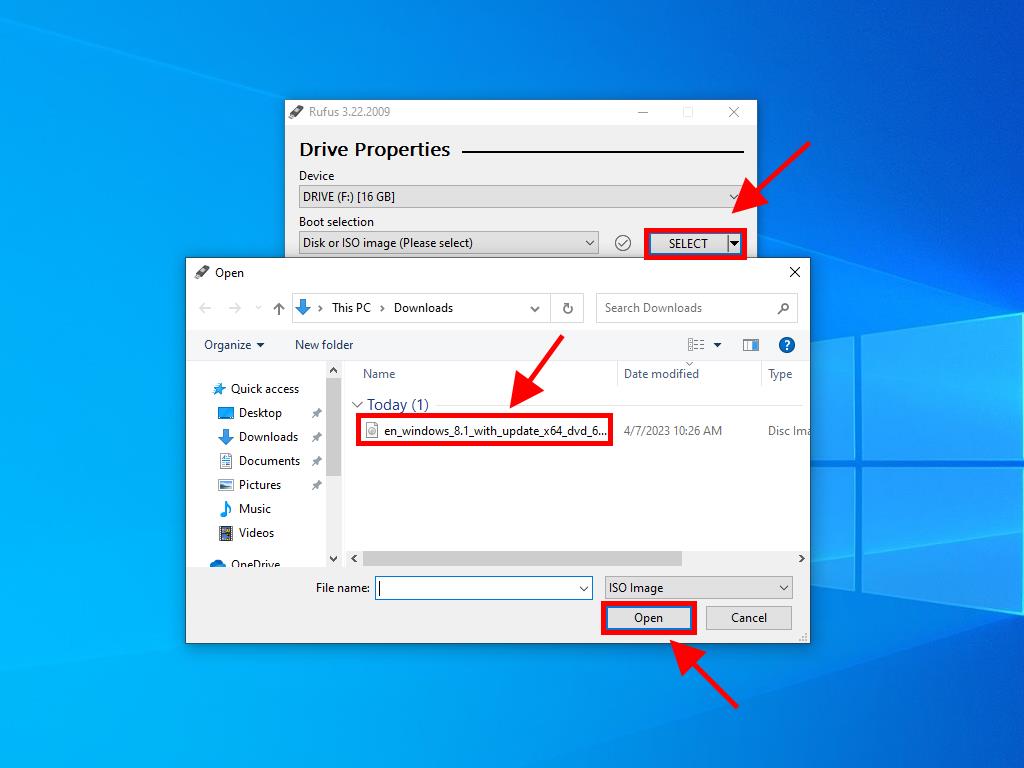
Note: For PCs released post-2020, opt for GPT partitioning, while pre-2020 models should use MBR.
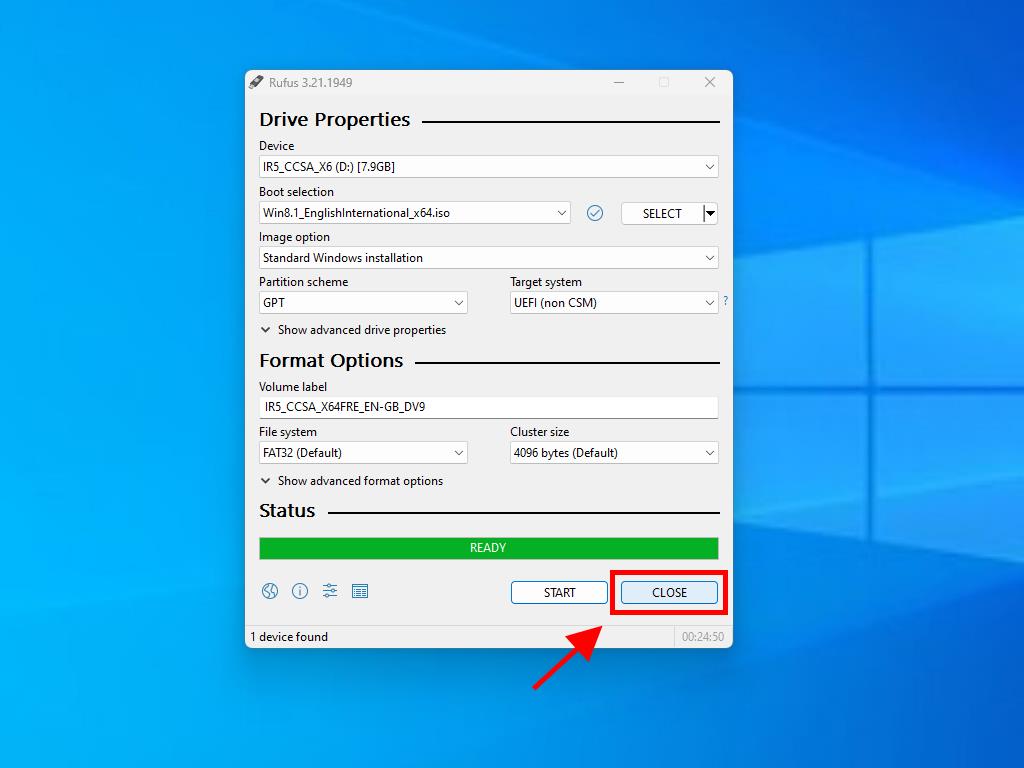
 Sign In / Sign Up
Sign In / Sign Up Orders
Orders Product Keys
Product Keys Downloads
Downloads

 Go to United States of America - English (USD)
Go to United States of America - English (USD)