Upgrading Your Windows 7 Home Premium to Higher Versions
Upgrading your Windows 7 edition to access additional features is straightforward.
Note: Your files, installed apps, and settings remain intact during the upgrade, though it's wise to back up your data against unexpected interruptions.
Proceed with these steps:
- Hit the Windows key, then right-click the Computer or My Computer icon and choose Properties.
- In the System Properties, select Get more features with a new edition of Windows 7.
- Select Enter an upgrade key.
- Type in the 25-character Windows 7 product key and press the Next button.
- Confirm the licence terms by clicking on I accept.
- Close any running applications to prepare for at least one system restart during the upgrade by clicking on the Upgrade button.
- Following the upgrade, a notification confirms the successful enhancement of your system. You're now running an upgraded edition of Windows 7; press Close.
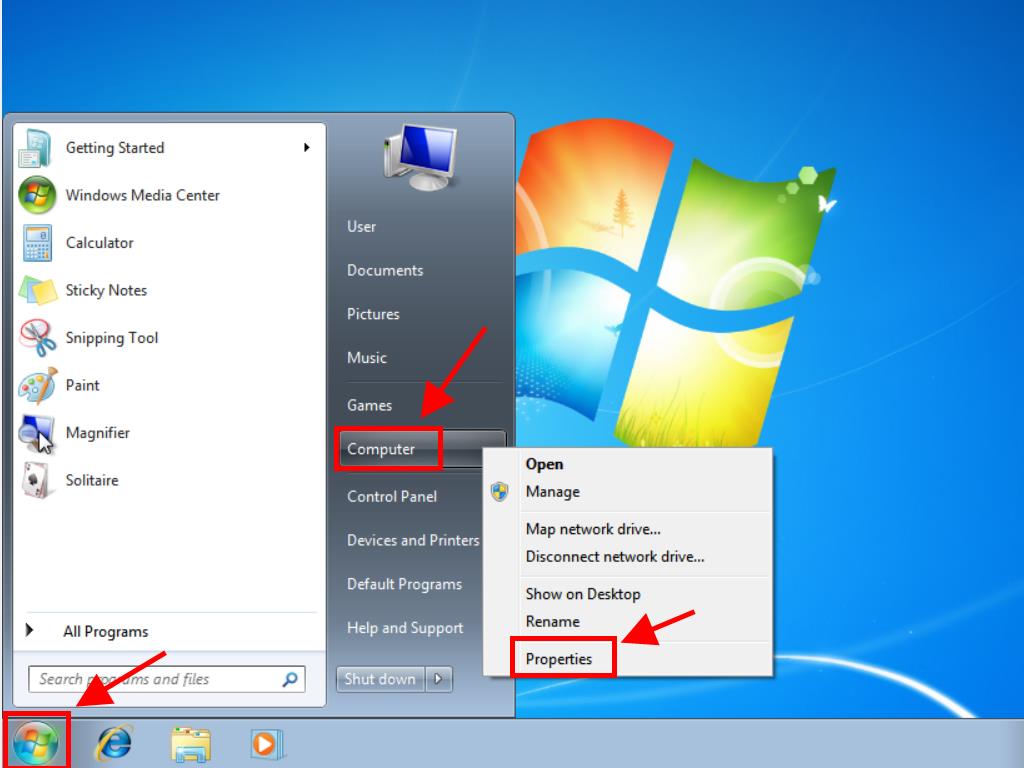
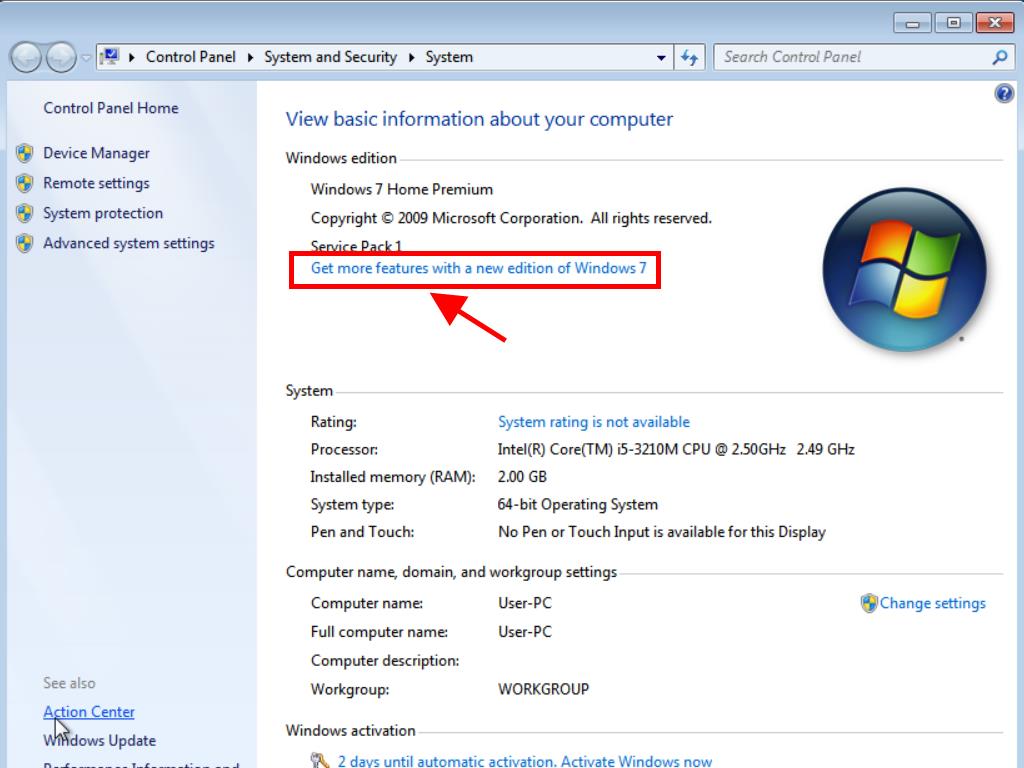
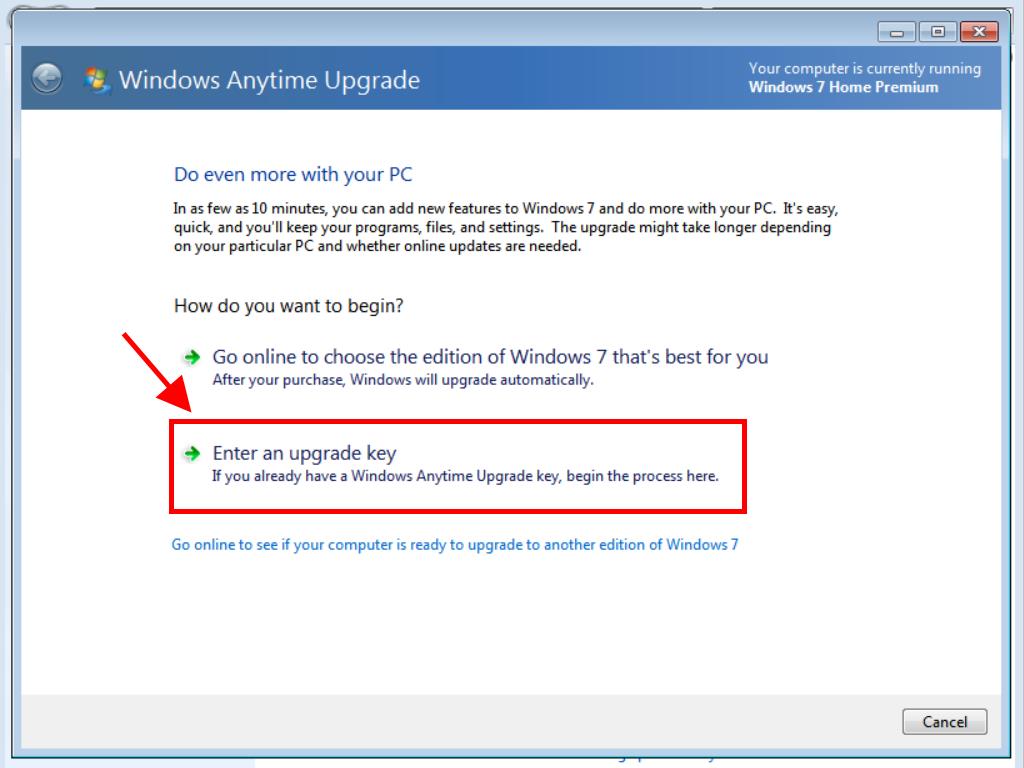
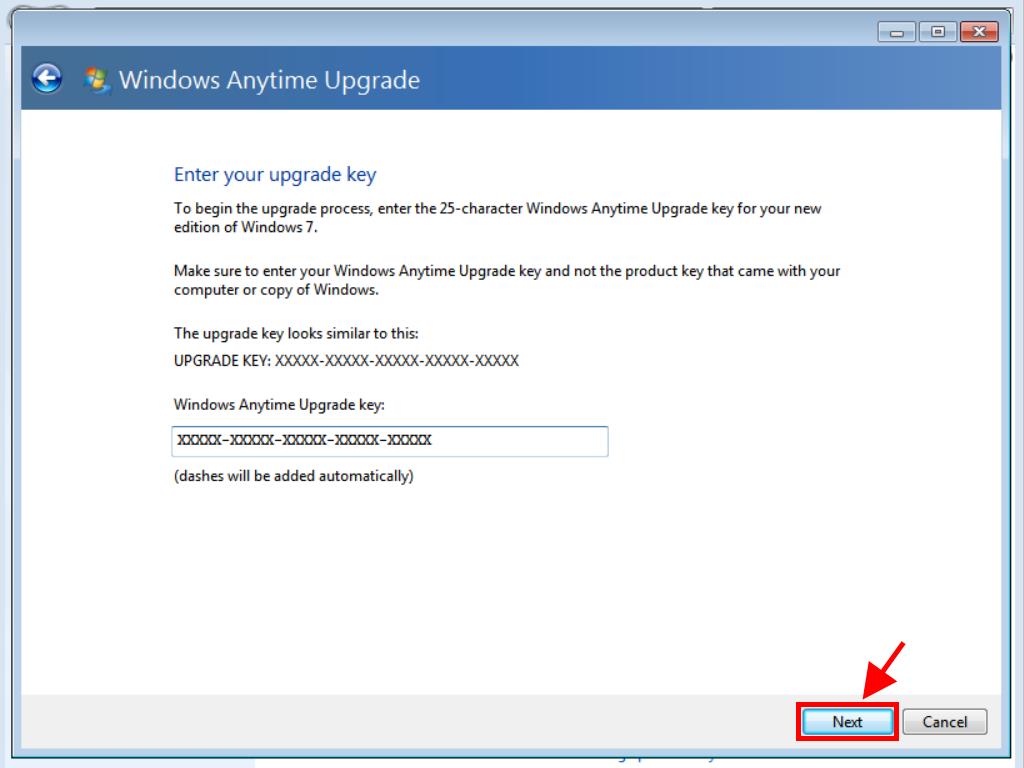
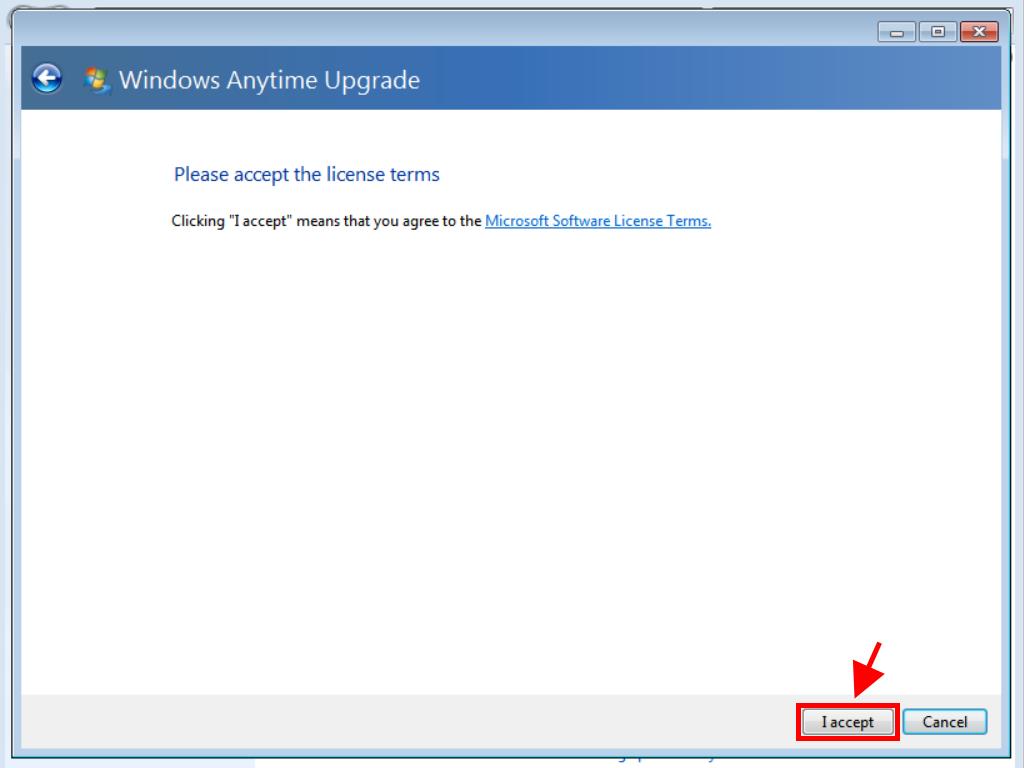
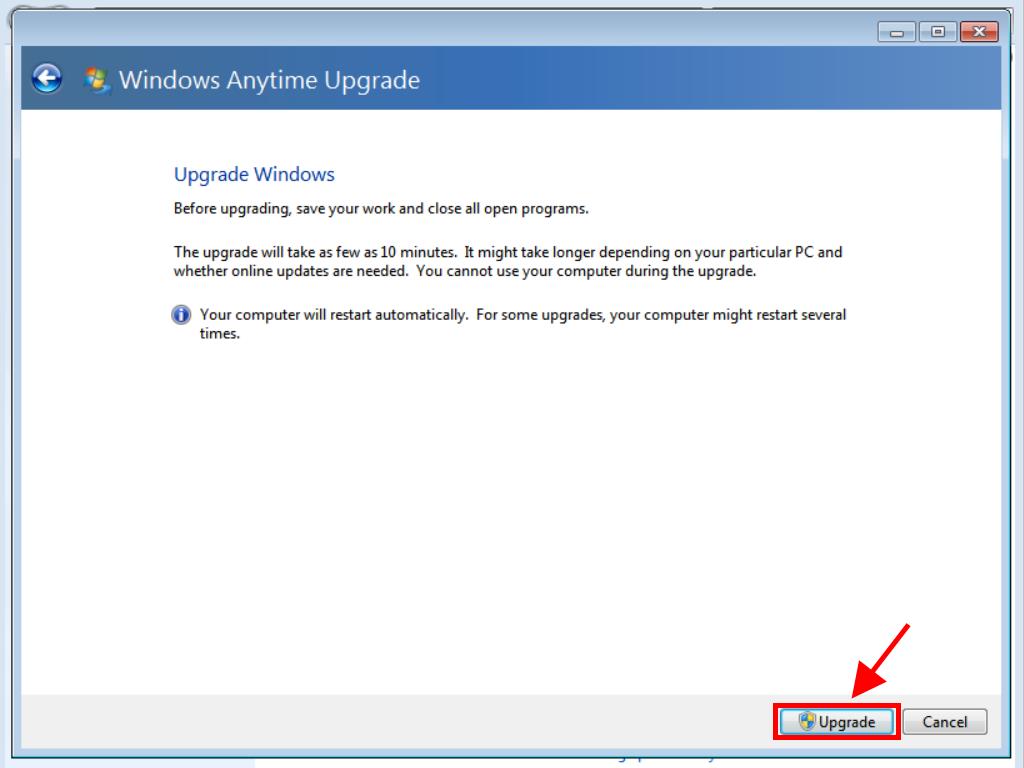
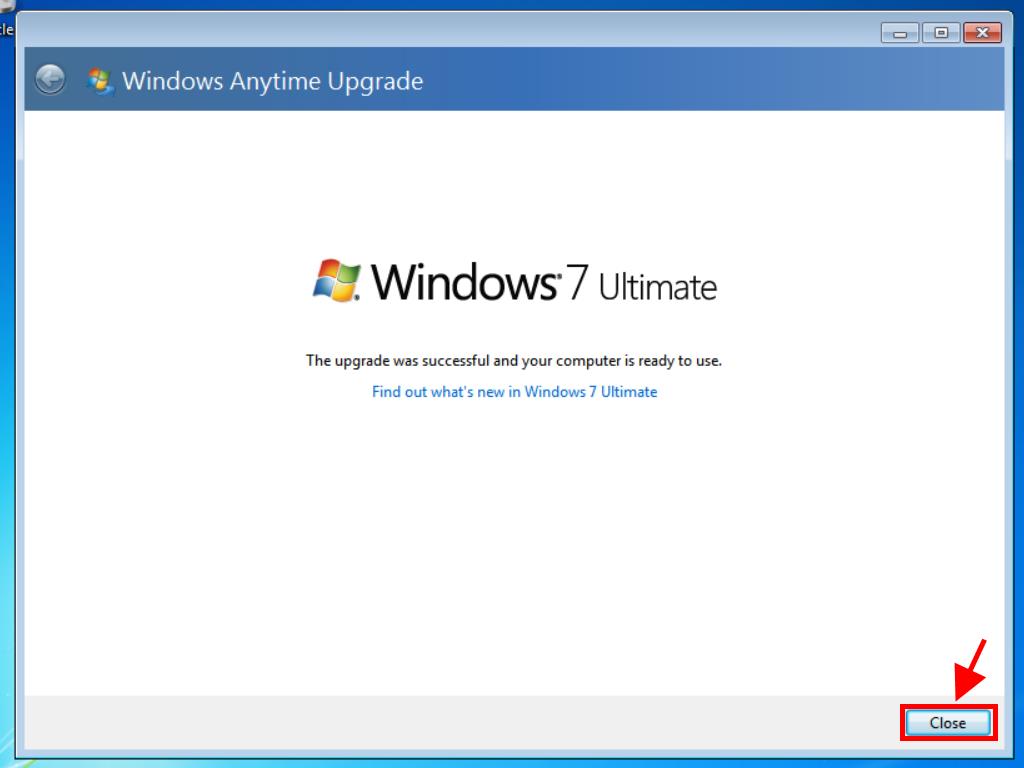
 Sign In / Sign Up
Sign In / Sign Up Orders
Orders Product Keys
Product Keys Downloads
Downloads

 Go to United States of America - English (USD)
Go to United States of America - English (USD)