Crafting a Bootable USB Drive for Windows 7 Installation
After obtaining the Windows 7 .iso file, proceed to make a bootable USB drive (flash drive) for the setup.
Note: A USB device with at least 4 GB of space is required
The tool recommended for this task is:
Rufus
- Click here to download at no cost.
- Go to the Download section and select the latest version of Rufus.
- Insert the USB and launch the Rufus software.
- Hit Select to locate the Windows 7 .iso file you wish to use.
- Press Start and let Rufus execute the creation of the bootable USB.
- When the process reaches completion (progress bar at 100%), tap Close. Your USB drive is now ready for the Windows 7 installation.
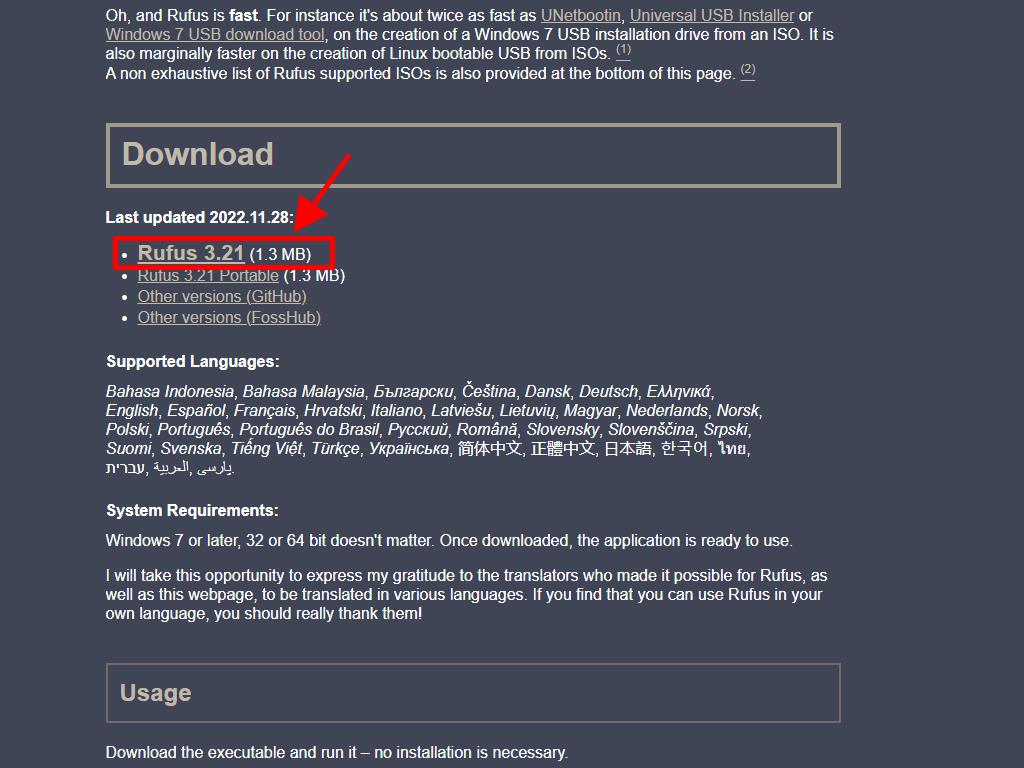
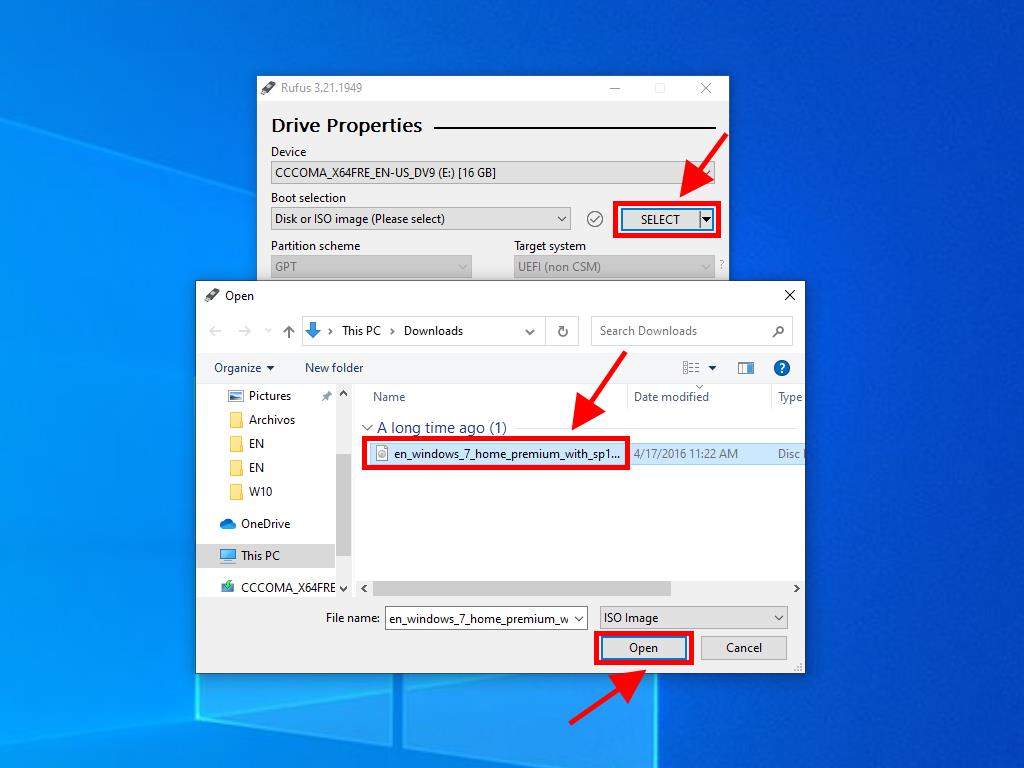
Note: During the process, a window titled Customize Windows Installation may pop up. Choose the Disable Data Collection option and continue.
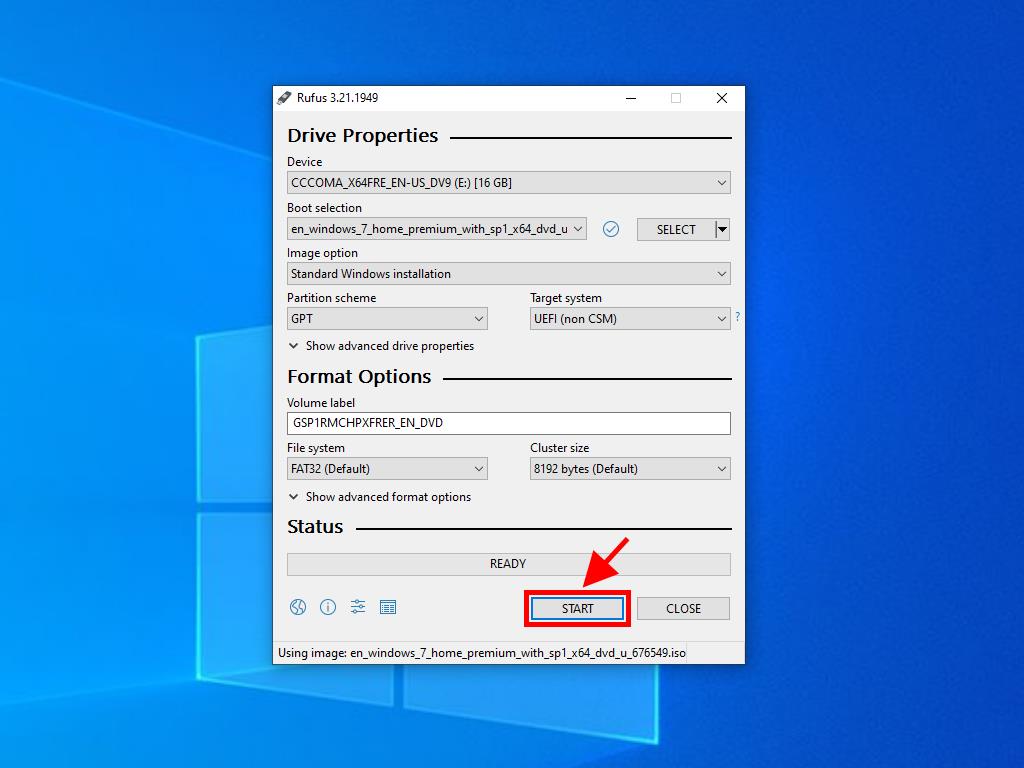
Note: If your PC was manufactured post-2020, opt for the GPT partition scheme. For PCs made before 2020, choose MBR.
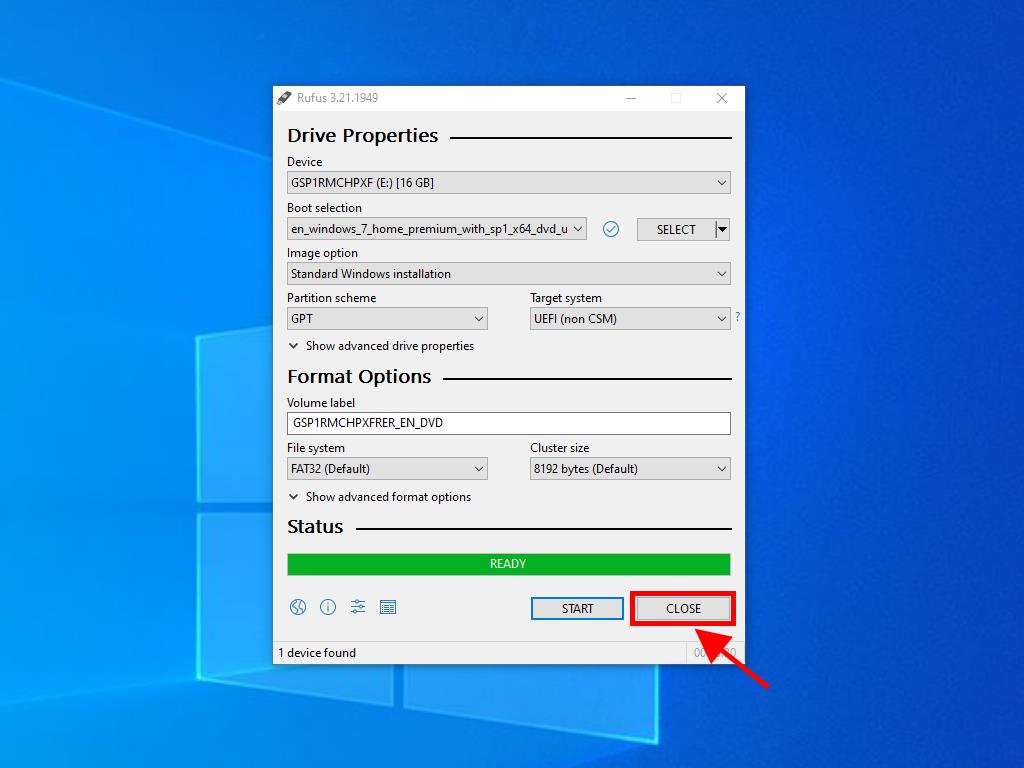
 Sign In / Sign Up
Sign In / Sign Up Orders
Orders Product Keys
Product Keys Downloads
Downloads

 Go to United States of America - English (USD)
Go to United States of America - English (USD)