Upgrading from Windows 11 Home to Pro: Step-by-Step Guide
To transition your computer from Windows 11 Home to Windows 11 Pro, follow these instructions:
- Tap the Windows key.
- Open the Settings menu.
- Navigate to and select the Activation menu.
- A dropdown will appear offering to Change product key.
- Hit Change.
- Type in your Windows 11 Pro product key.
- Press Next to commence the upgrade process to Windows 11 Pro.
- Reboot your computer to activate the Pro features.
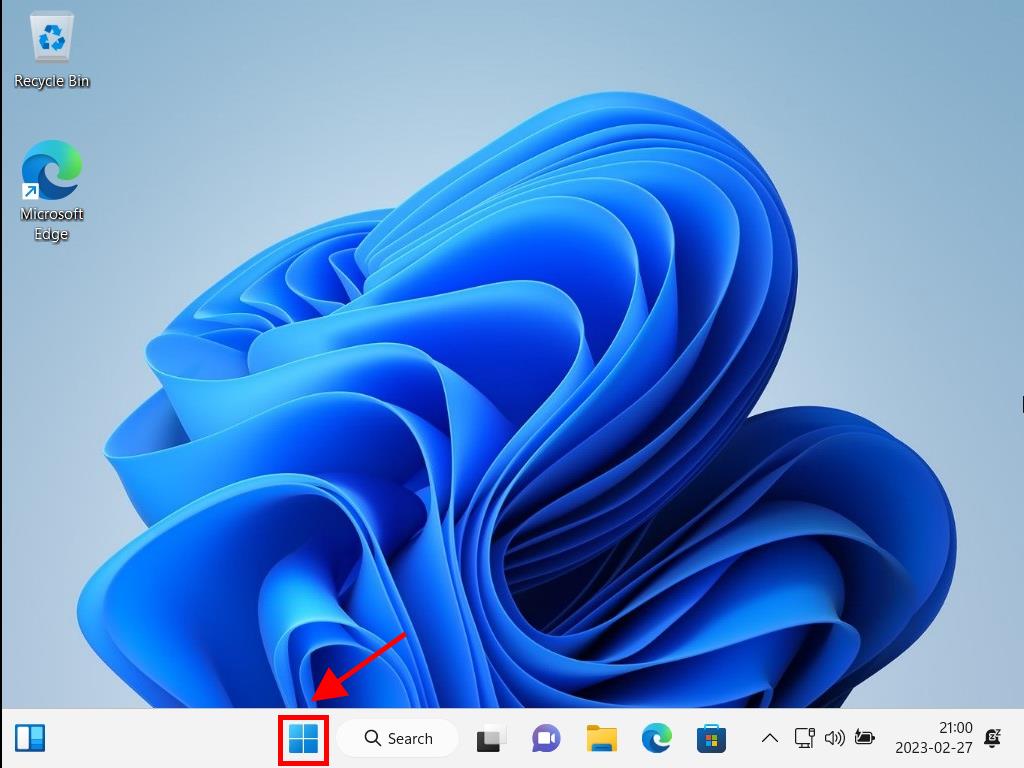
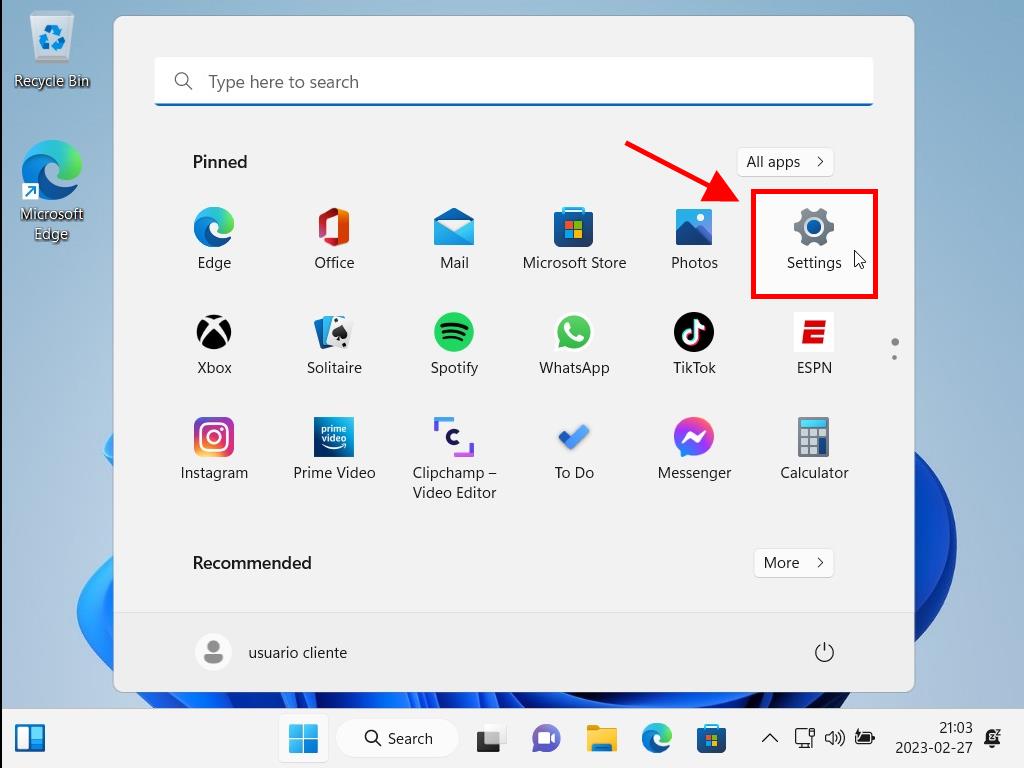
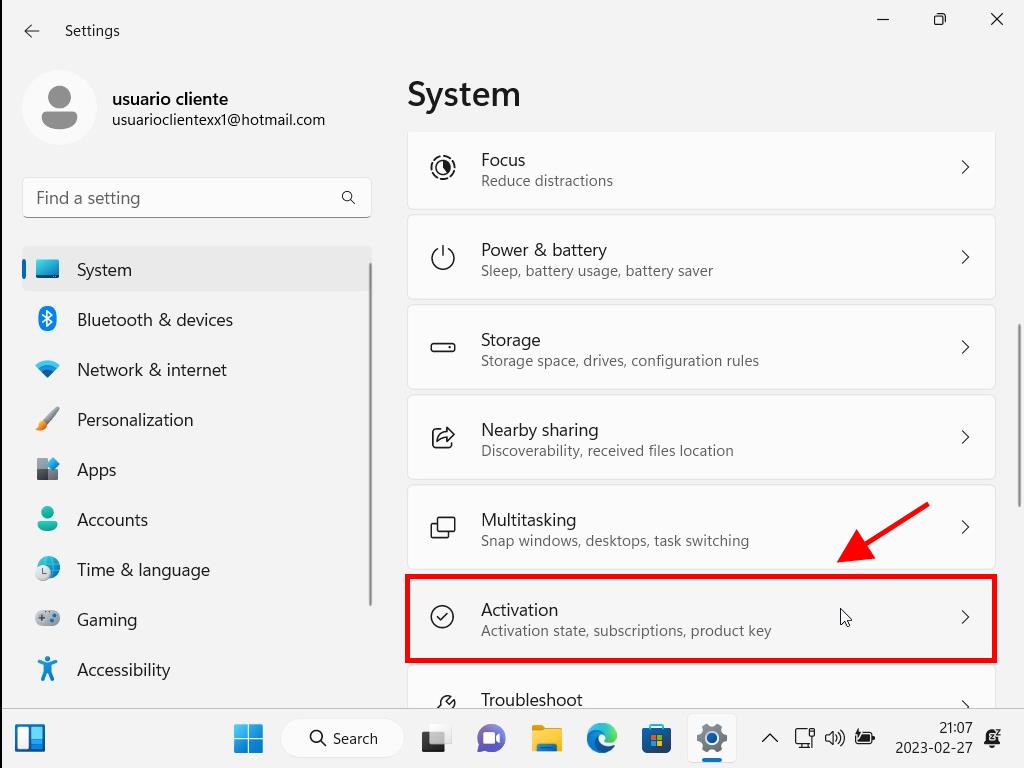
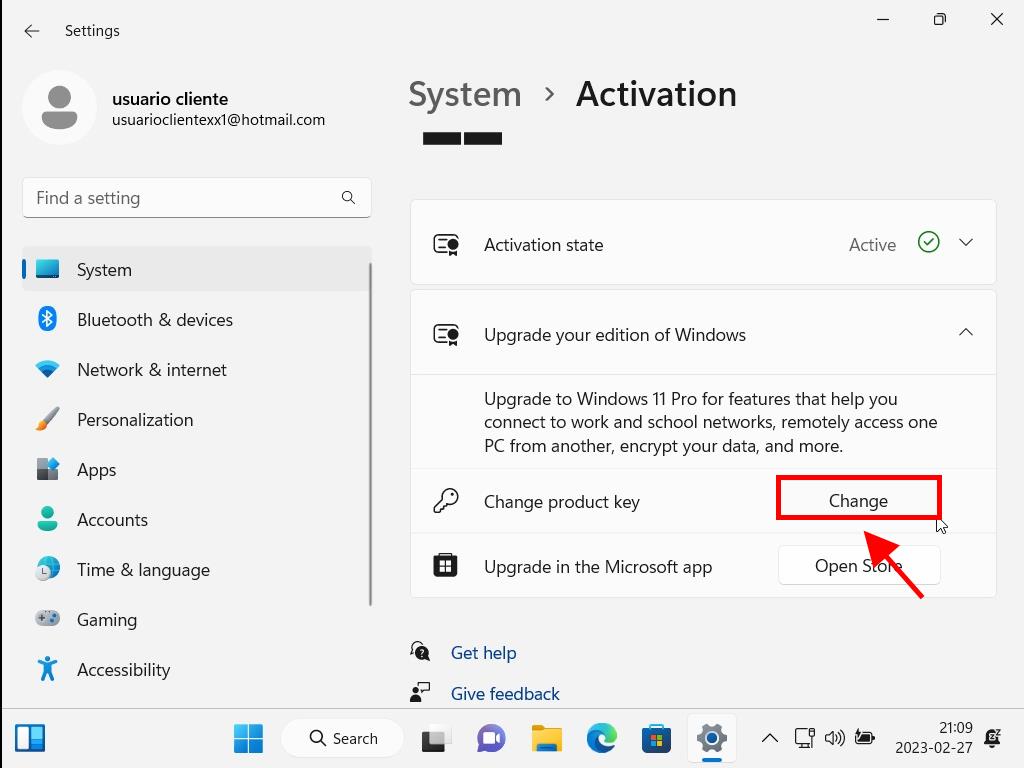
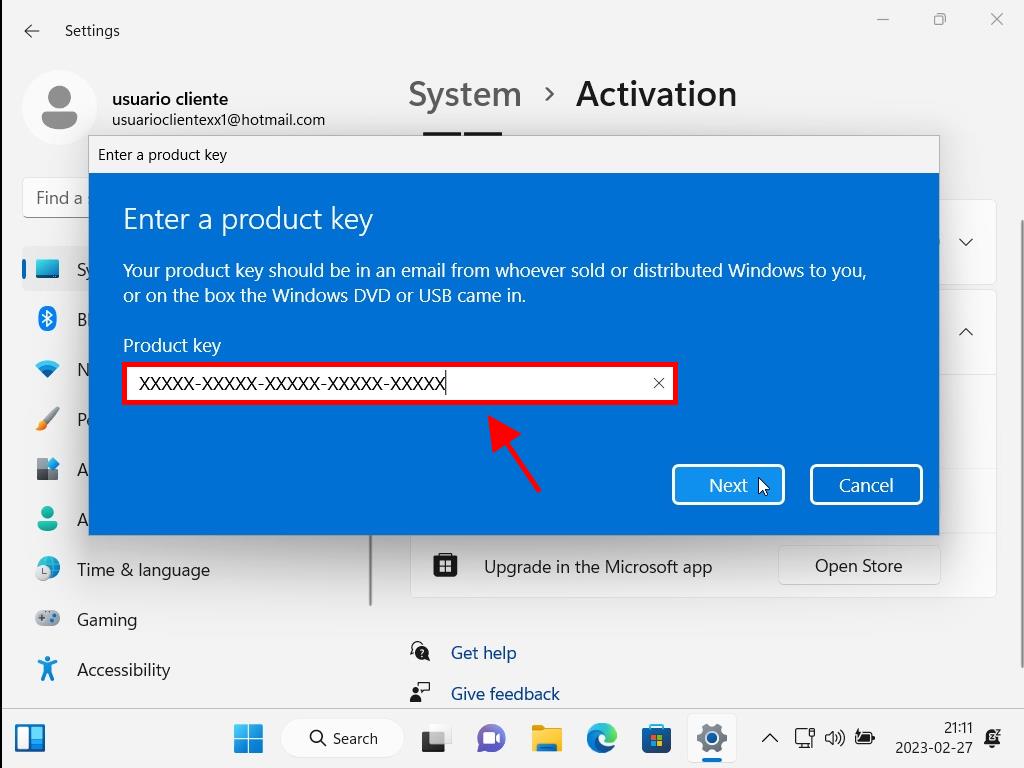
Remember: If your product key does not initiate the upgrade, a full reinstallation of Windows may be necessary due to potential use of an inauthentic installer.
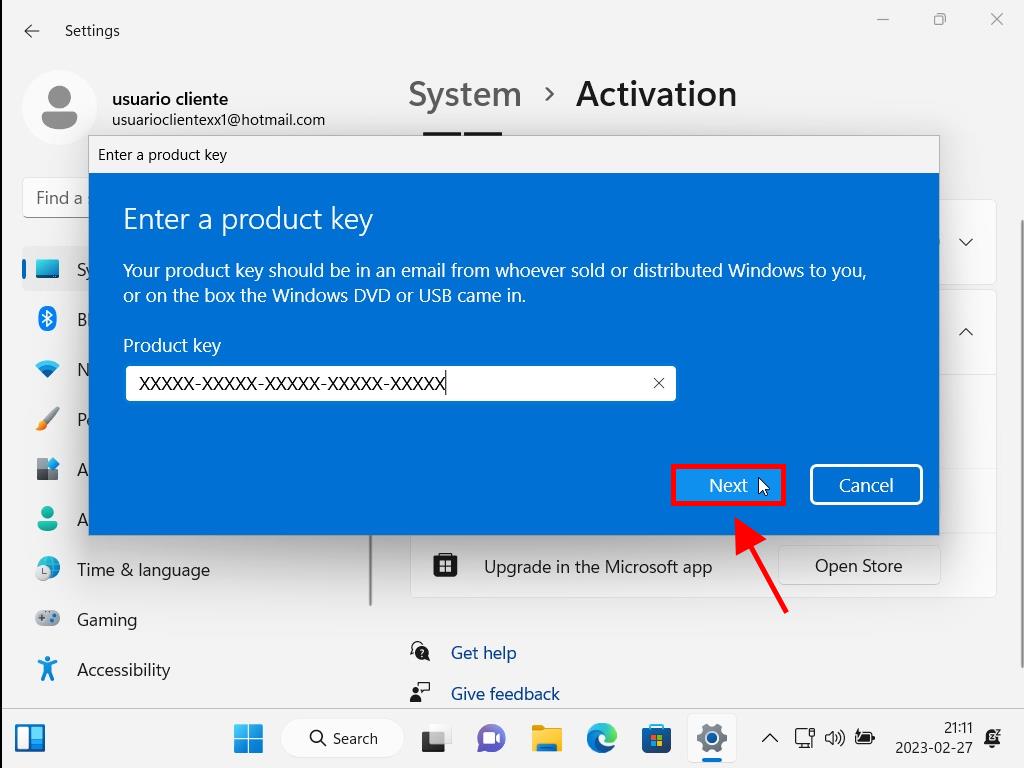
Note: Since Windows 11 Home and Pro utilize the same installation files, there is no need for a fresh install. Simply restart your PC to configure the updated version. Should any issues arise during setup, rest assured, it will still configure properly.
 Sign In / Sign Up
Sign In / Sign Up Orders
Orders Product Keys
Product Keys Downloads
Downloads

 Go to United States of America - English (USD)
Go to United States of America - English (USD)