Changing Your Windows 11 Interface Language
- Press the Windows key.
- Navigate to the Settings menu. You will see several options on the left.
- Proceed by selecting Time & Language.
- Choose Language & region from the list.
- Click on Add Language.
- Pick your language and select Next.
- Press Install and allow the language pack to fully download before finalising the setup.
- Once installed, select Sign out to apply the new language settings.
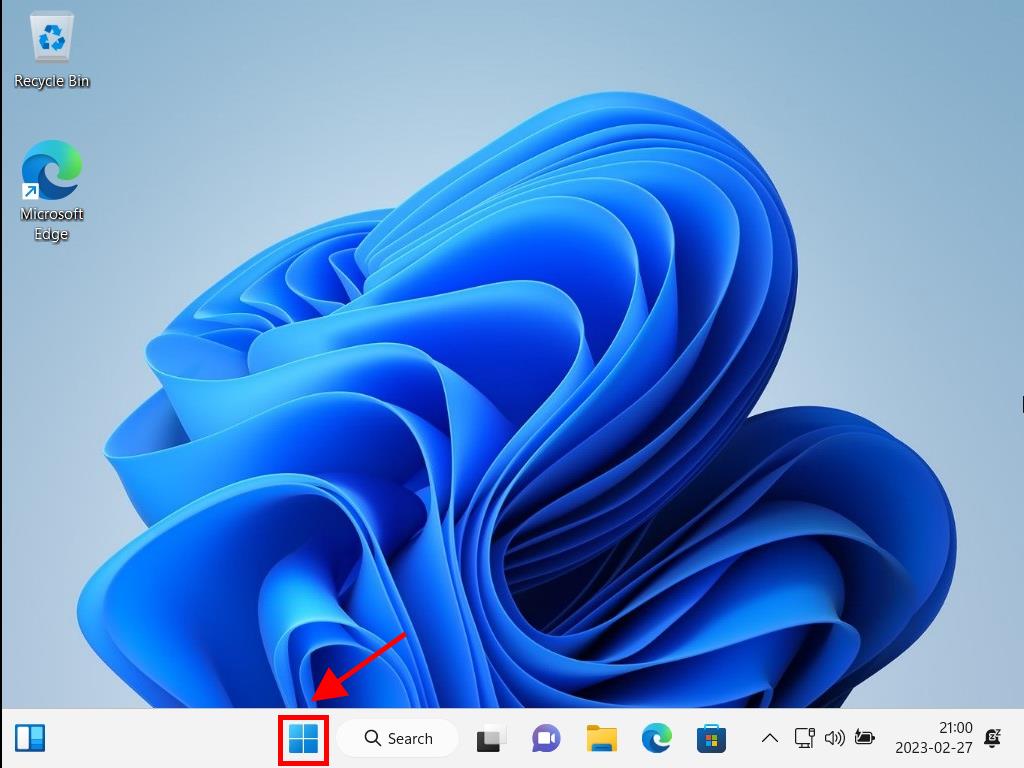
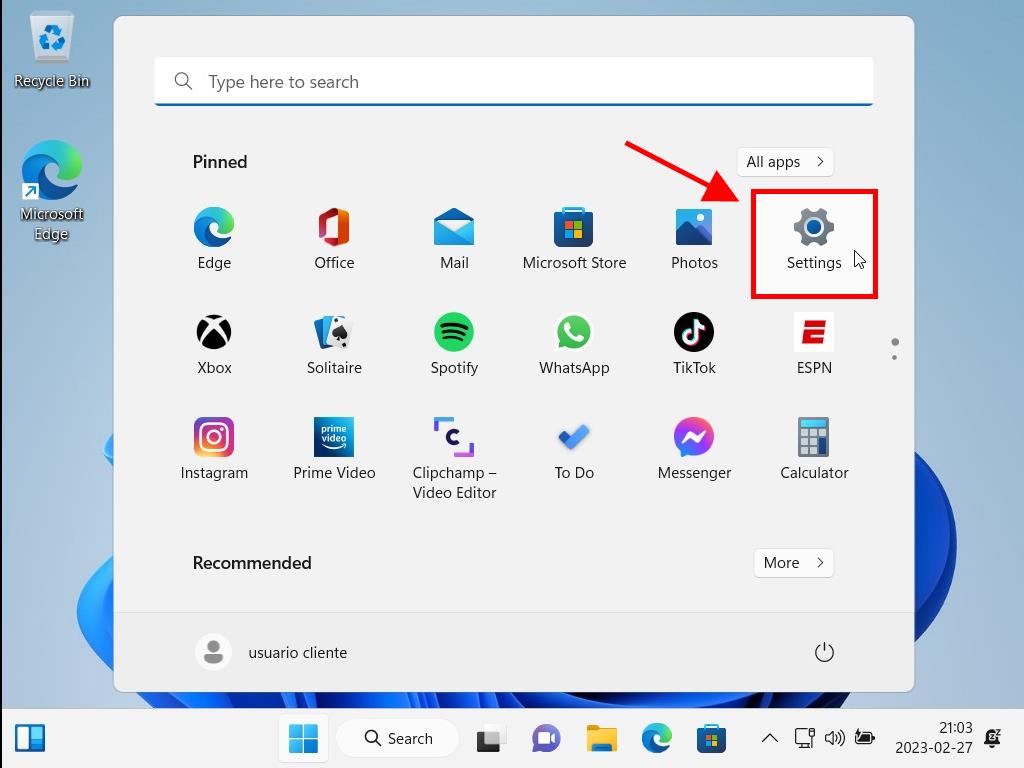
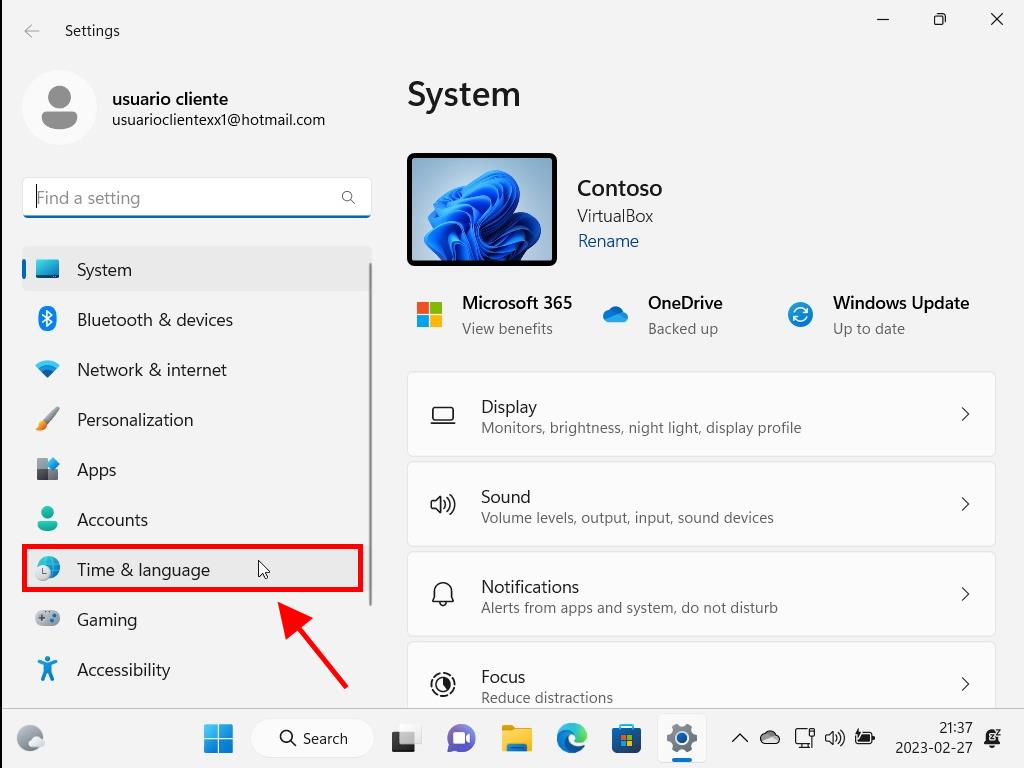
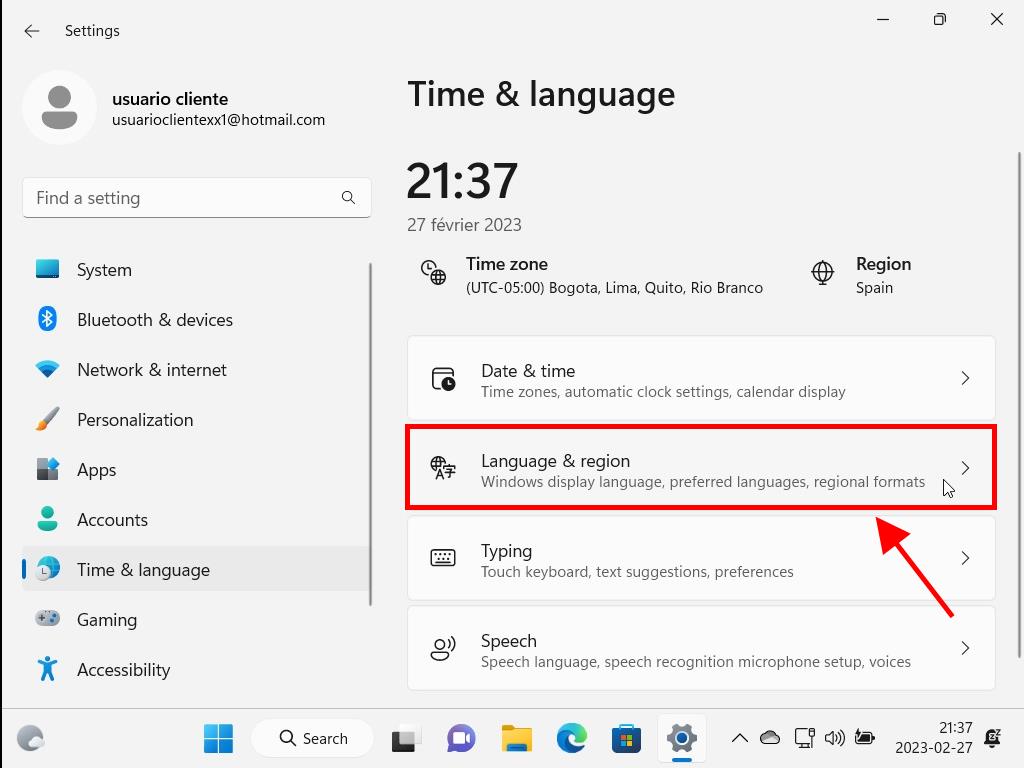
Note: Utilise the search bar to locate and add your desired language.
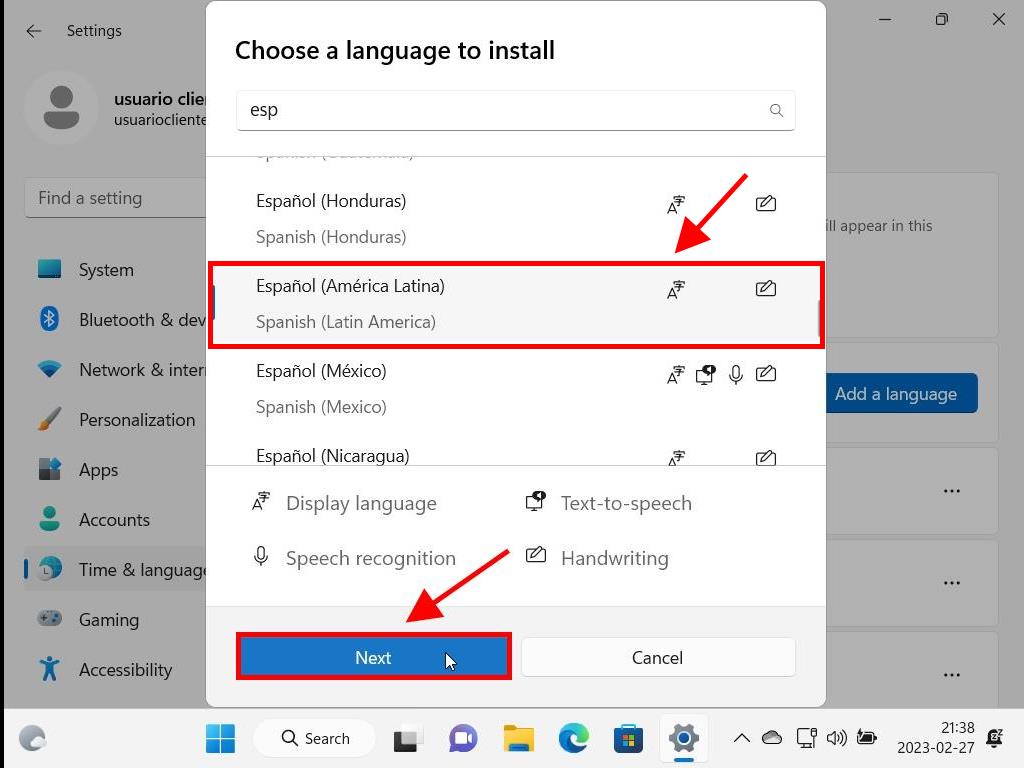
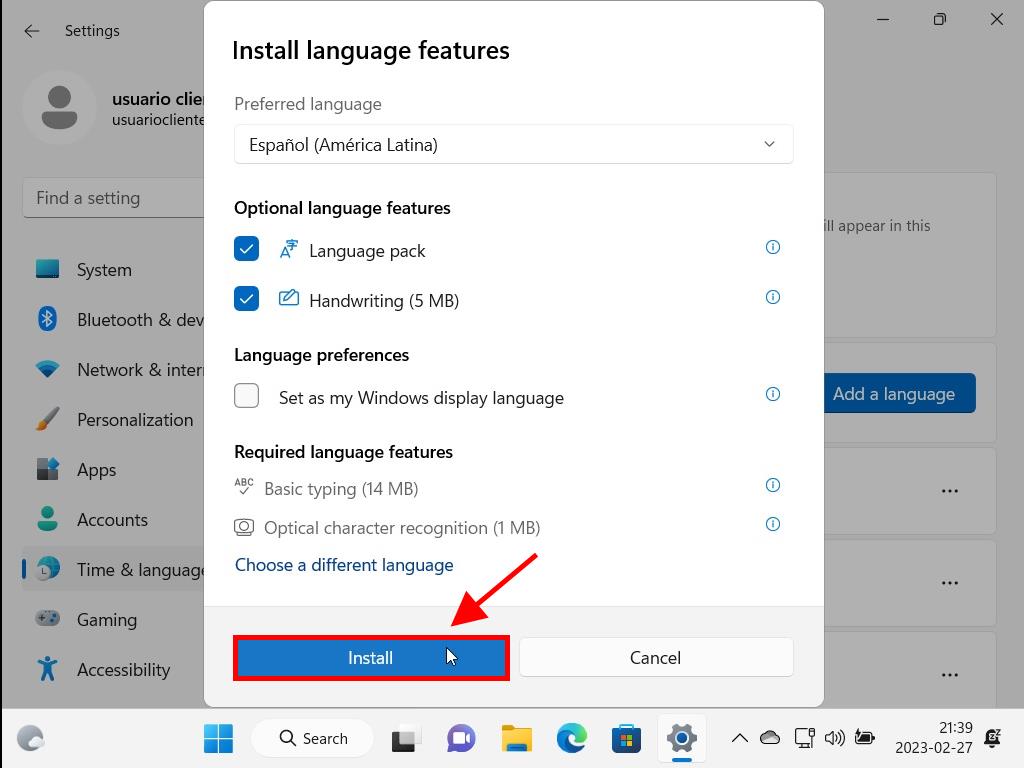
Note: This process might take around 10 minutes depending on your internet speed.
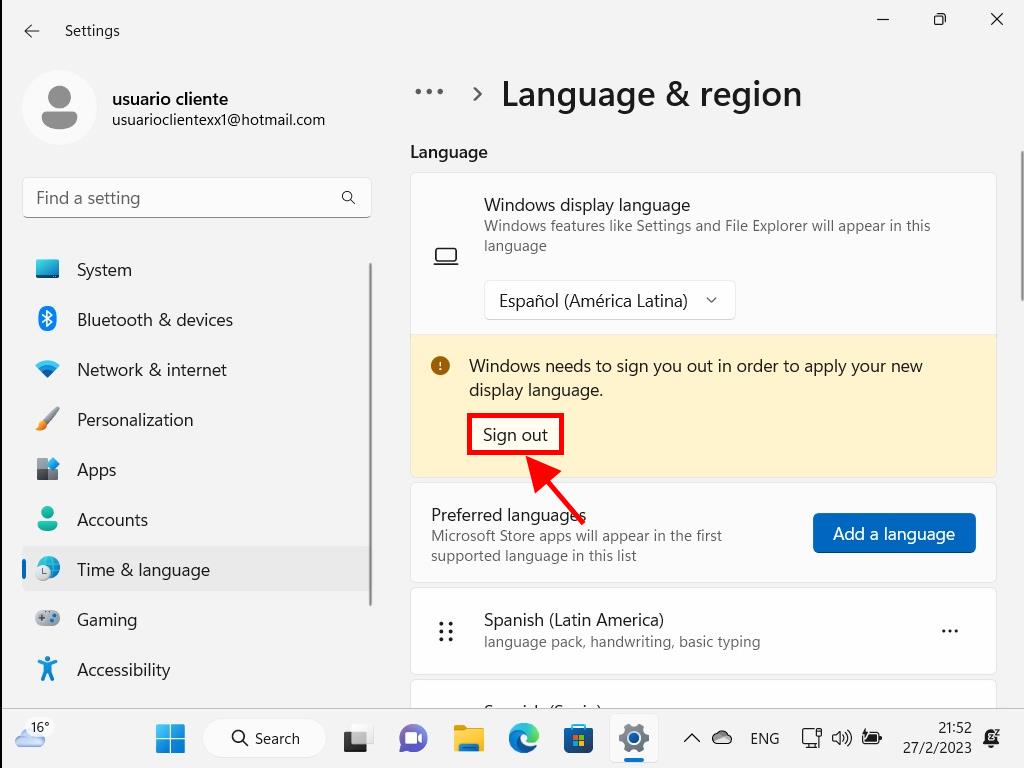
Note: Upon your next login, your account will reflect the new language. If some system elements remain in the old language, a restart may be necessary.
 Sign In / Sign Up
Sign In / Sign Up Orders
Orders Product Keys
Product Keys Downloads
Downloads

 Go to United States of America - English (USD)
Go to United States of America - English (USD)