Activating Your Windows 11 License: A Guide
Visit the account area on our site. Hover over the Profile option to see a drop-down menu appear. Click on Product Keys.
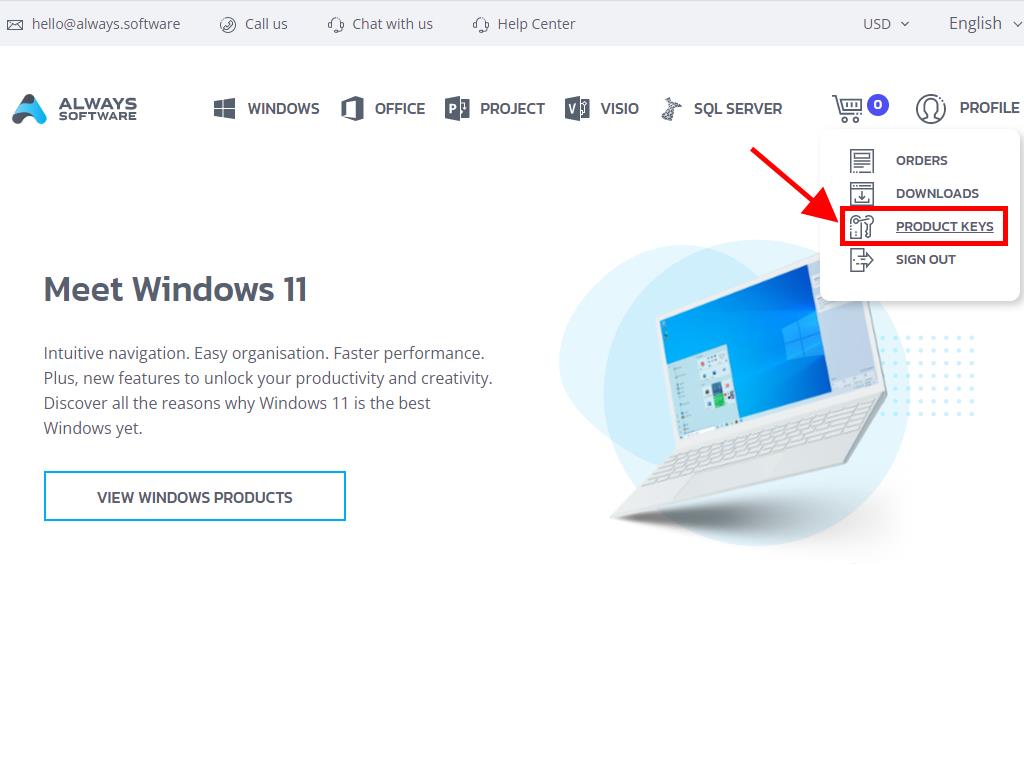
Here you’ll locate the product key necessary for activating Windows 11. Input this key during or after installation by following these steps:
- Hit the Windows key and select the Settings icon.
- Proceed to the Activation section by scrolling down.
- Select the Upgrade your edition of Windows field to view options.
- Choose Change in the product key section.
- Type in your Windows 11 product key.
- Press Next and the activation process completes automatically.
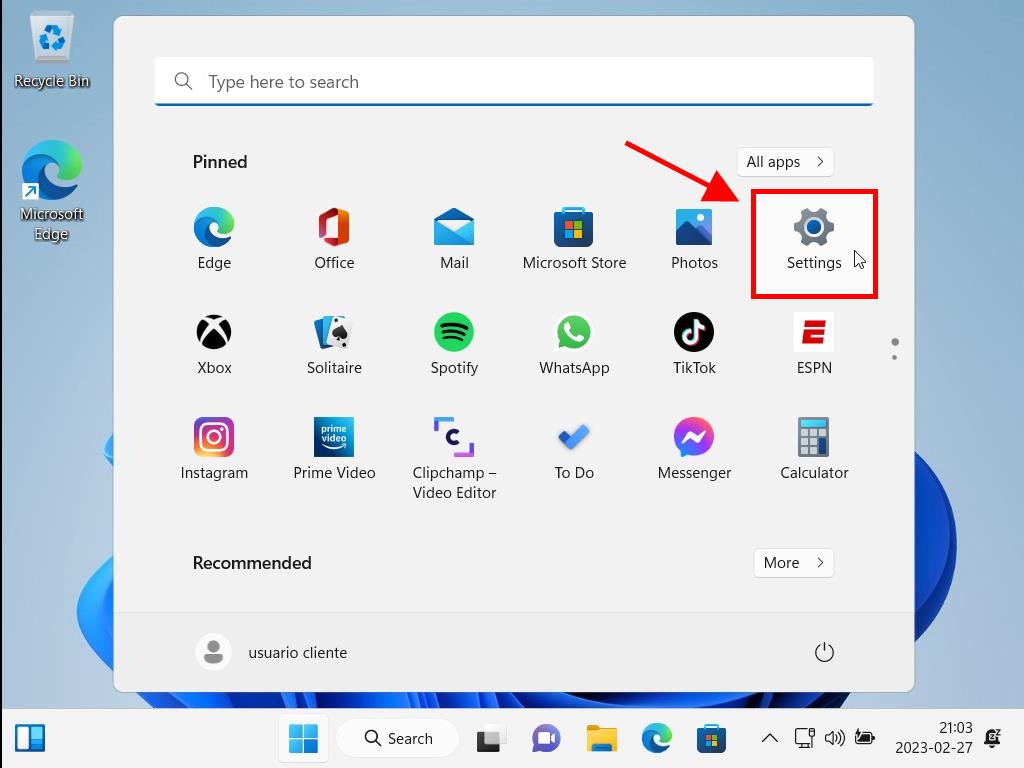
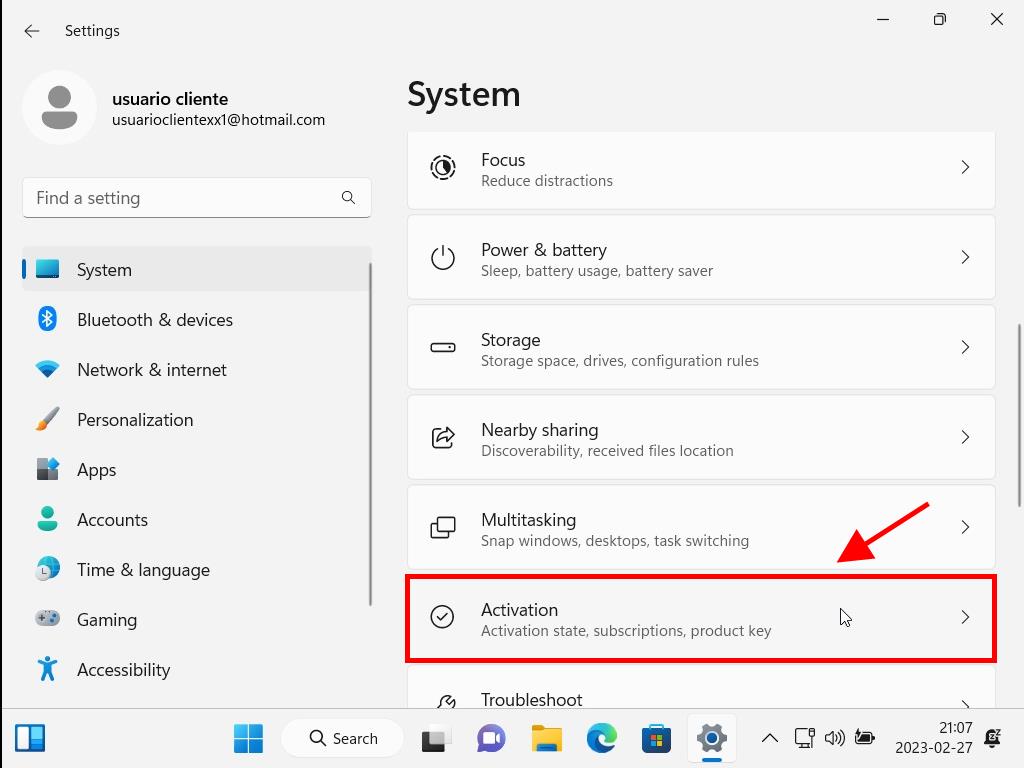
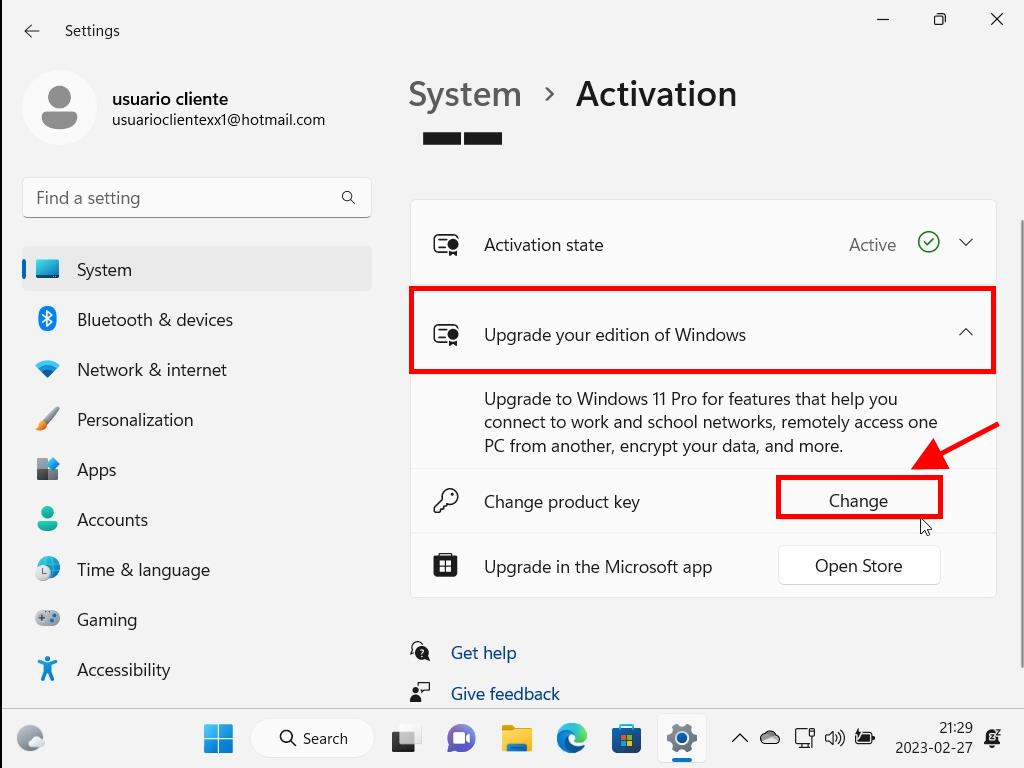
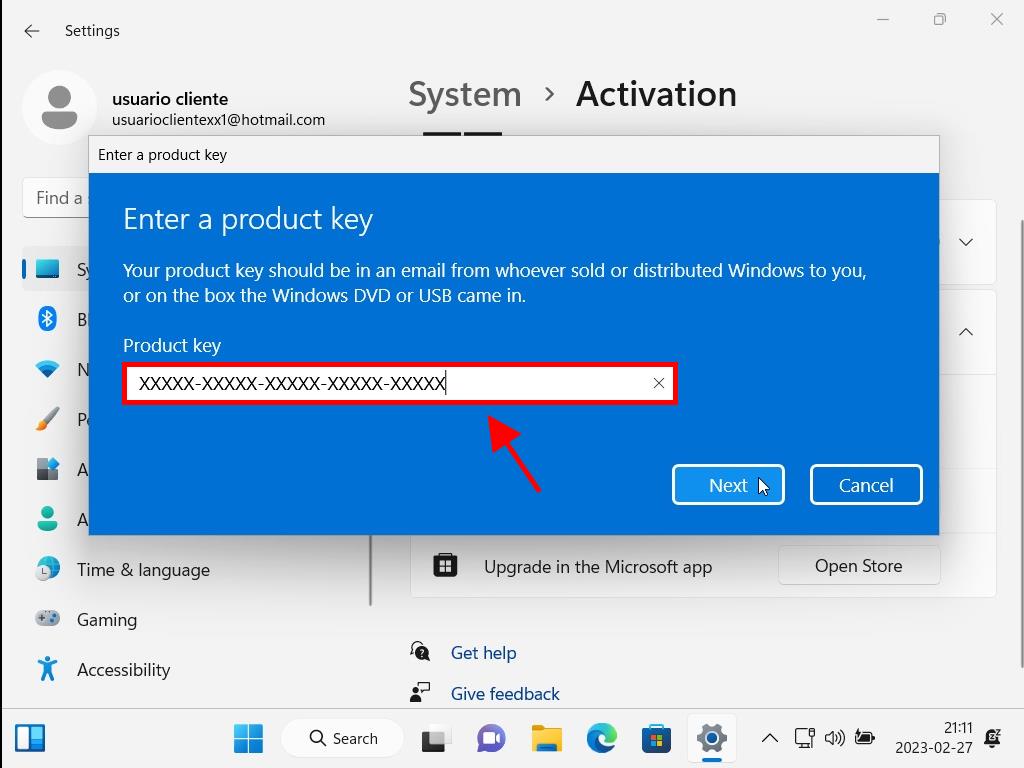
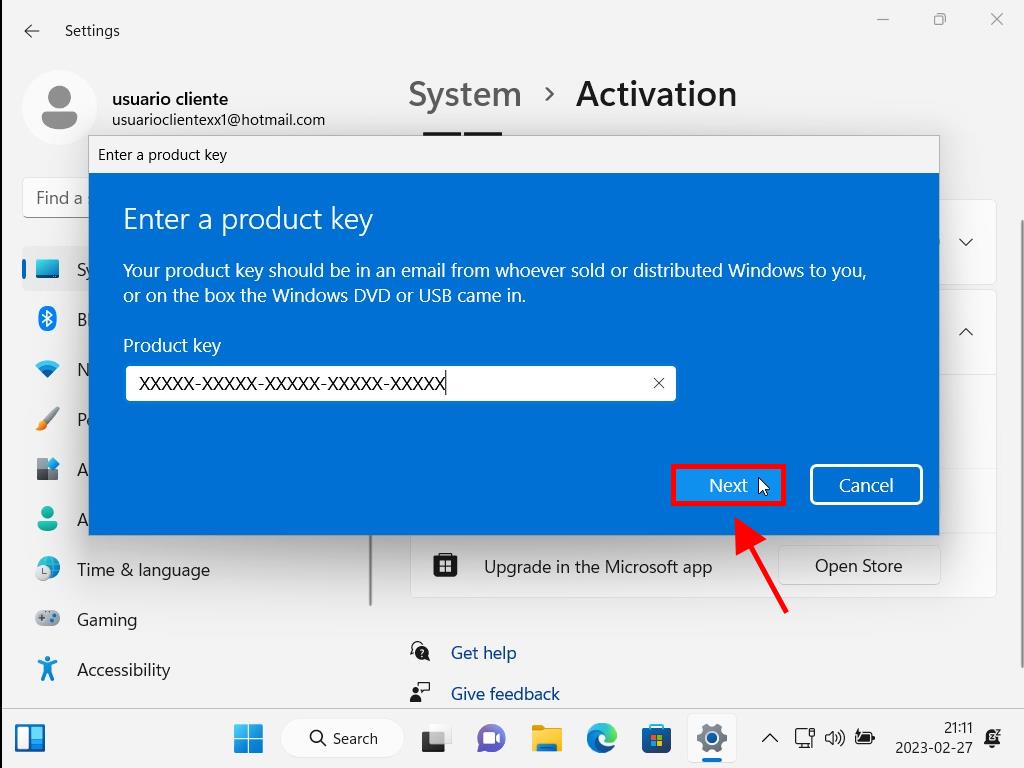
Note: It’s best to copy and paste the product key exactly as shown in the Product Keys section.
 Sign In / Sign Up
Sign In / Sign Up Orders
Orders Product Keys
Product Keys Downloads
Downloads

 Go to United States of America - English (USD)
Go to United States of America - English (USD)