Upgrading from Windows 10 Home to Pro: A Step-by-Step Guide
Note: This guide is only for systems running authentic Microsoft products. If the upgrade fails, a fresh installation might be necessary.
Here’s how to upgrade:
- Hit the Windows key and choose Settings from the drop-down menu.
- Open the next window and navigate to Update & Security.
- From the sidebar, click Activation.
- Press Change product key.
- Type in your Windows 10 Pro product key, then press Next. Your edition will update automatically.
- Finally, restart your computer to complete the setup.
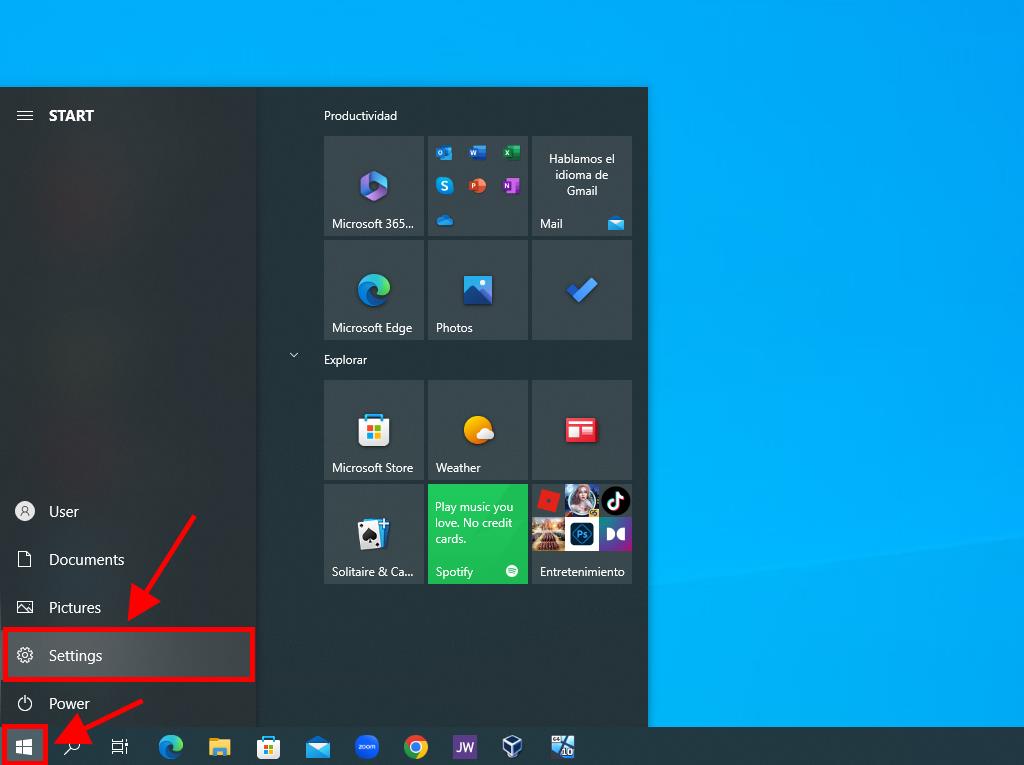
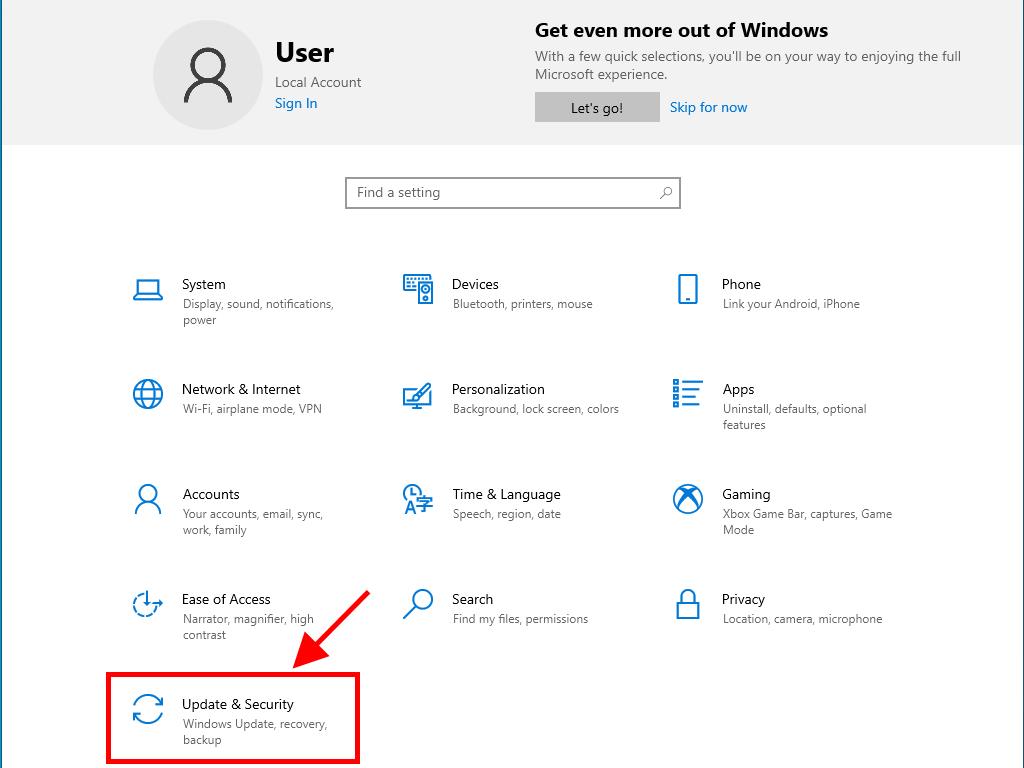
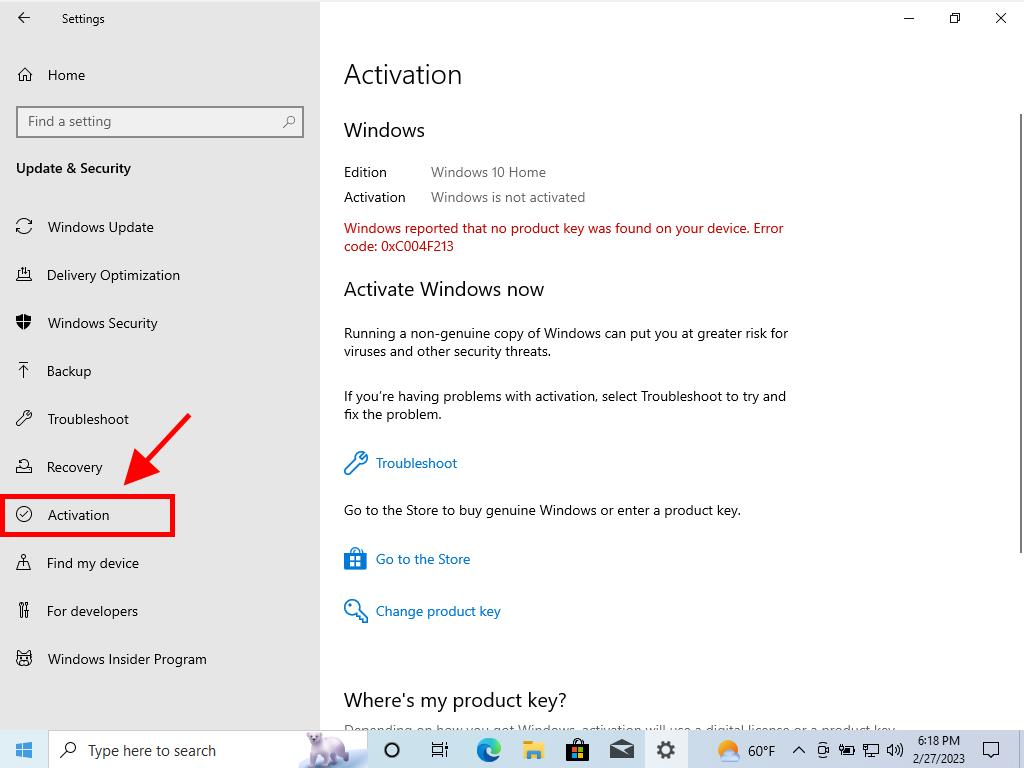
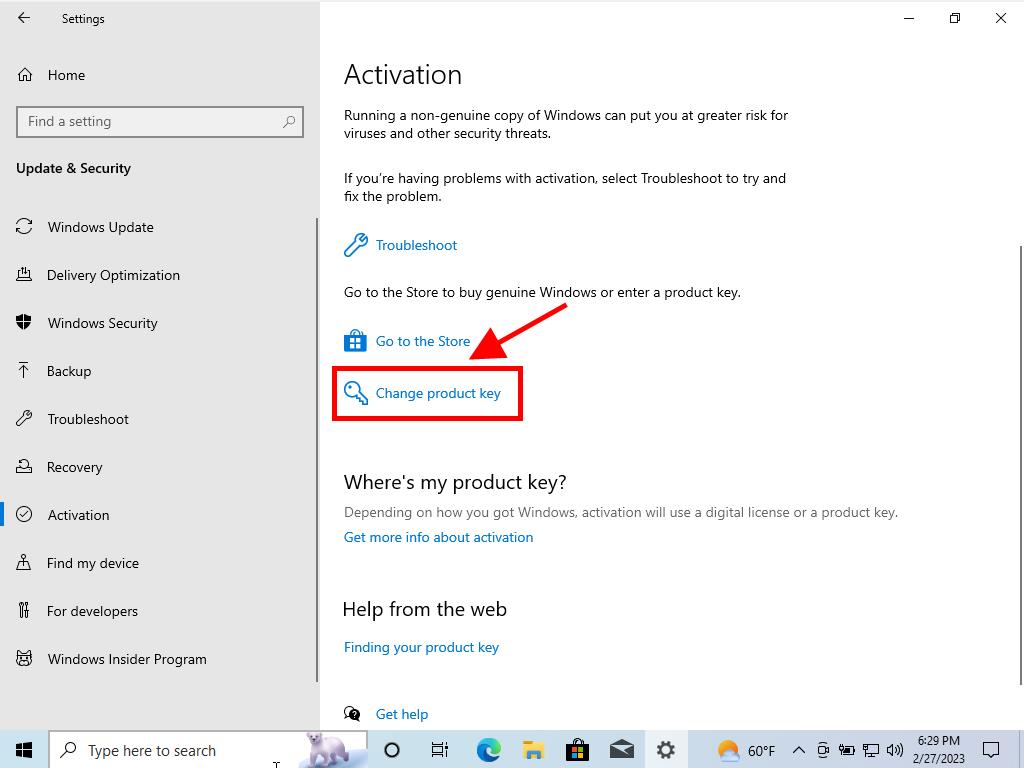
Note: For accuracy, we advise copying the product key directly from the Product Keys page.
Note: Should an error occur during the upgrade and it halts past the halfway mark, simply reboot your PC manually to implement the changes.
 Sign In / Sign Up
Sign In / Sign Up Orders
Orders Product Keys
Product Keys Downloads
Downloads

 Go to United States of America - English (USD)
Go to United States of America - English (USD)