Adjusting Your PC's Language Settings in Windows 10
- Press the Start icon, then navigate to Settings.
- Proceed to select Time & Language.
- On the left-hand menu, choose Language.
- Descend to the Preferred languages area and opt to Add a language.
- Locate and select the language you wish to install, then press Next.
- Tick the Set as my Windows display language box.
- Hit Install to proceed.
- Within Preferred languages, choose your new language.
- Select Options, and you will be prompted to log out to apply the new settings. Click Yes, sign out now.
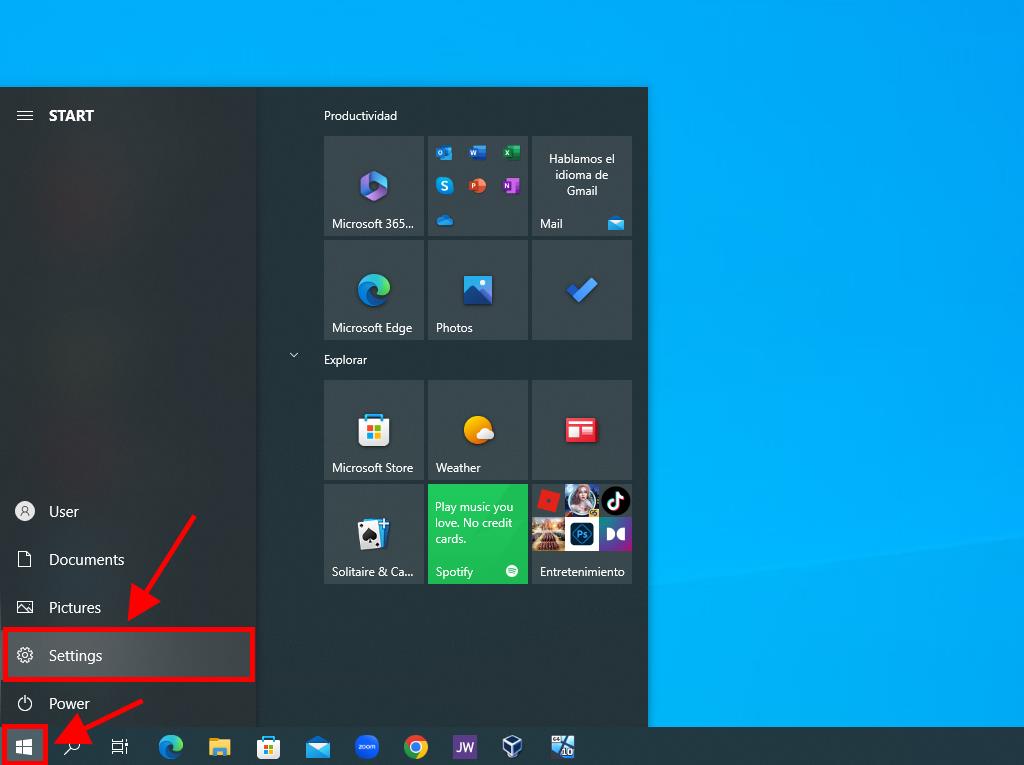
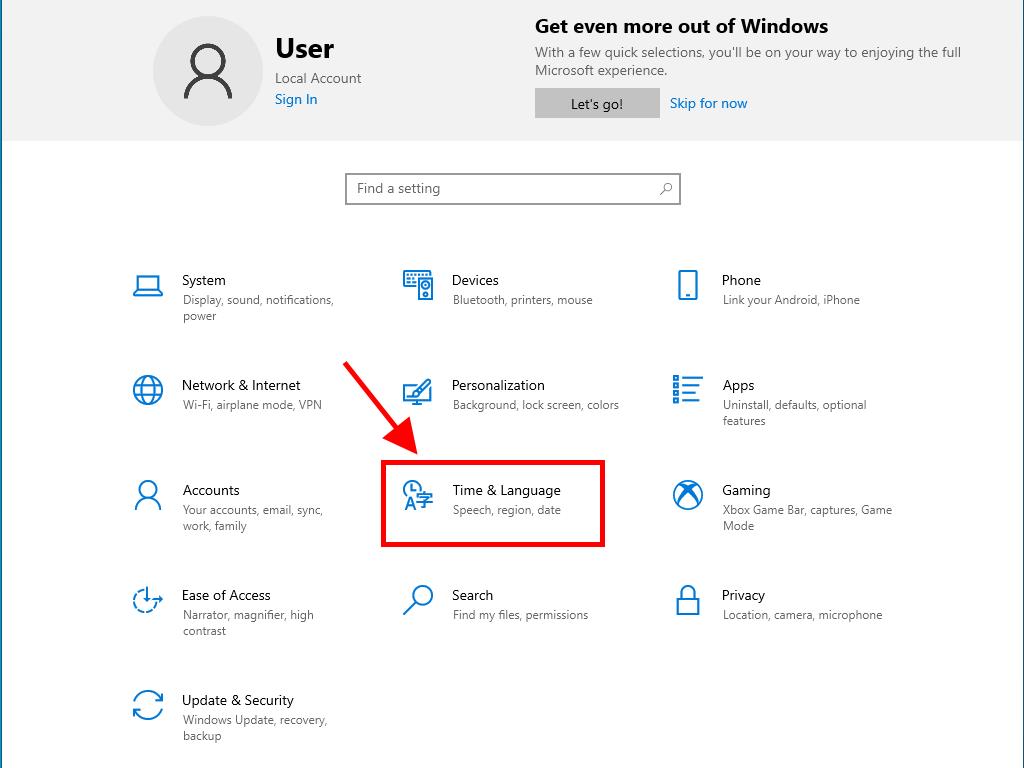
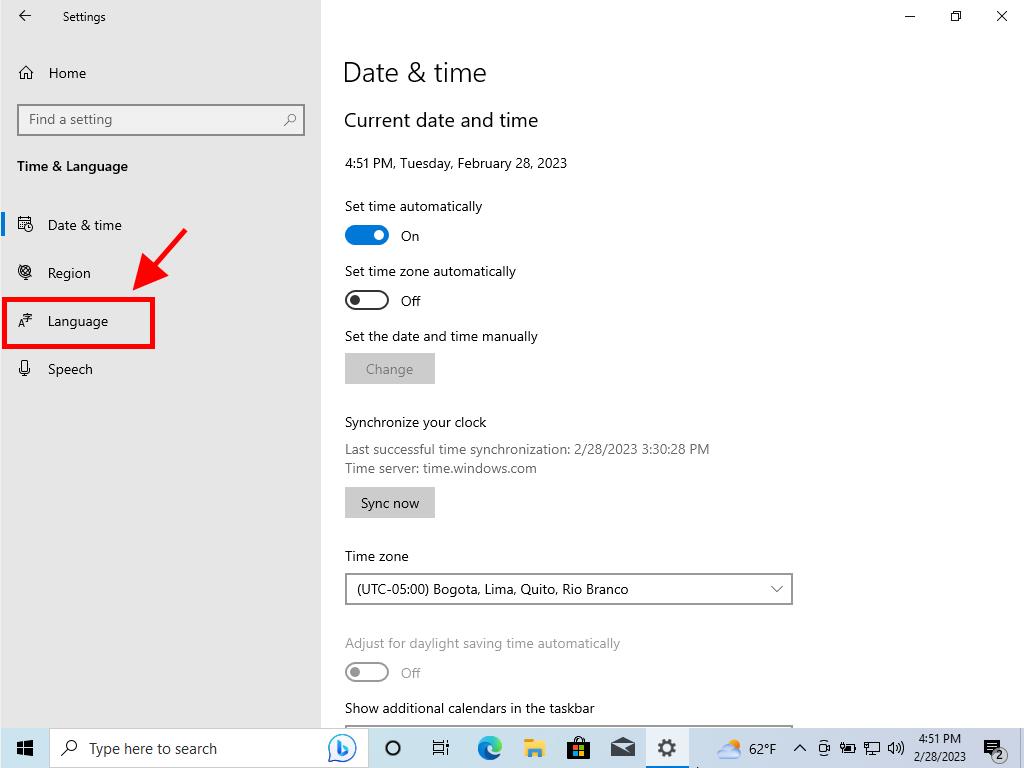
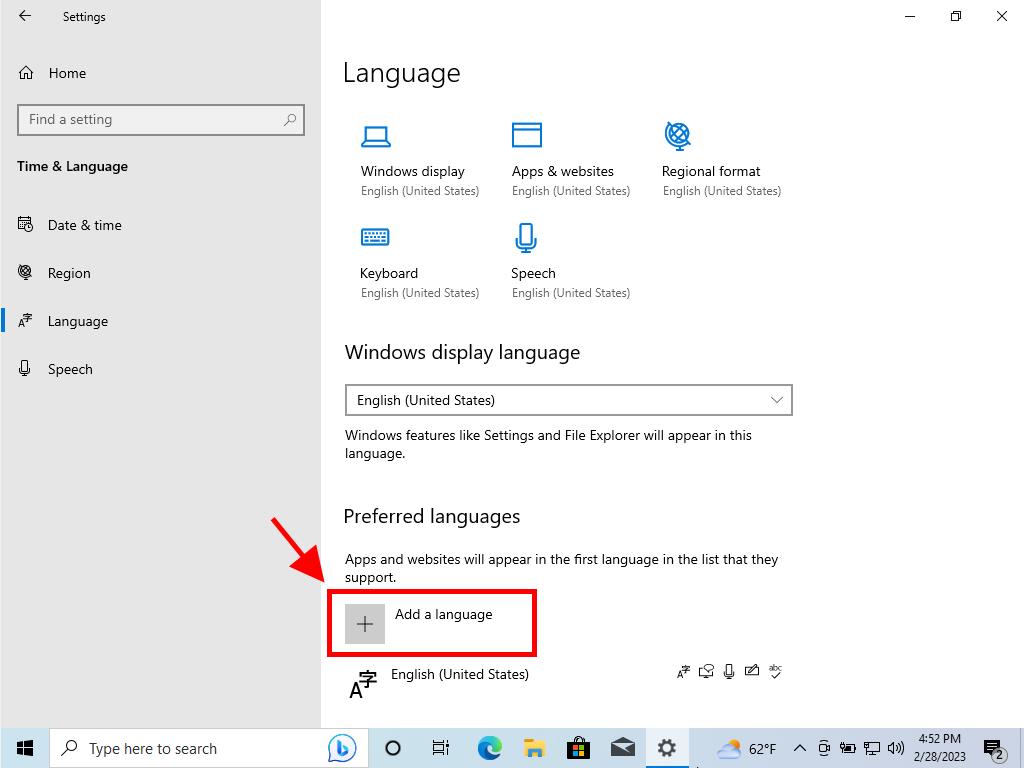
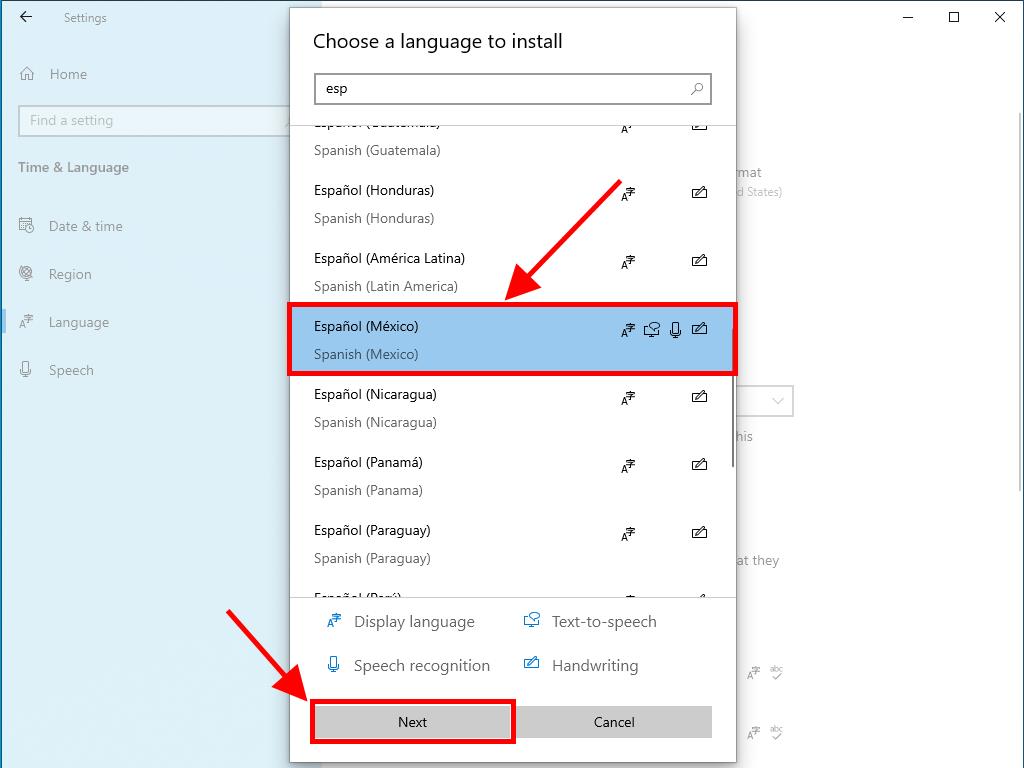
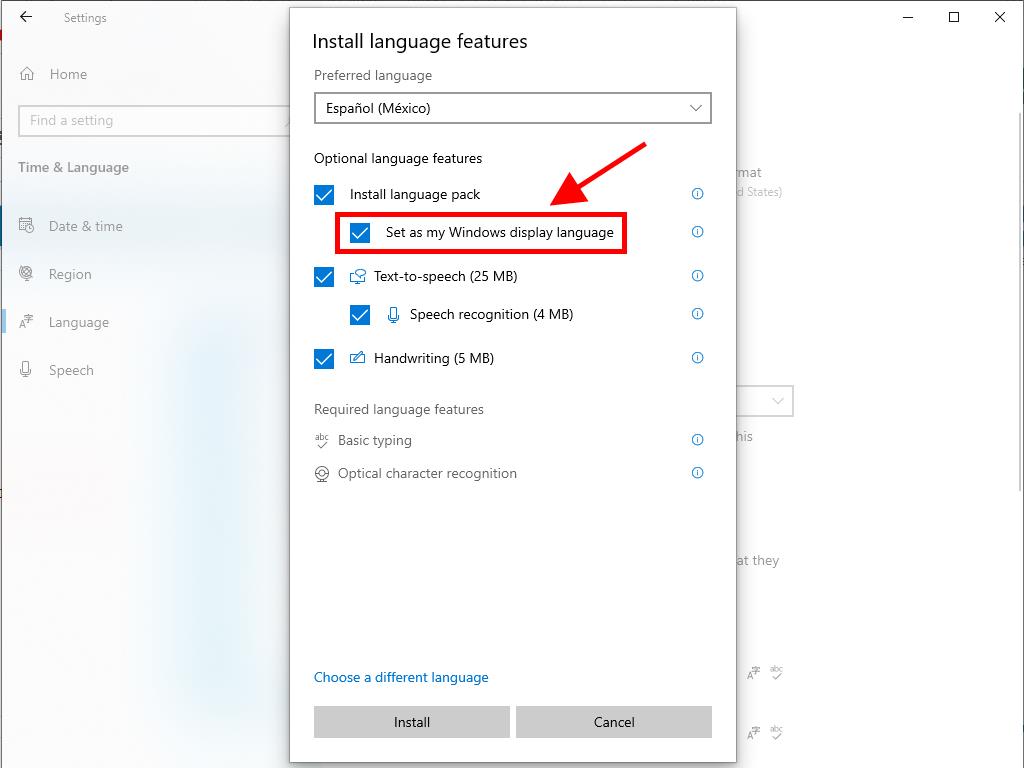
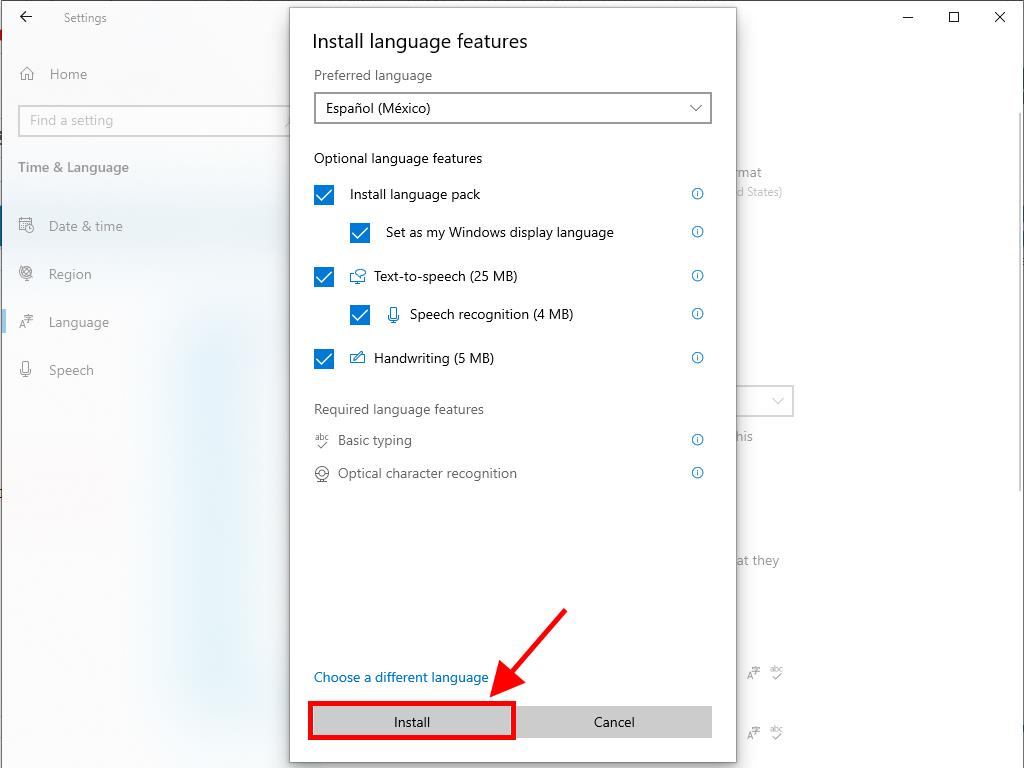
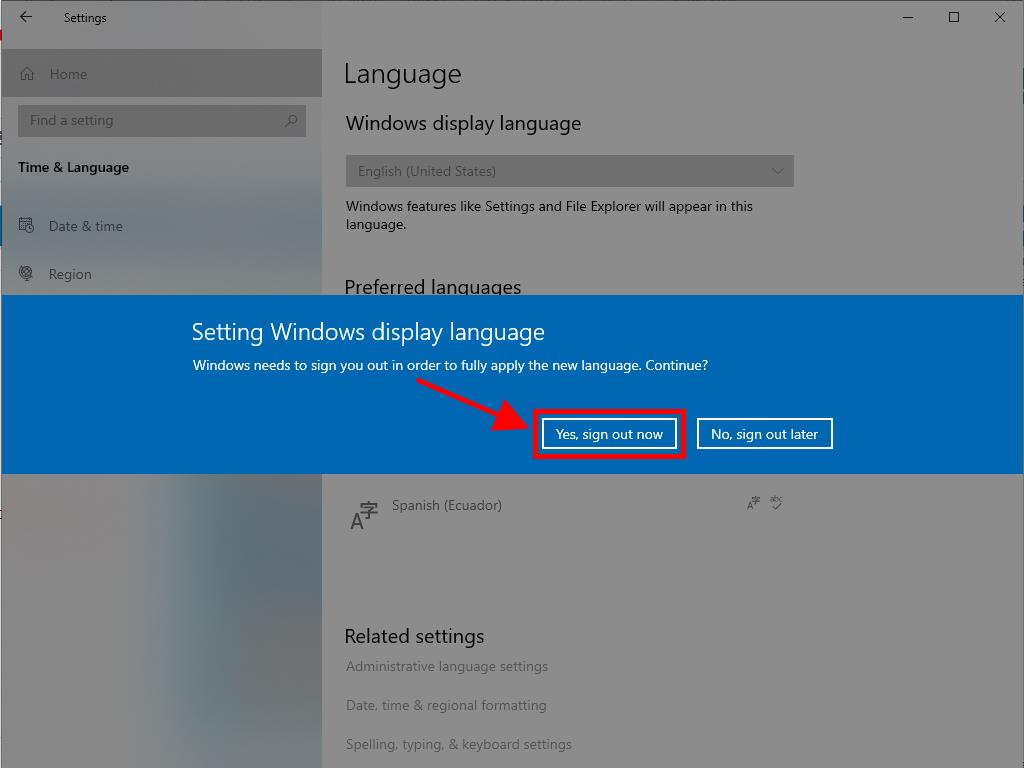
Following these steps, you'll be able to operate your PC in the chosen language.
 Sign In / Sign Up
Sign In / Sign Up Orders
Orders Product Keys
Product Keys Downloads
Downloads

 Go to United States of America - English (USD)
Go to United States of America - English (USD)