Activating Your Windows 10 Guide
Navigate to our site's account area. Hover your mouse over Profile to trigger a dropdown menu. Click on Product Keys.
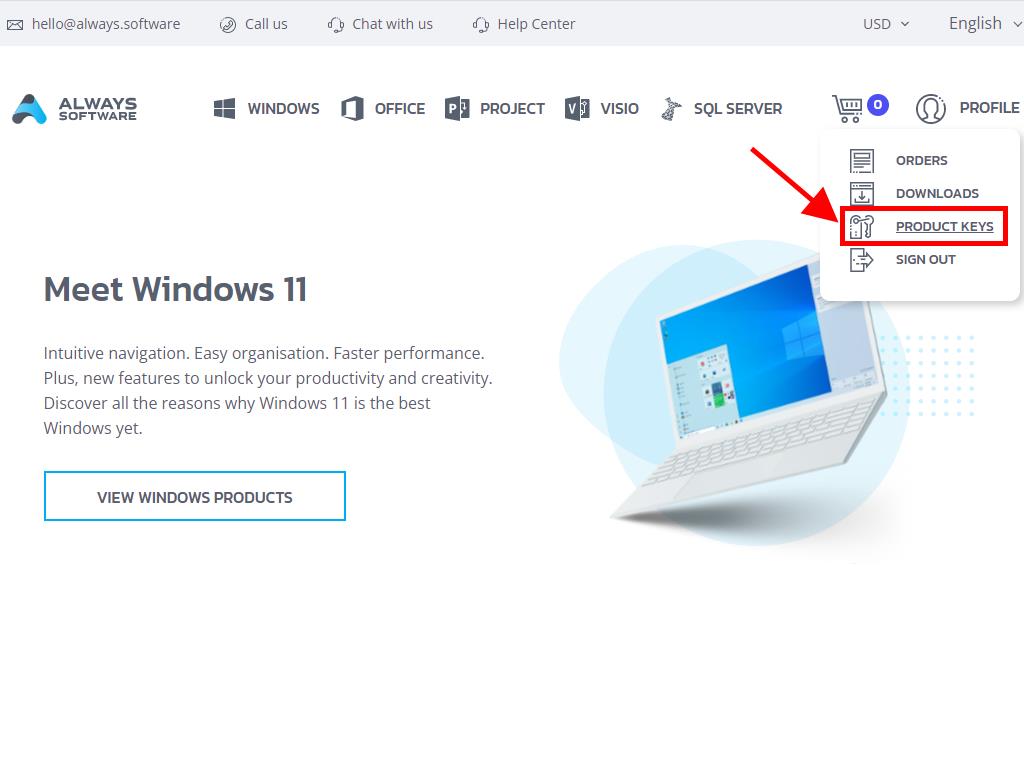
This location contains the necessary product key for Windows 10 activation.
The installation might prompt you to input the product key.
To activate post-installation, undertake the following steps:
- Hit the Windows key and choose Settings from the resulting menu.
- A new window will emerge. Opt for Update and Security.
- From the left-side menu, select Activation.
- Click on Change product key next.
- Type your Windows 10 product key in the provided box, click Next, and wait momentarily for the activation to complete.
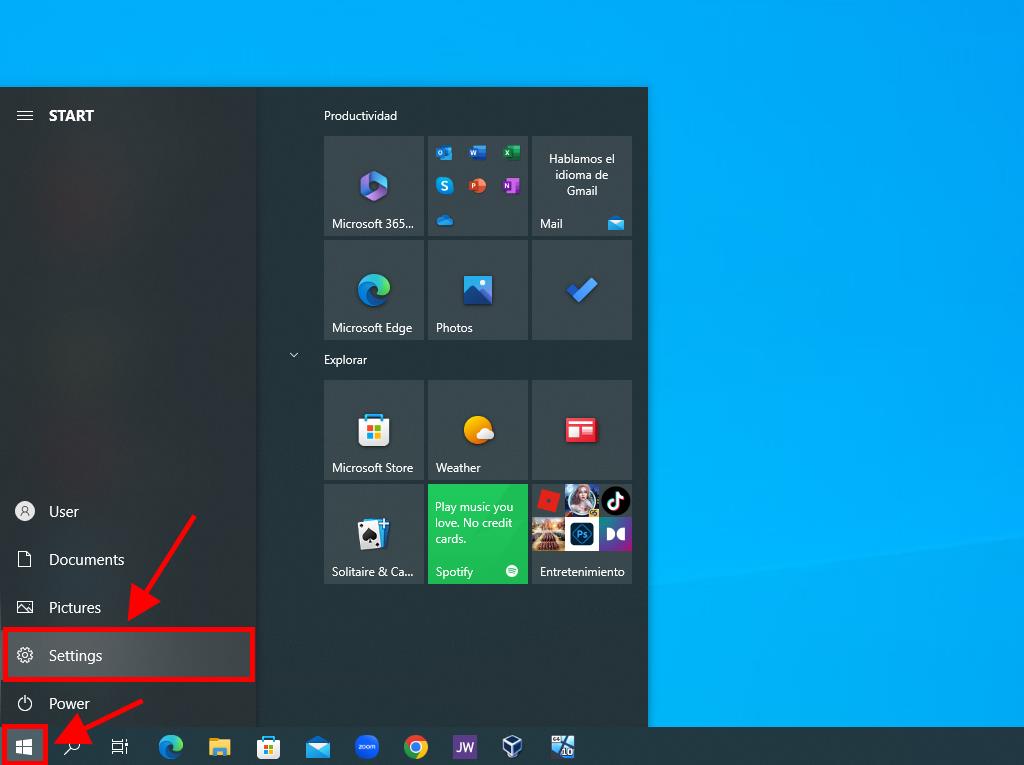
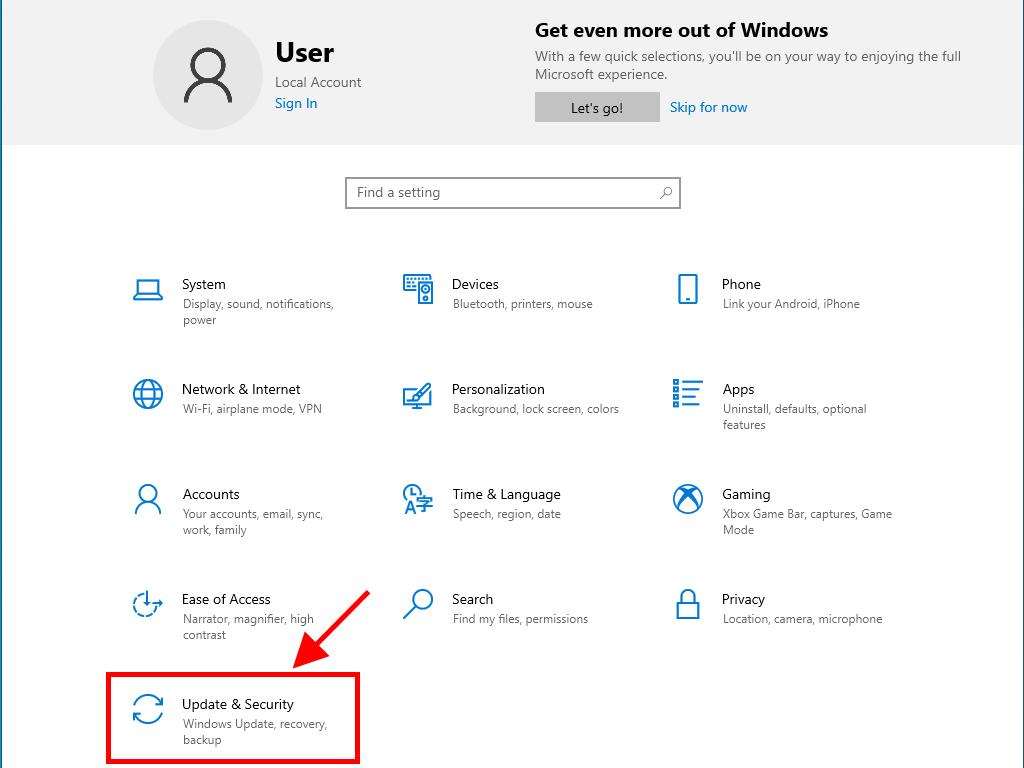


Tip: Ensure you copy and paste the product key directly from the Product Keys section to avoid errors.
 Sign In / Sign Up
Sign In / Sign Up Orders
Orders Product Keys
Product Keys Downloads
Downloads

 Go to United States of America - English (USD)
Go to United States of America - English (USD)