Step-by-Step Guide to Activating Office 2021
Navigate to the account section on our website. Hover over Profile (without clicking) to access the dropdown menu. Choose Product Keys.
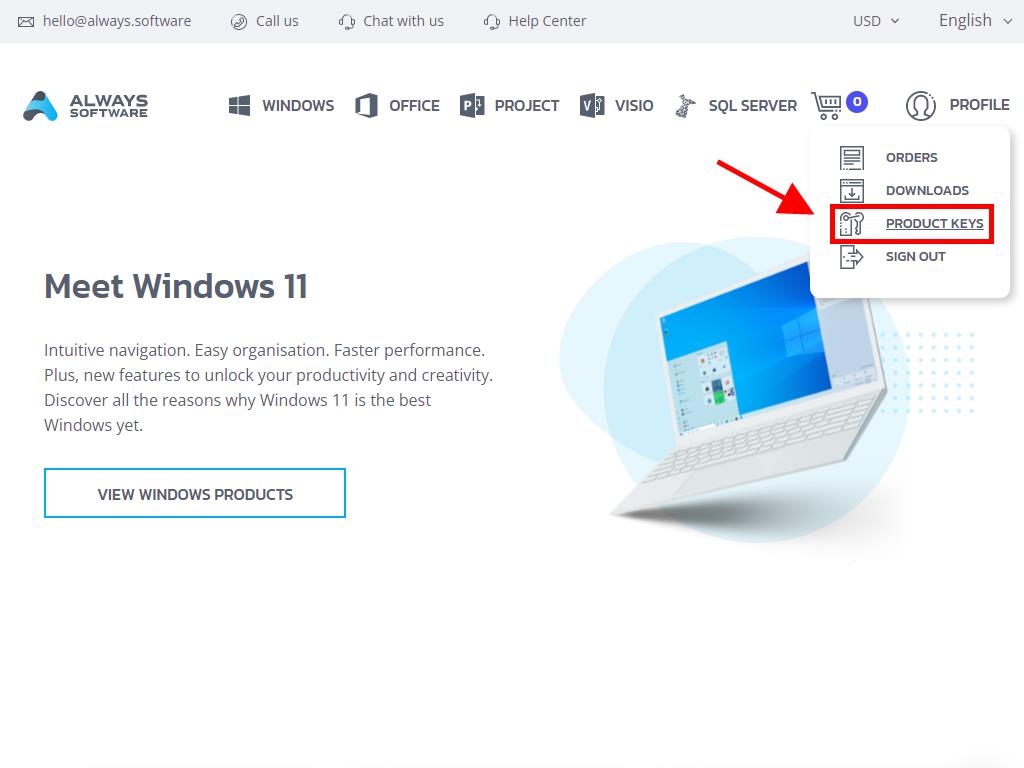
Here you will find the product key required to activate Office 2021.
There are 2 methods to activate Office: online and by phone.
Online Activation
- In the search bar at the bottom left of your screen, type the name of an Office application like Word, Excel, or PowerPoint (this guide uses Word as an example, but the process is similar for all apps). Click on Word.
- Once opened, the system will prompt you to enter the product key.
- Enter the product key and click Activate Office.
- Verify activation by clicking on Account in the bottom right corner.
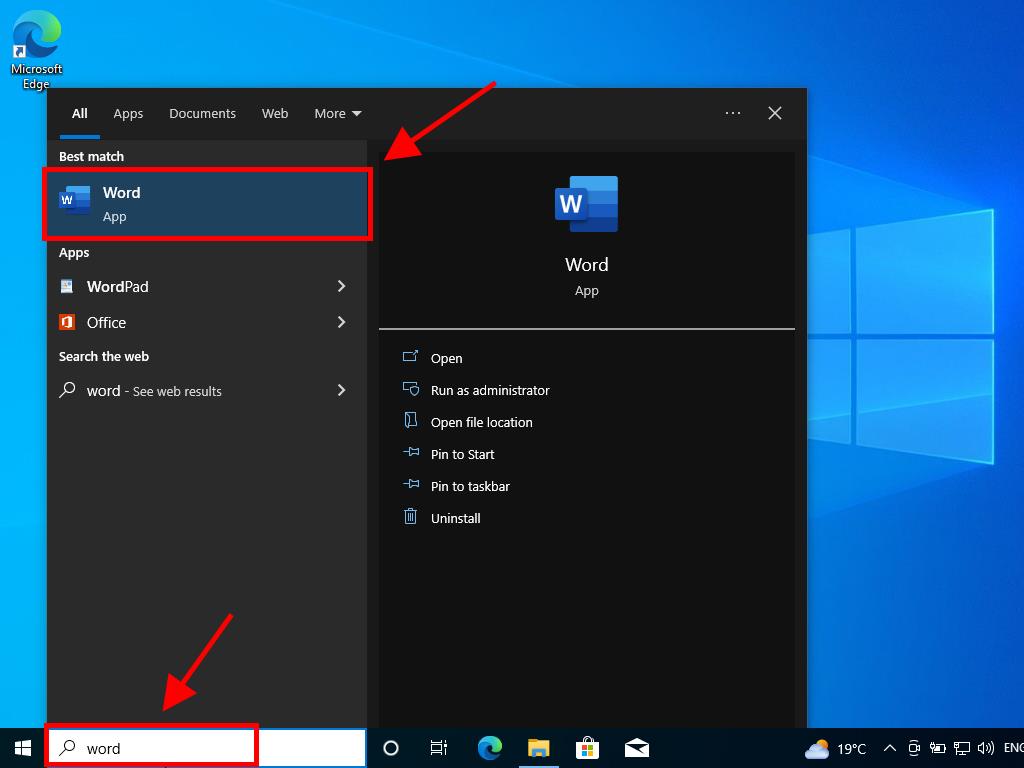
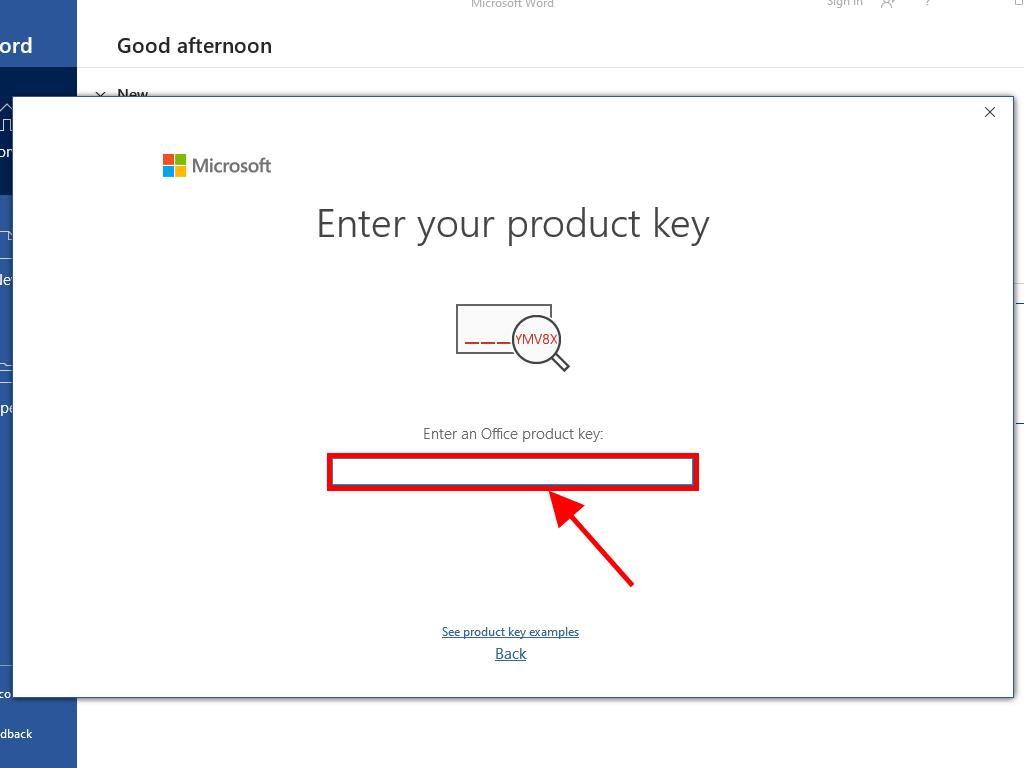
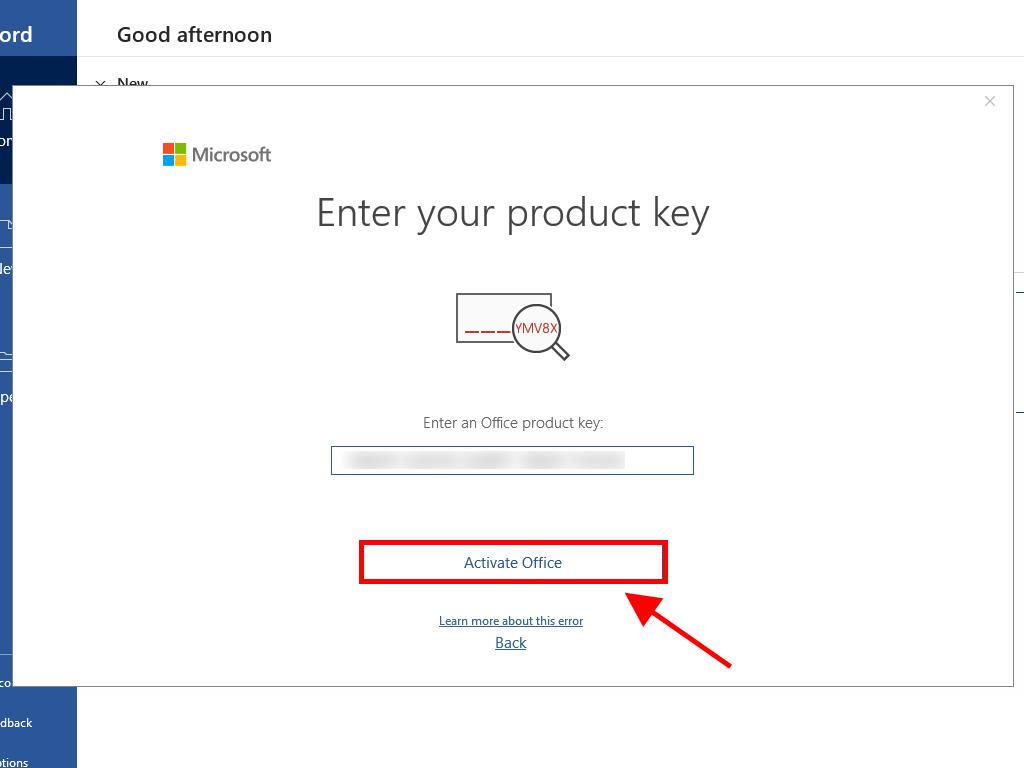
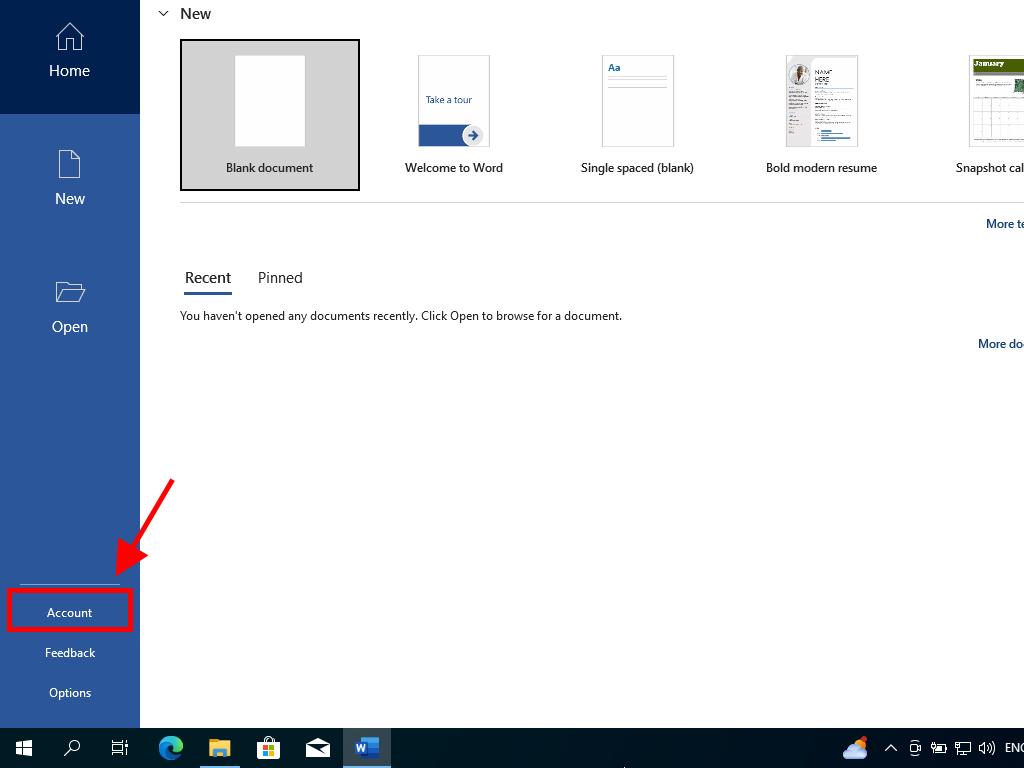
Phone Activation
- In the search bar at the bottom left of your screen, type the name of an Office application like Word, Excel, or PowerPoint (this guide uses Word as an example, but the process is similar for all apps). Click on Word.
- Once opened, the system will prompt you to enter the product key.
- Enter the product key and click Activate Office.
- In the dialogue box, select the option to activate by phone and click Next.
- Choose your country, call the toll-free number provided, and follow the instructions from the phone activation centre.
- Once you have your confirmation ID, click Next.
- Your Office 2021 product is now activated.
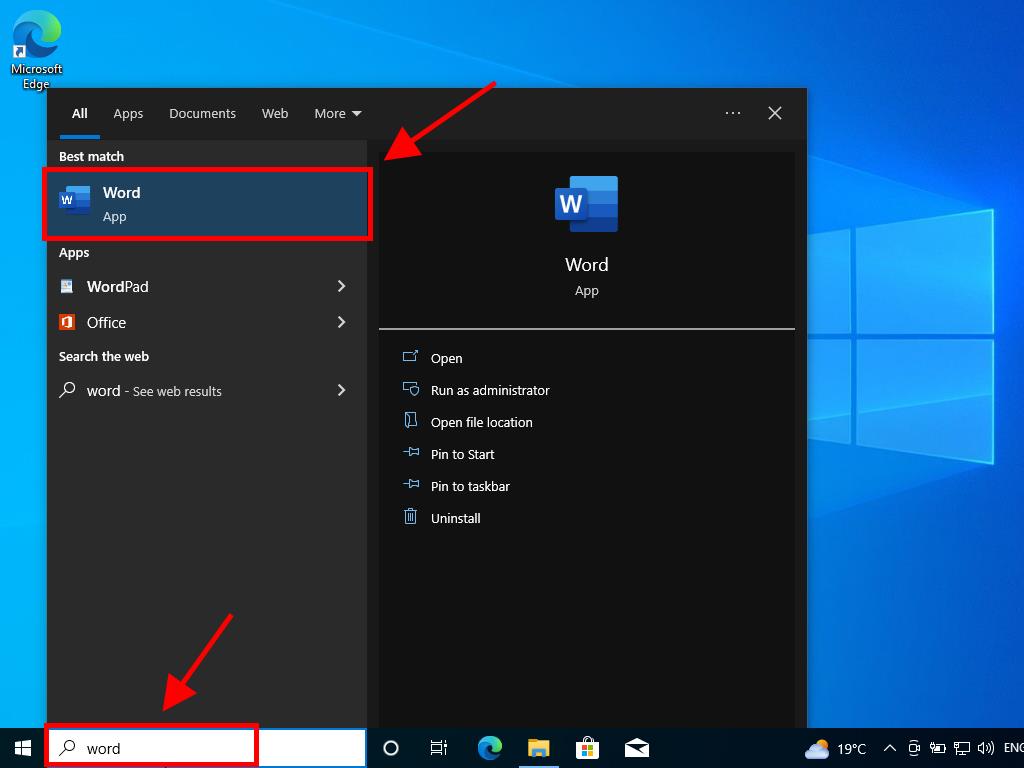
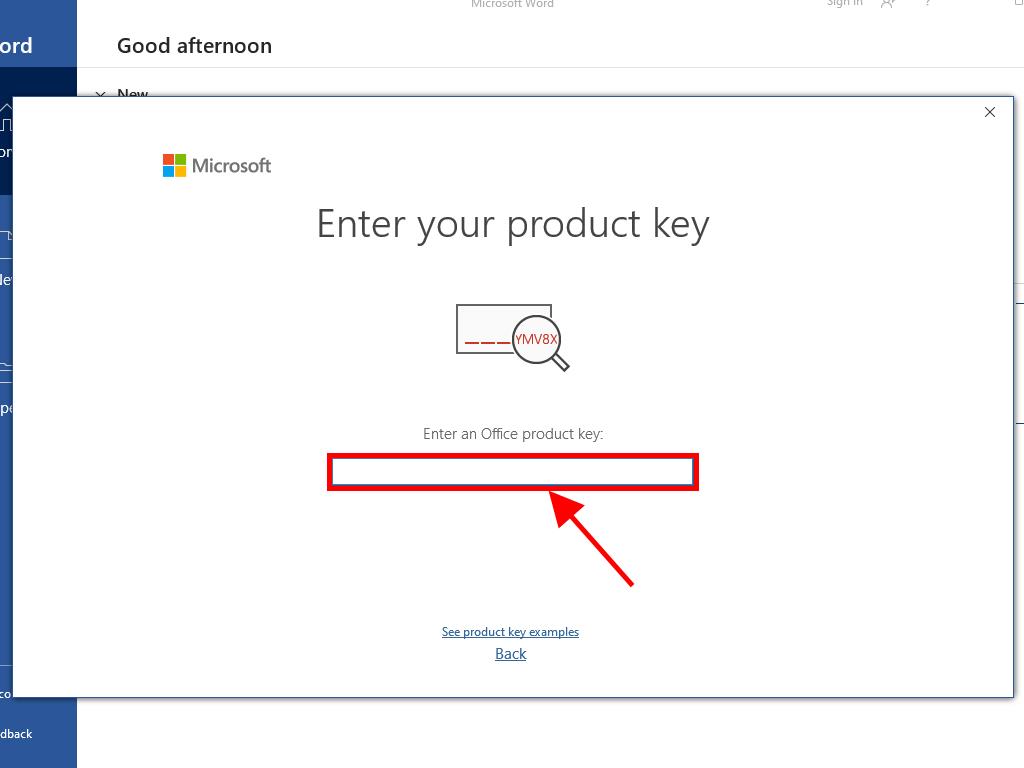
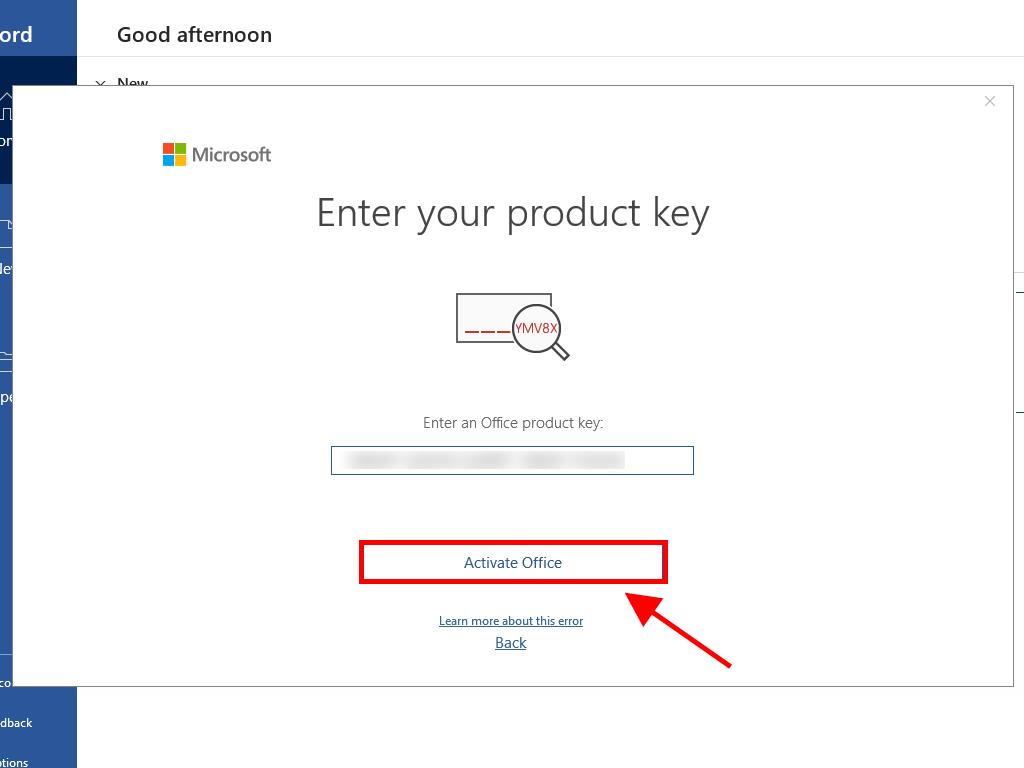
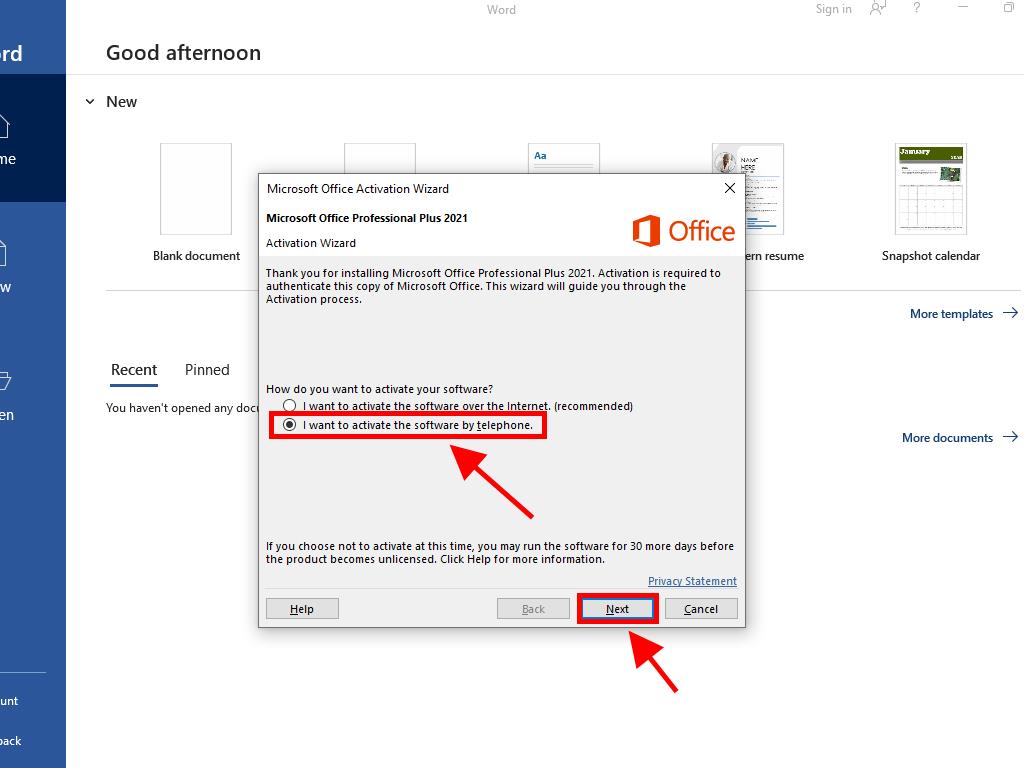
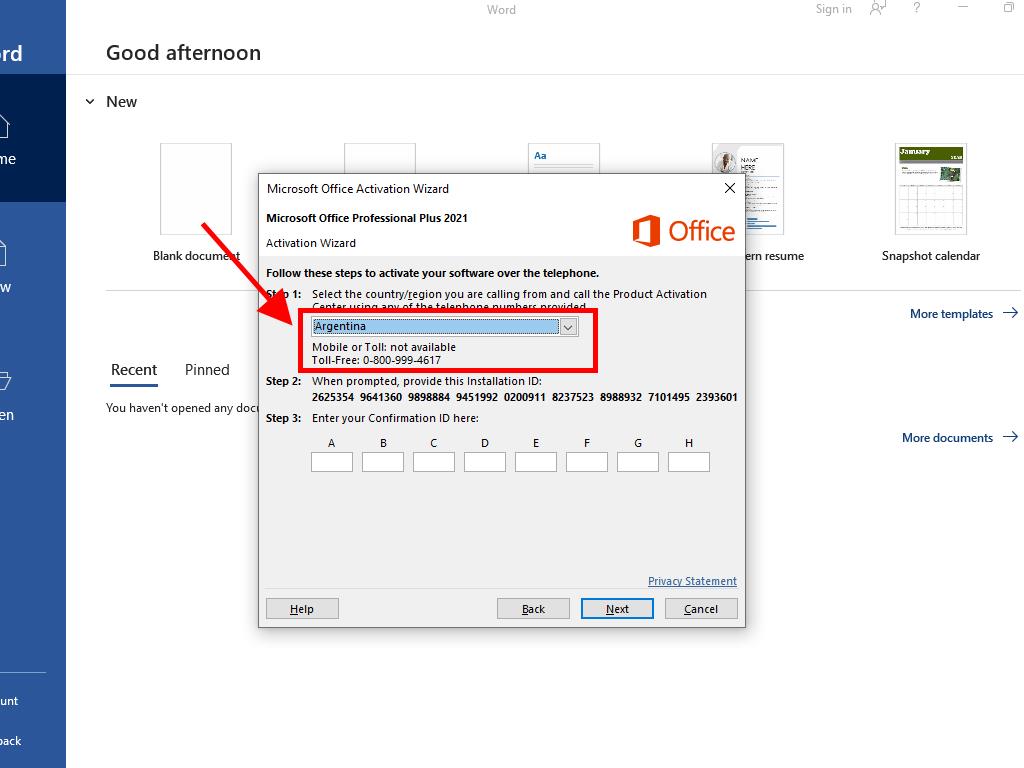
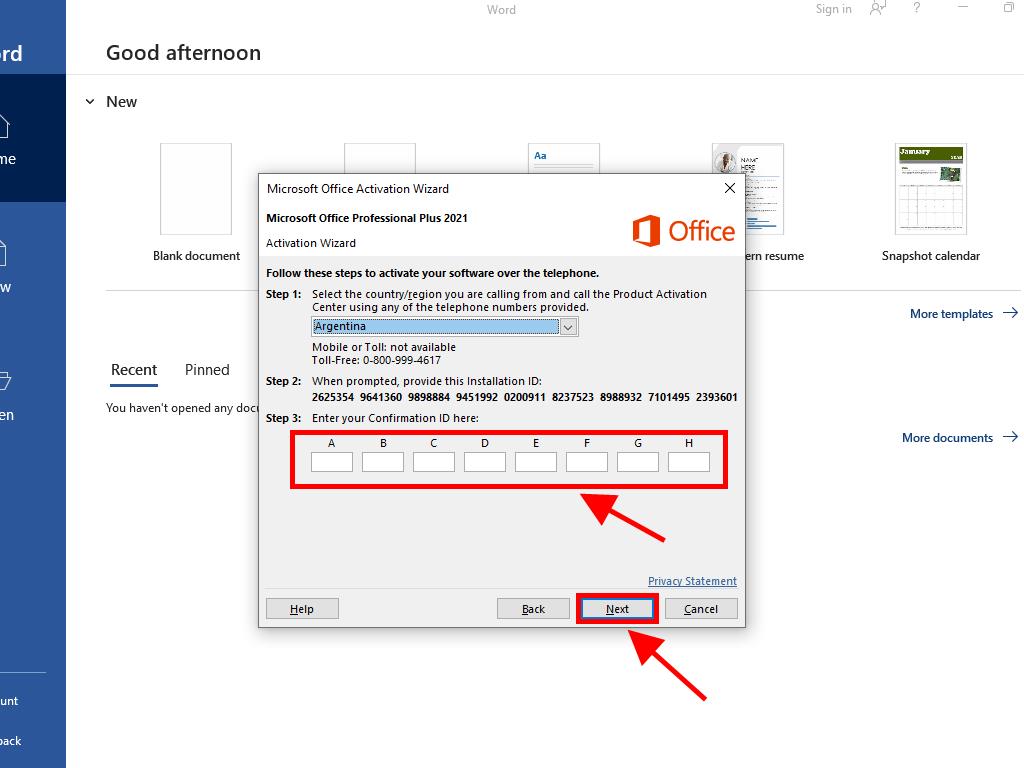
 Sign In / Sign Up
Sign In / Sign Up Orders
Orders Product Keys
Product Keys Downloads
Downloads

 Go to United States of America - English (USD)
Go to United States of America - English (USD)