How can I set up and activate Office 2021 on my Mac?
Visit the account section on our website. Hover over Profile (without clicking), and a drop-down menu will appear. Select Product Keys to find the key required for activating Office 2021.
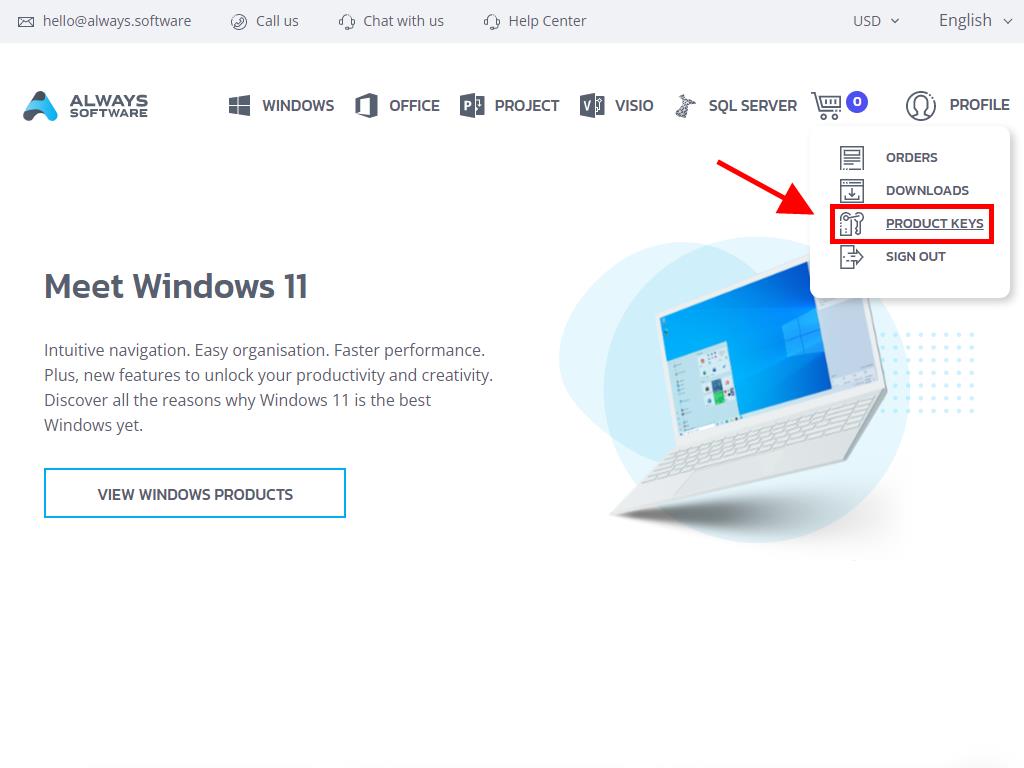
To install and activate, follow these steps:
- Navigate to the Microsoft website Click here. Click on Login.
- Log in with your Microsoft account (Hotmail, Outlook, or Live). If you don't have an account, you can create one here.
- Enter the product key.
- The system will automatically detect the licence and ask for your region. Select your region and click Next.
- Finally, you will see your product name and key linked to the email you used to sign in. Click on Download.
- The download will begin, and it will automatically install on your Mac. Once completed, you will have access to your product.

Note: Keep a record of your account details. We recommend writing them down and storing them safely, as you will need them if you need to reinstall your product later.
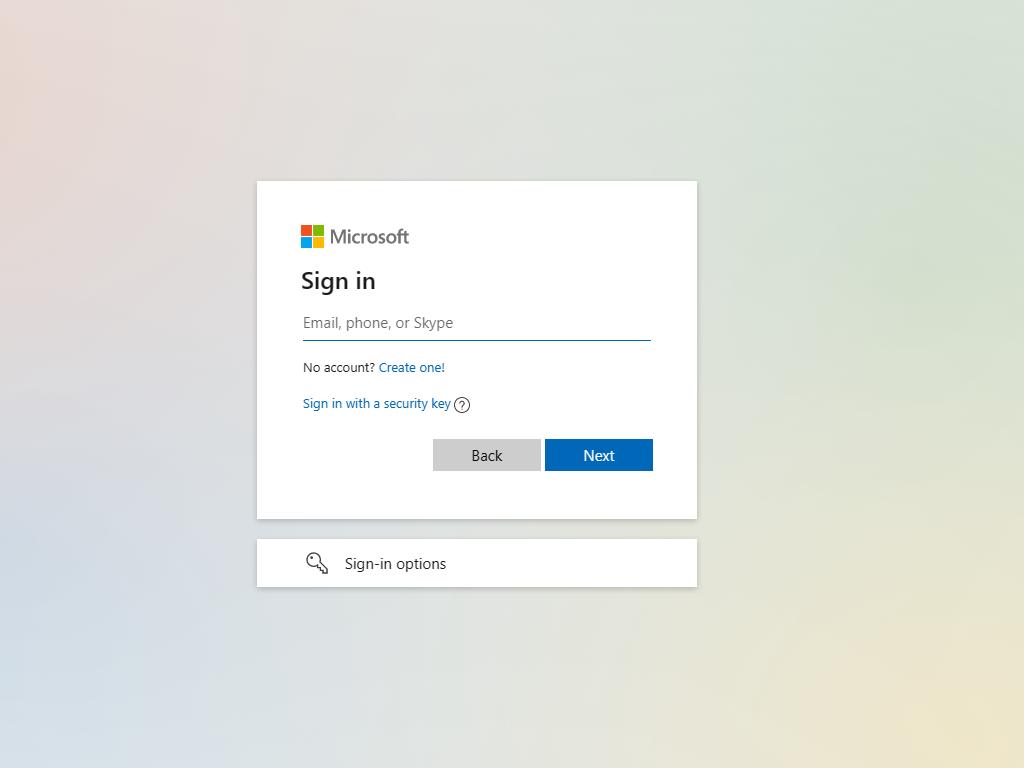
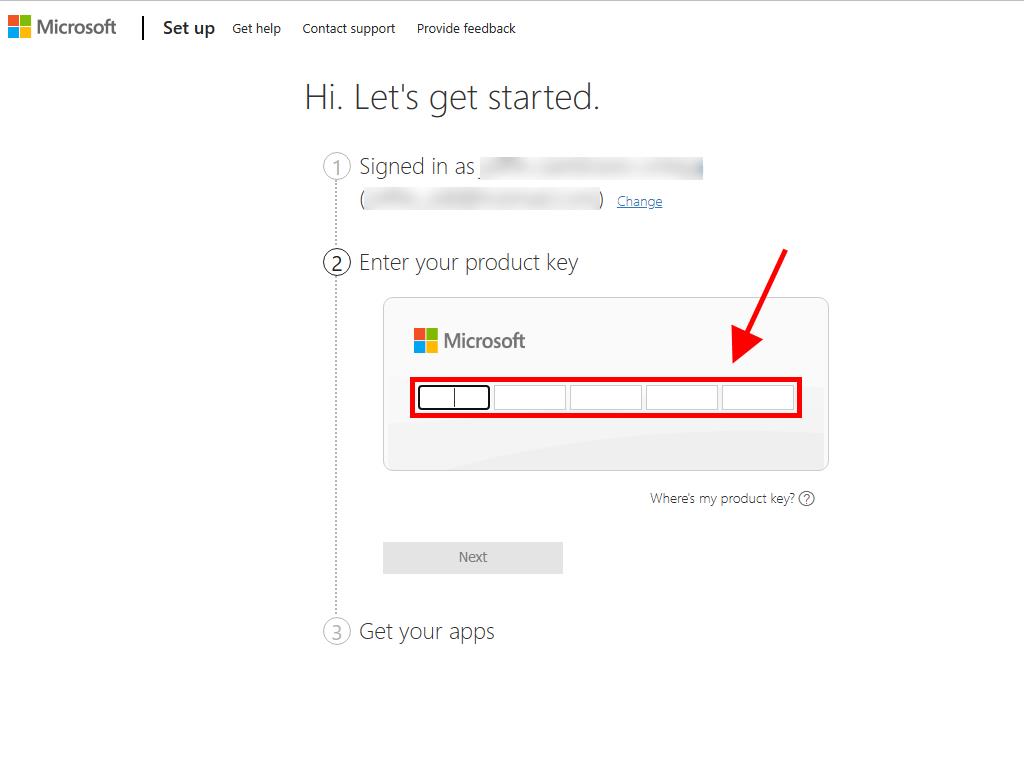
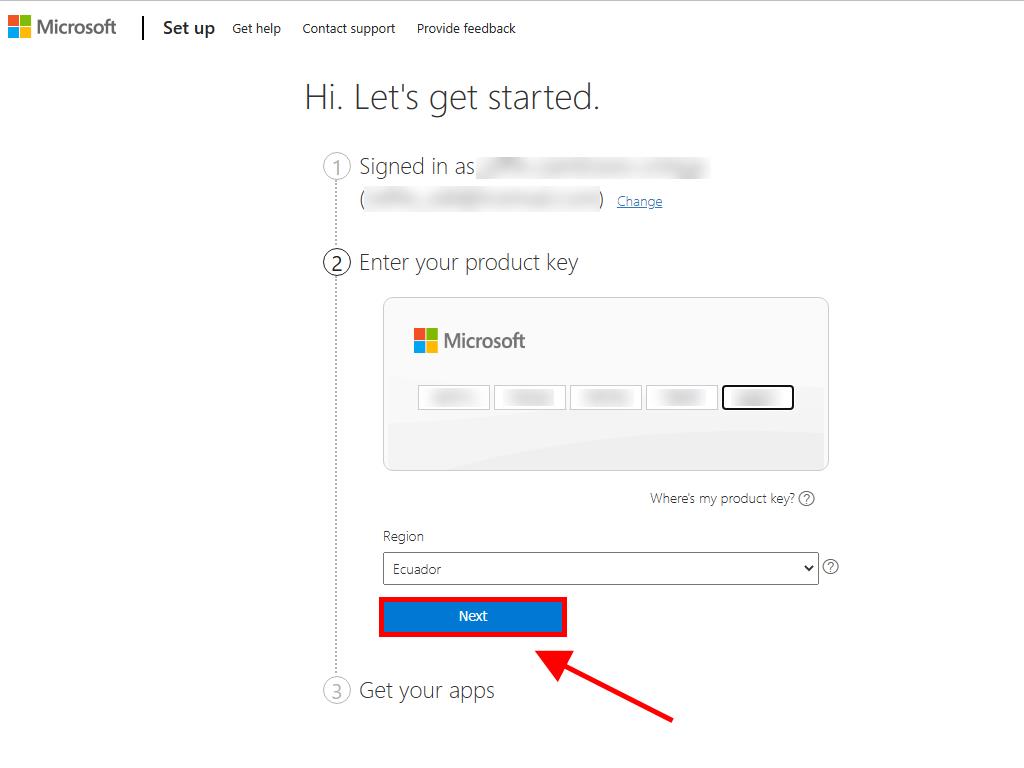
 Sign In / Sign Up
Sign In / Sign Up Orders
Orders Product Keys
Product Keys Downloads
Downloads

 Go to United States of America - English (USD)
Go to United States of America - English (USD)