How to Download Office 2021: A Complete Guide
To access your product, visit the account section on our website located at the top right. Hover over Profile (do not click) to open a dropdown menu.
Click on Downloads, where you will find the Office 2021 .iso file ready for download.
Note: An .iso file is an exact digital copy of the original installation disc of the software, compressed into a file.
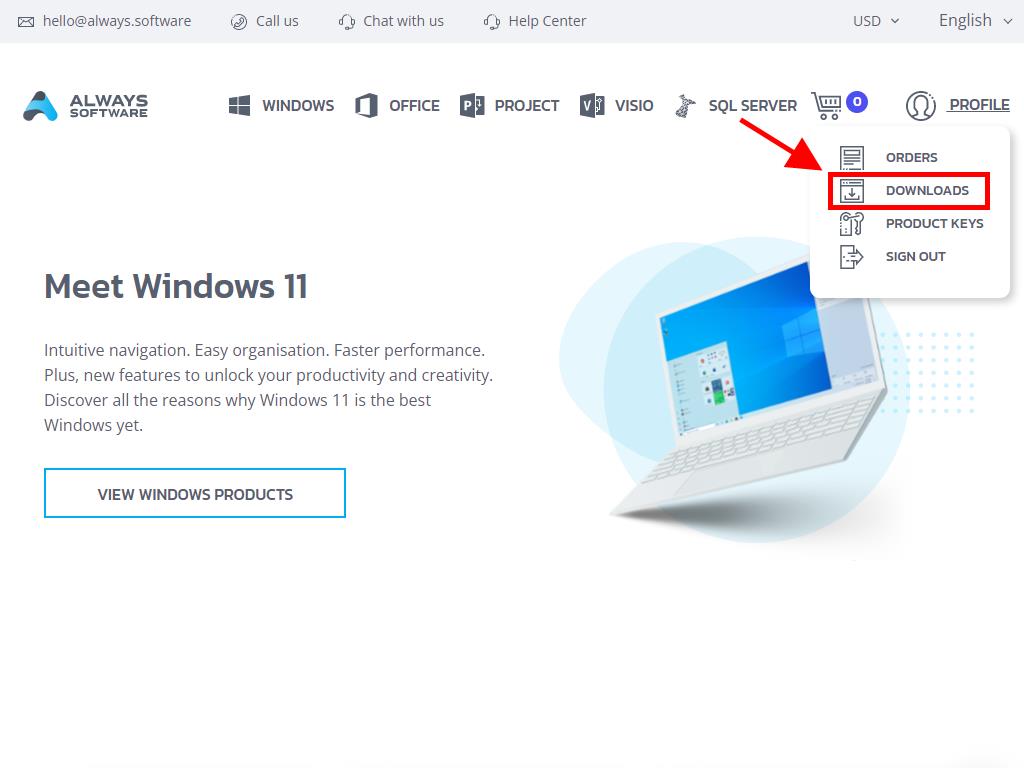
In the Downloads section, choose the language and the most convenient download server for you (Microsoft / Google Drive / Mega / MediaFire / Dropbox).
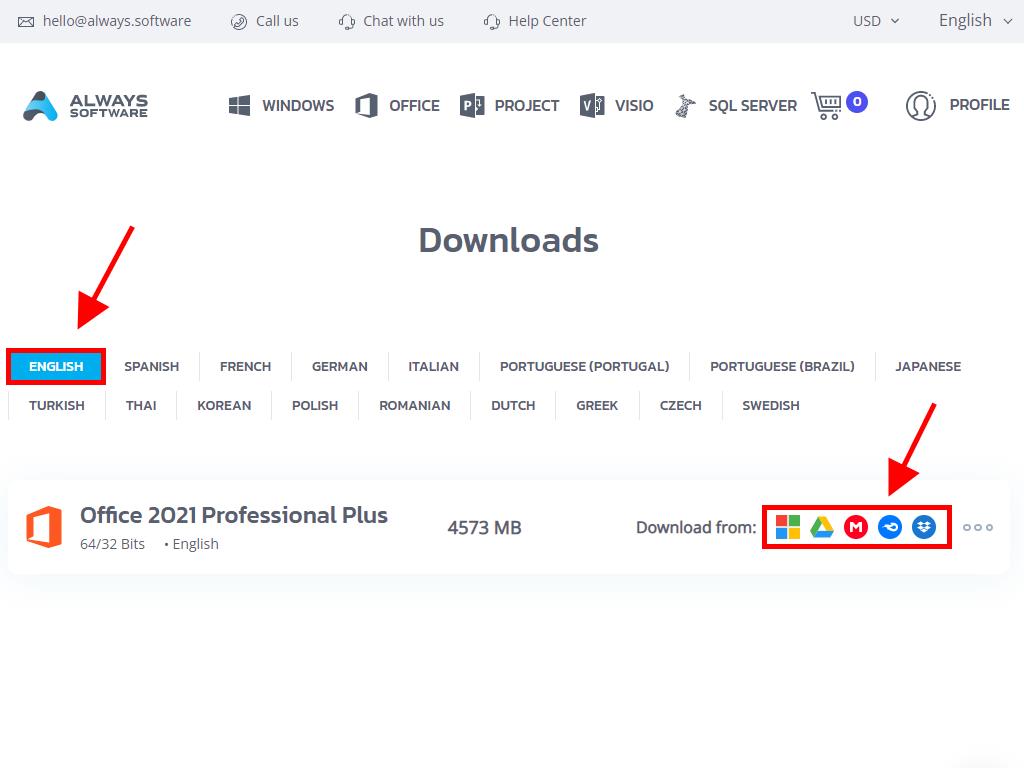
To verify the file downloaded correctly, follow these steps:
- Download the 7-Zip tool here and install it.
- Locate the Office 2021 .iso file you downloaded. Right-click on it and select 7-Zip > CRC-SHA > SHA-256.
- Wait for a few seconds; the duration depends on the file size.
- Once the process is complete, you can compare the SHA-256 hash with the one provided on our website.
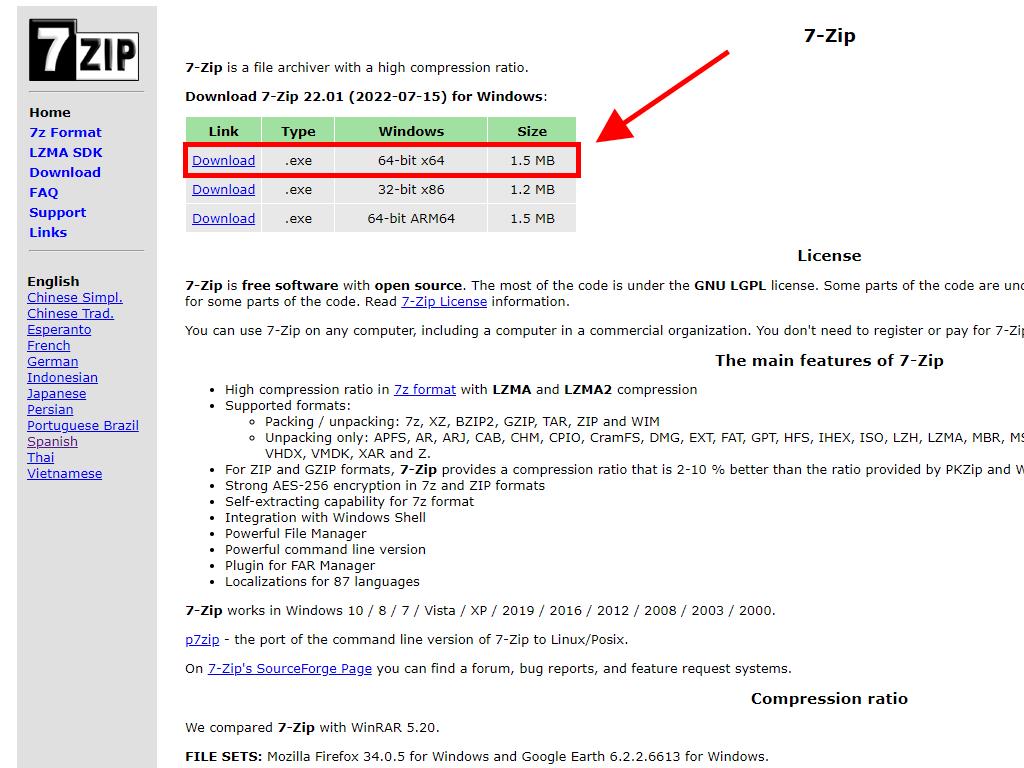
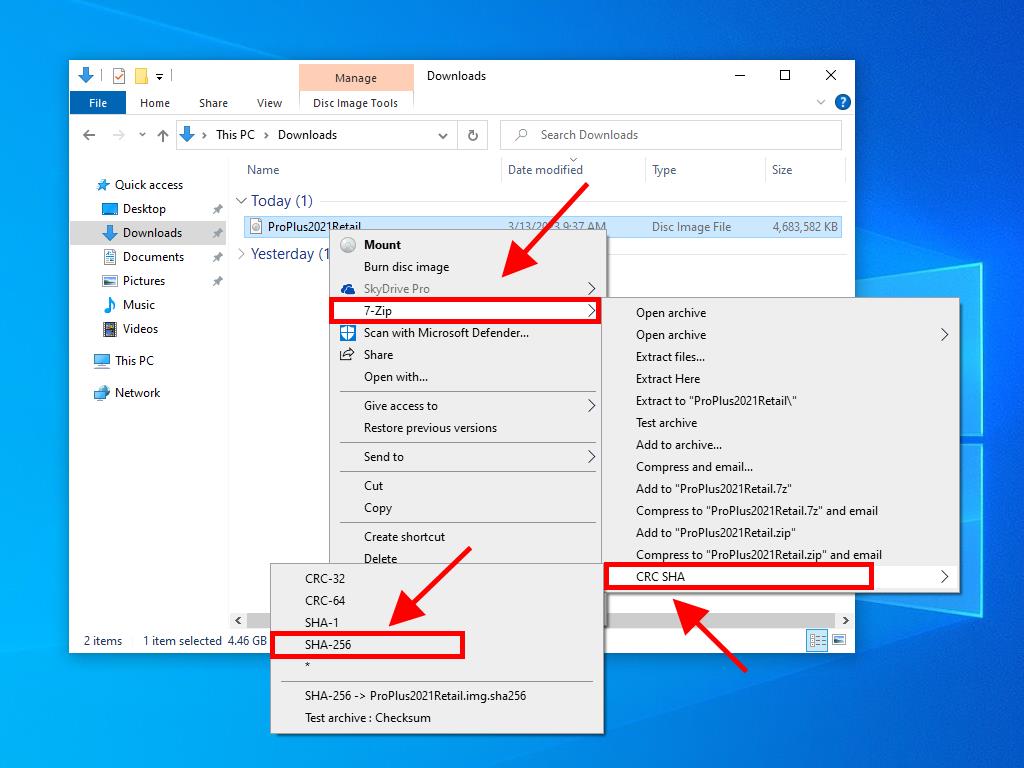
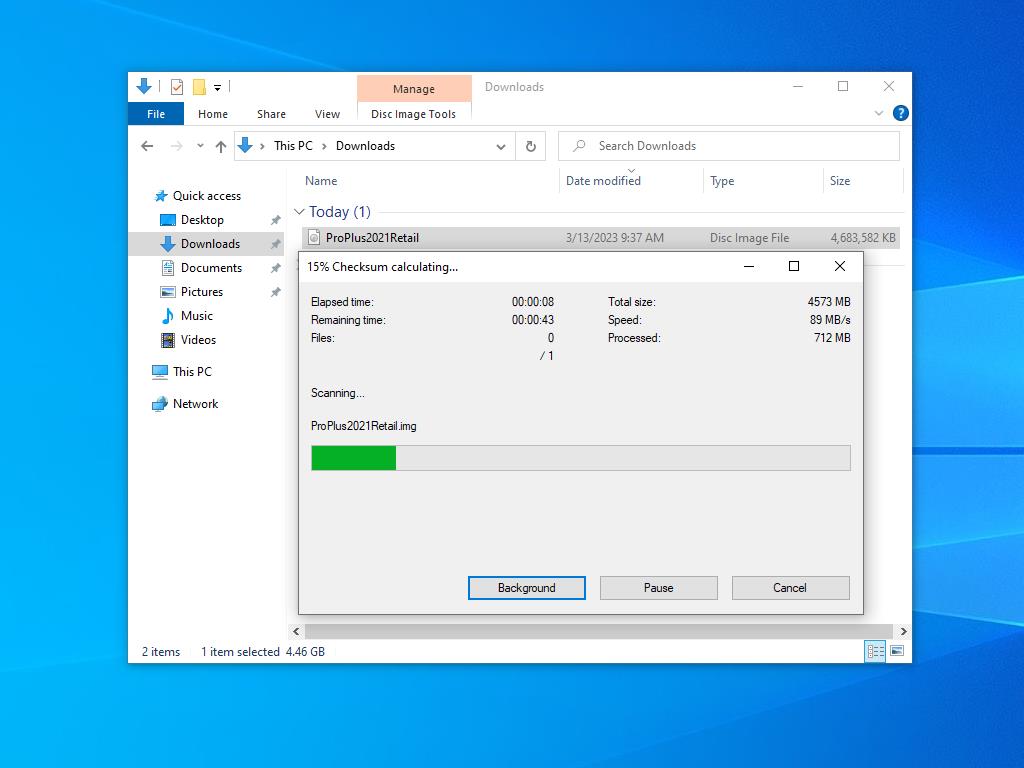
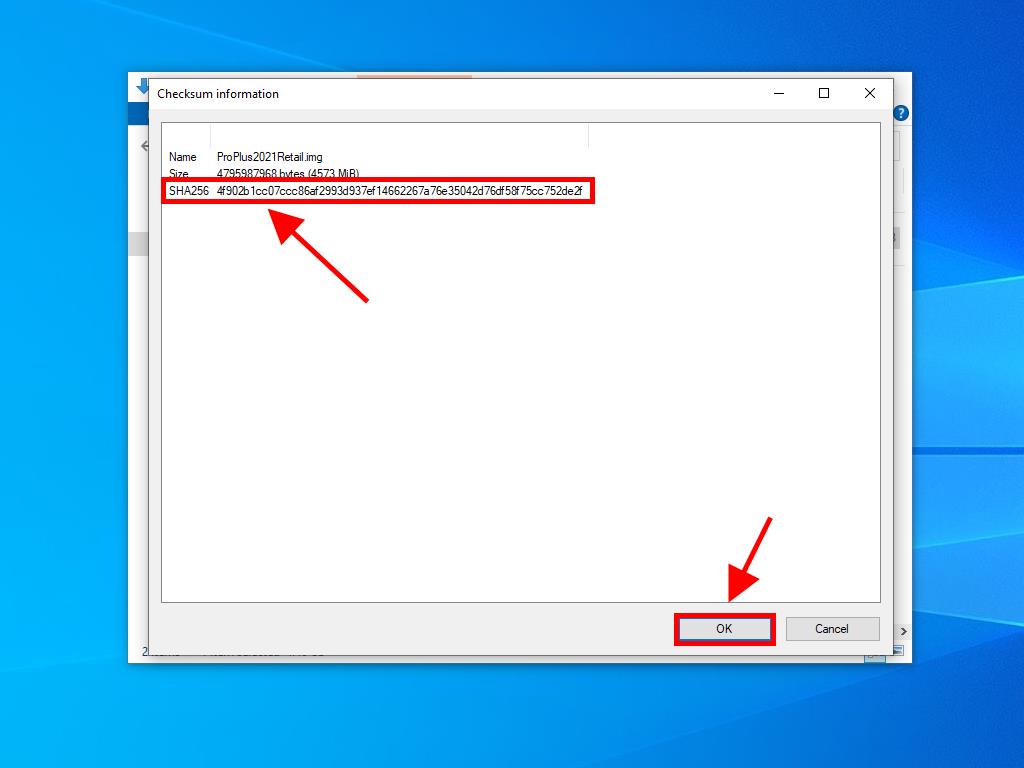
 Sign In / Sign Up
Sign In / Sign Up Orders
Orders Product Keys
Product Keys Downloads
Downloads

 Go to United States of America - English (USD)
Go to United States of America - English (USD)