Installing and Activating Office 2019 on a Mac
Navigate to our website's account area. Hover over Profile (do not click), and a menu will appear. Select Product Keys to retrieve your activation key for Office 2019.
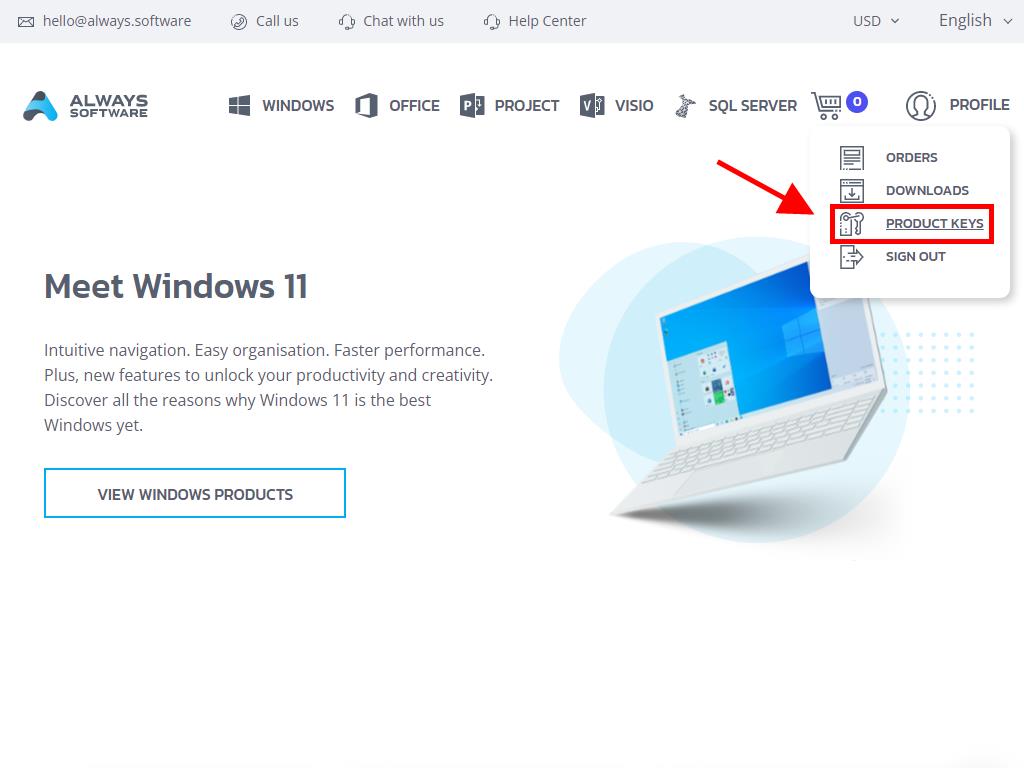
To install and activate, proceed as follows:
- Visit the Microsoft portal. Click here and then click Login.
- Log in with your Microsoft account (Hotmail, Outlook, or Live). If you lack an account, you're free to create one.
- Input your product key.
- The system will detect the license and prompt you to select your region. Choose it and press Next.
- You'll then see your product name and the associated key on the email you used to sign in. Hit Download.
- The software will begin downloading and will install automatically on your Mac. Once finished, your product will be ready for use.
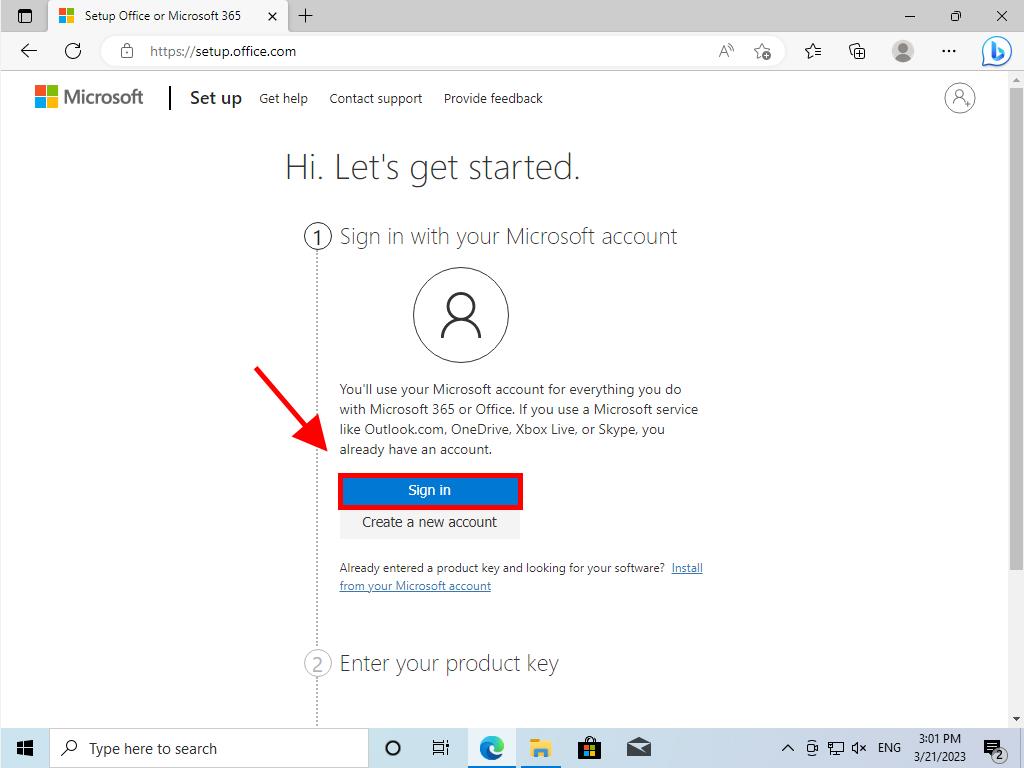
Note: Be sure to record your account details securely as you will require them for any future reinstallations.
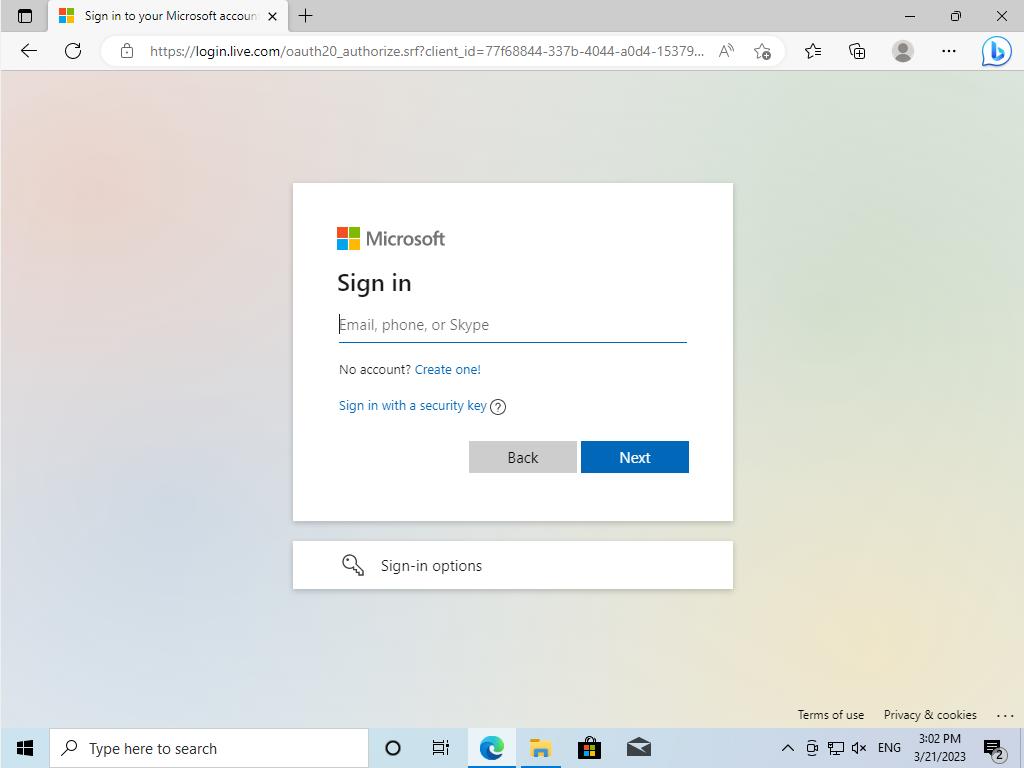
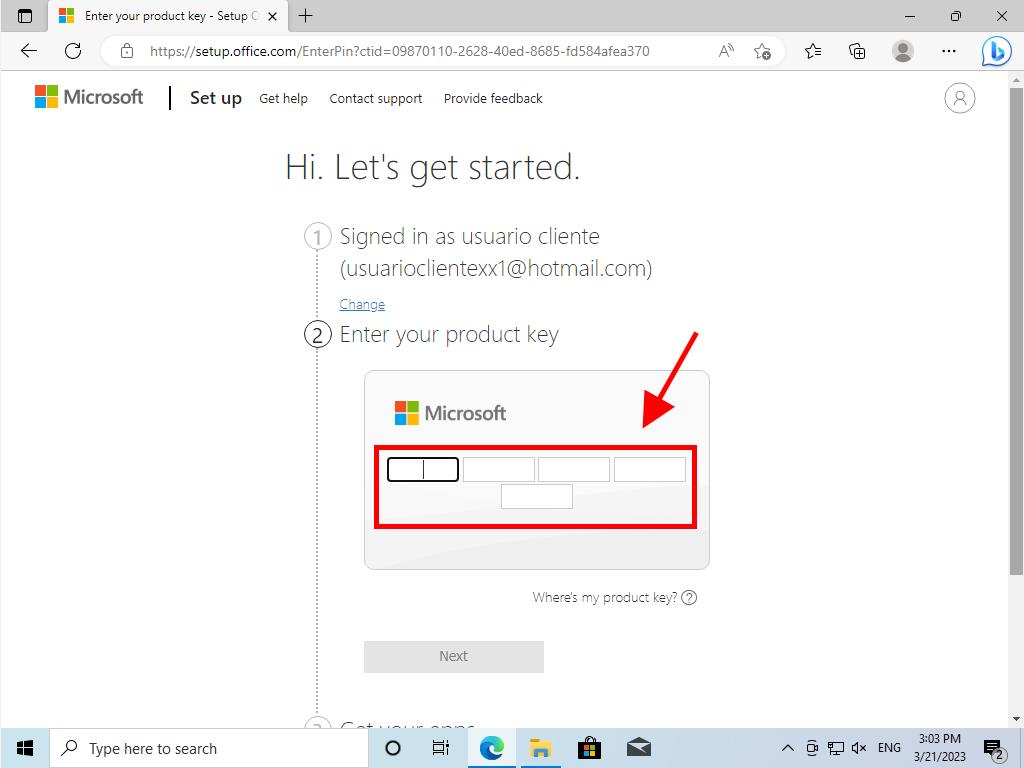
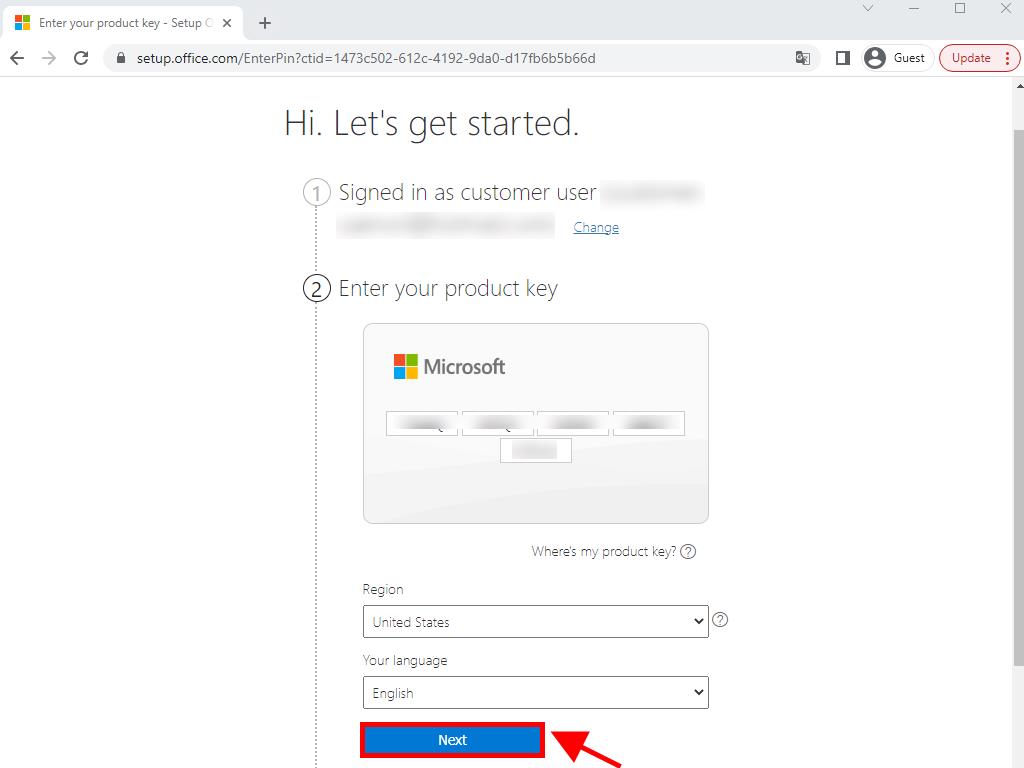
 Sign In / Sign Up
Sign In / Sign Up Orders
Orders Product Keys
Product Keys Downloads
Downloads

 Go to United States of America - English (USD)
Go to United States of America - English (USD)