Step-by-Step Guide to Installing and Activating Office 2016 for Mac
Navigate to the account section on our site. Hover over Profile to open a drop-down menu. Choose Product Keys to find the key needed for Office 2016 activation.
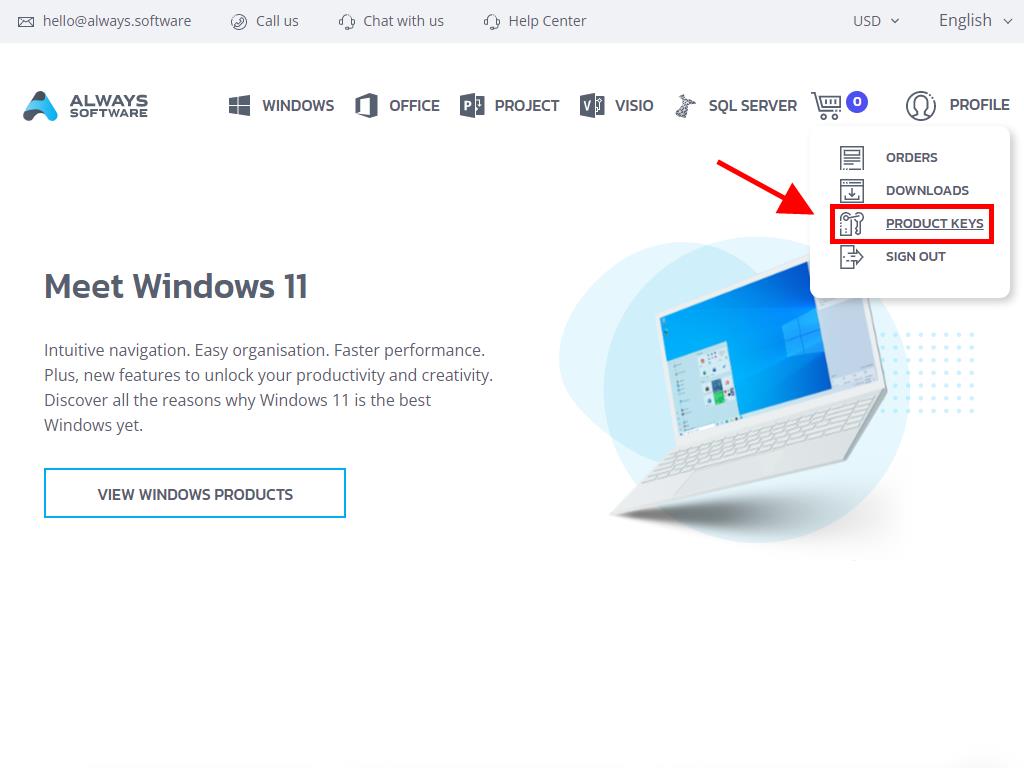
To install and activate Office, follow these steps:
- Head to the Microsoft website. Click here and select Login.
- Sign in with your Microsoft account (Hotmail, Outlook, or Live). If you need an account, you can create one.
- Enter your product key.
- The system will detect the licence and prompt for your region. Select your region and click Next.
- Your product and key will be displayed, associated with your email. Click Download.
- The download will start, and Office 2016 will install on your Mac automatically. Once finished, you can use your product.
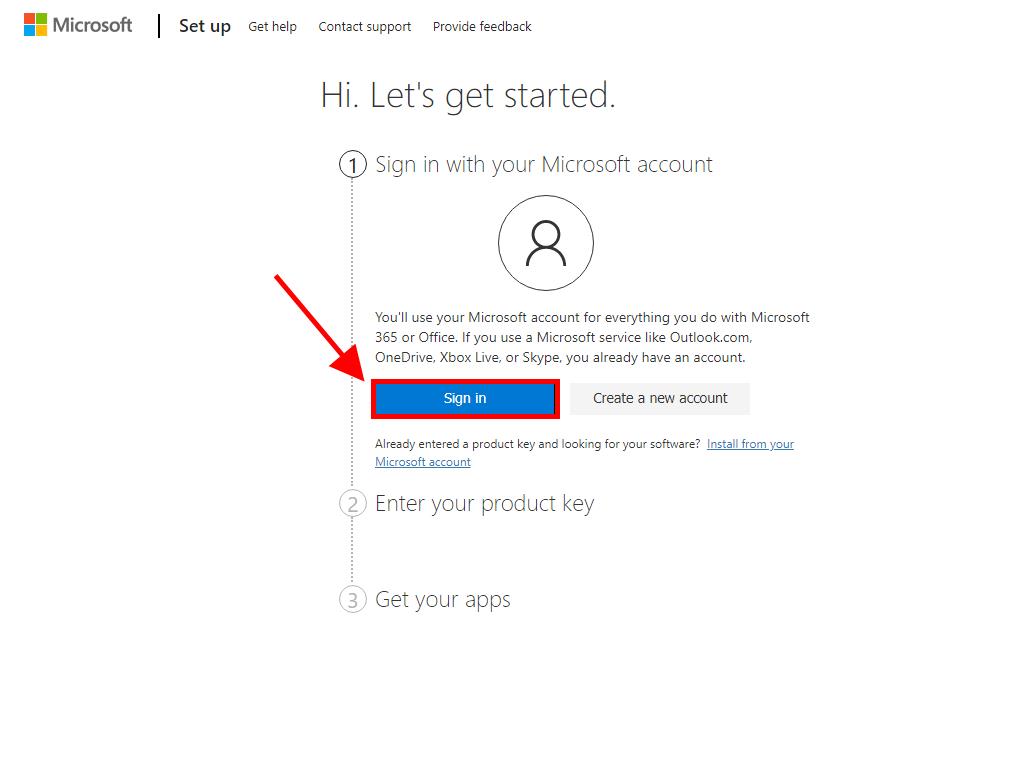
Note: Keep your account details safe. We suggest writing them down for future use in case you need to reinstall your product.
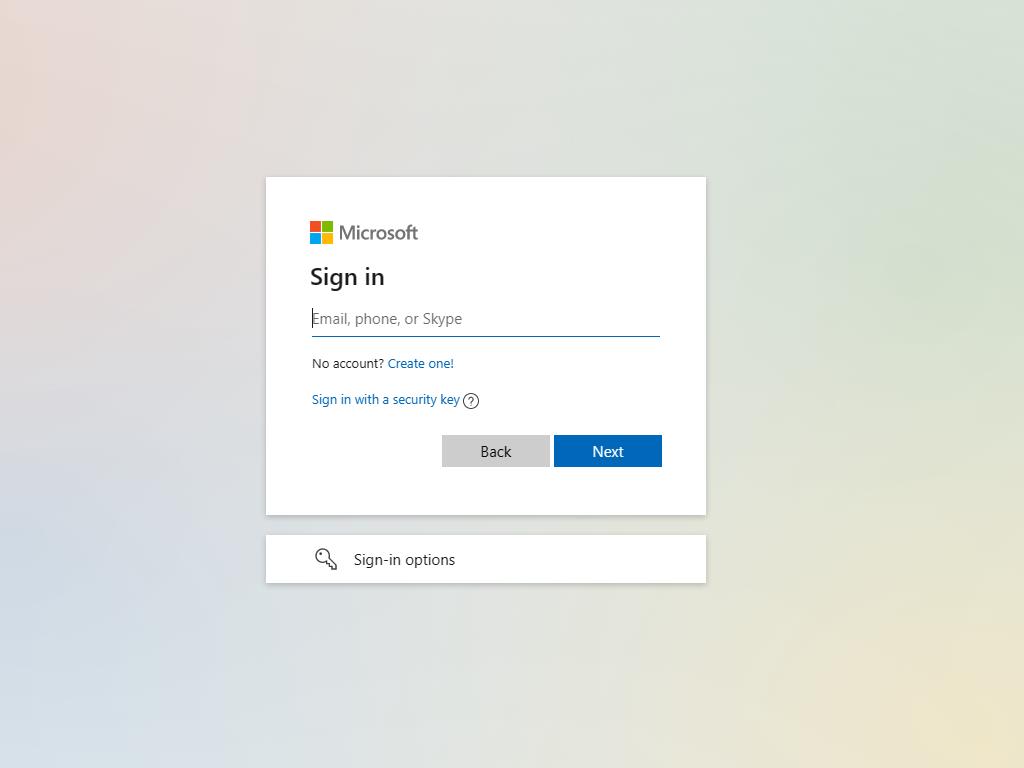
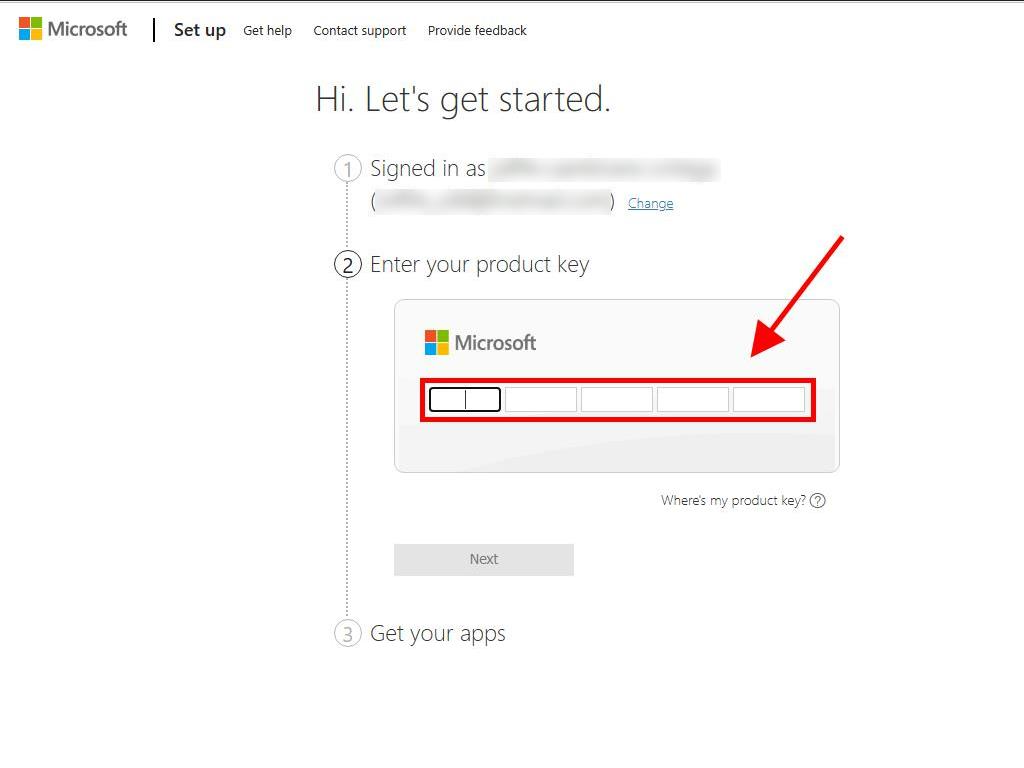
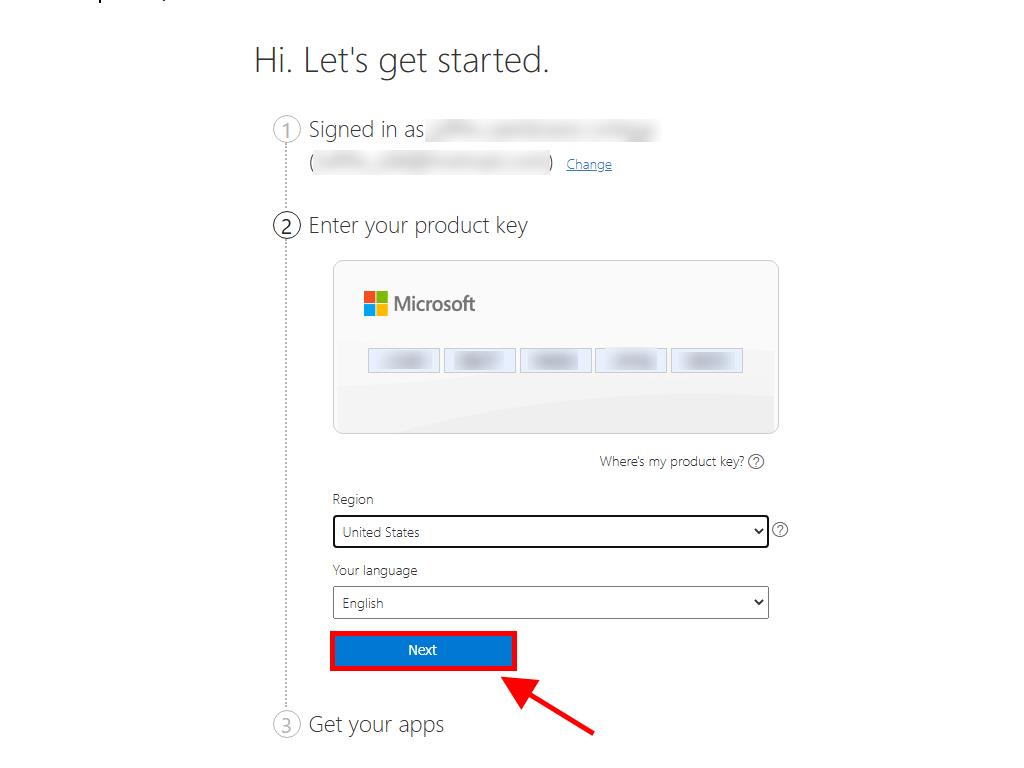
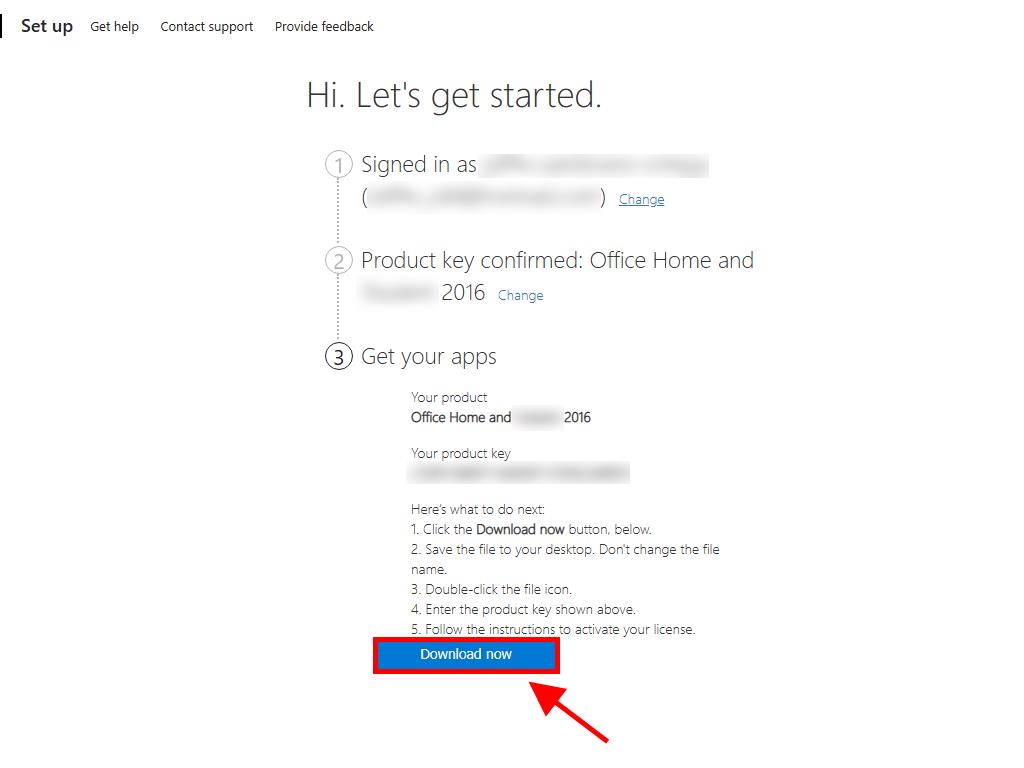
 Sign In / Sign Up
Sign In / Sign Up Orders
Orders Product Keys
Product Keys Downloads
Downloads

 Go to United States of America - English (USD)
Go to United States of America - English (USD)