Activating Microsoft Office 2016: Step-by-Step Guide
Navigate to the account section on our website. Hover over Profile (without clicking) to open a drop-down menu. Choose Product Keys.
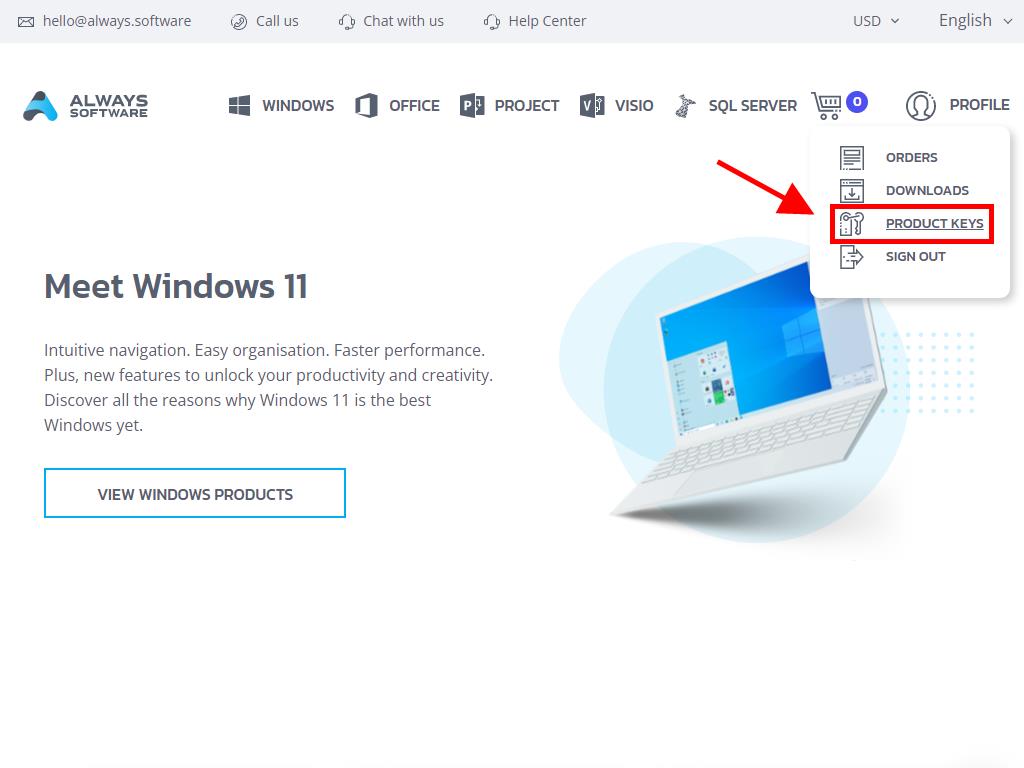
Here you'll find the product key needed to activate Office 2016.
There are two methods for activation: Online and by Phone.
Online Activation
- Type the name of any Office application (like Word, Excel, or PowerPoint) in the search box at the bottom left of the desktop. We'll use Word as an example. Click on Word.
- When opened, you'll be prompted to enter the product key.
- Enter the product key and click on Activate Office.
- To confirm activation, click on Blank Document in the top left corner.
- Next, click on File.
- Select Account.
- Finally, you can check if the product is activated.
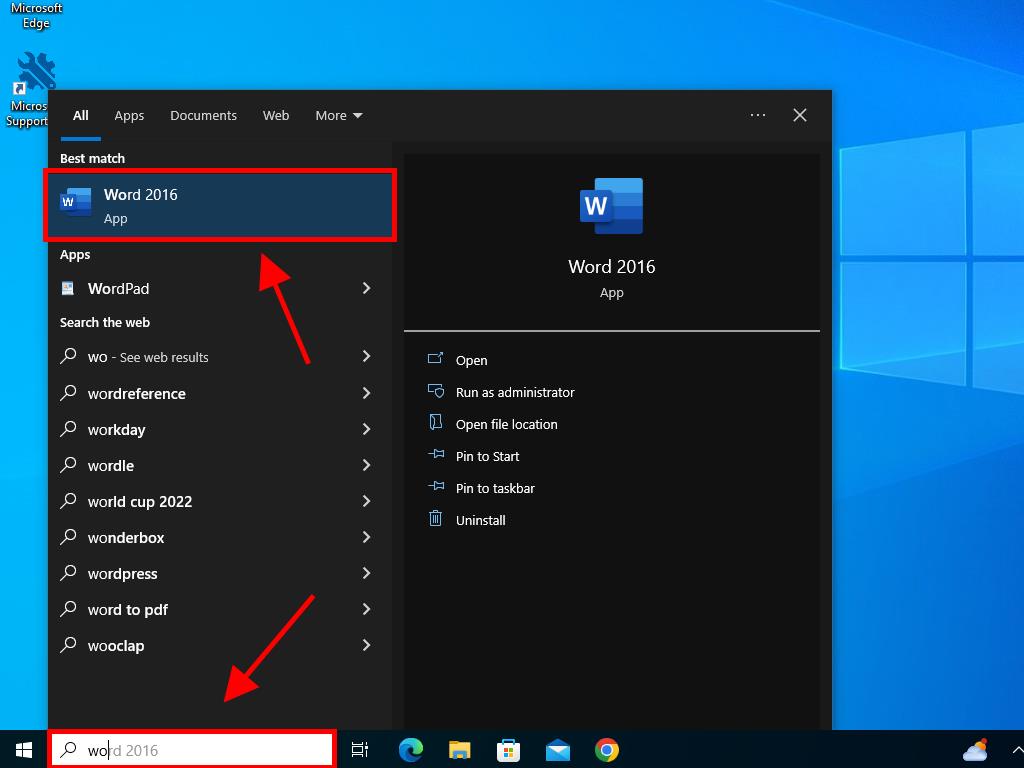
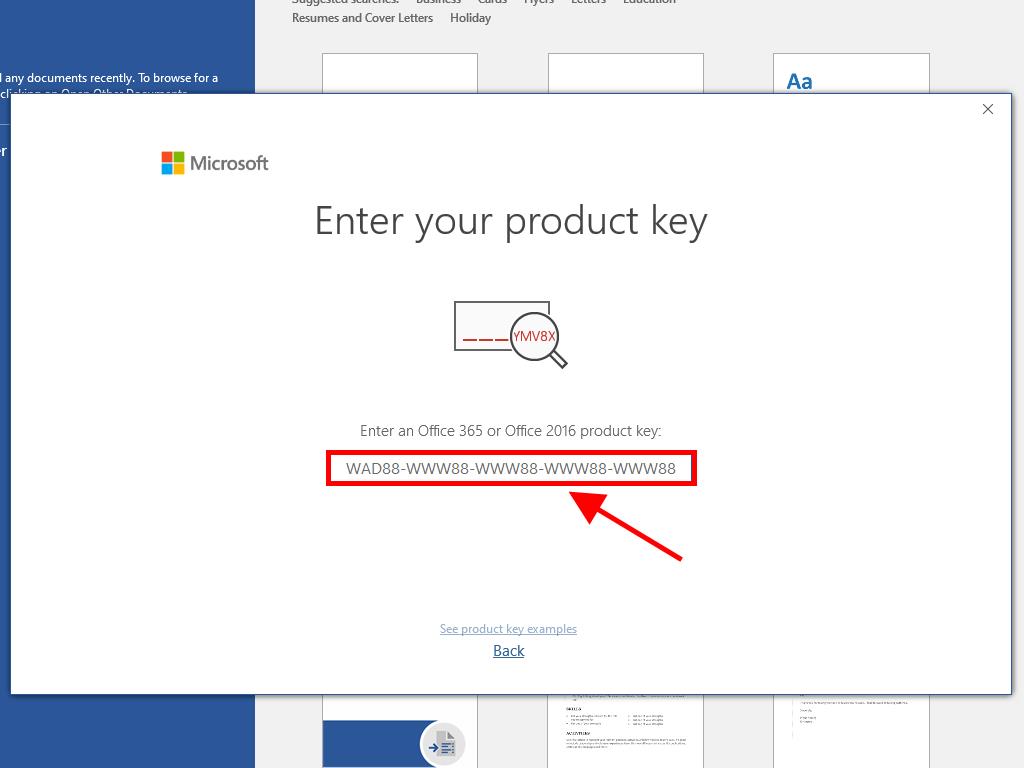
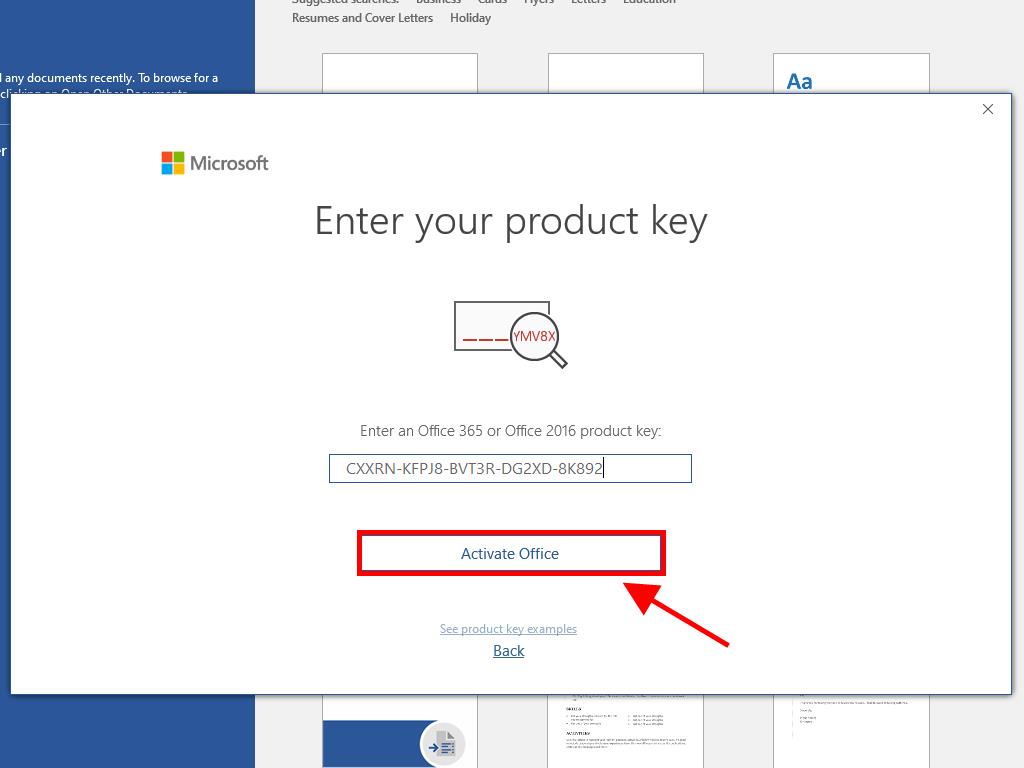
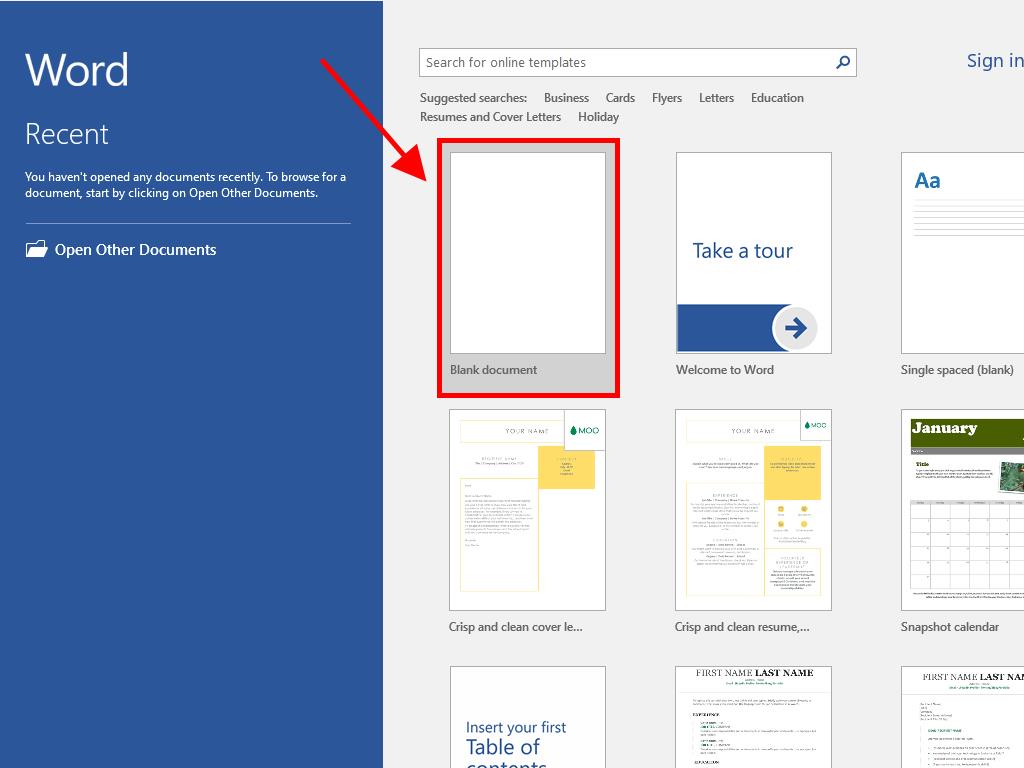
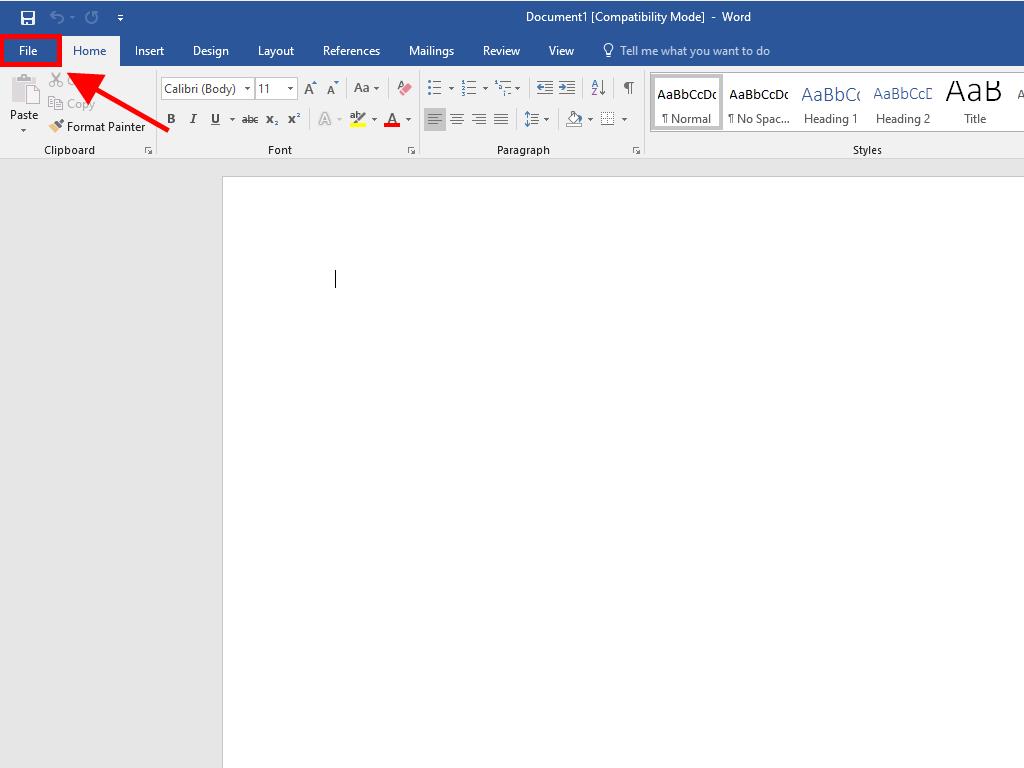
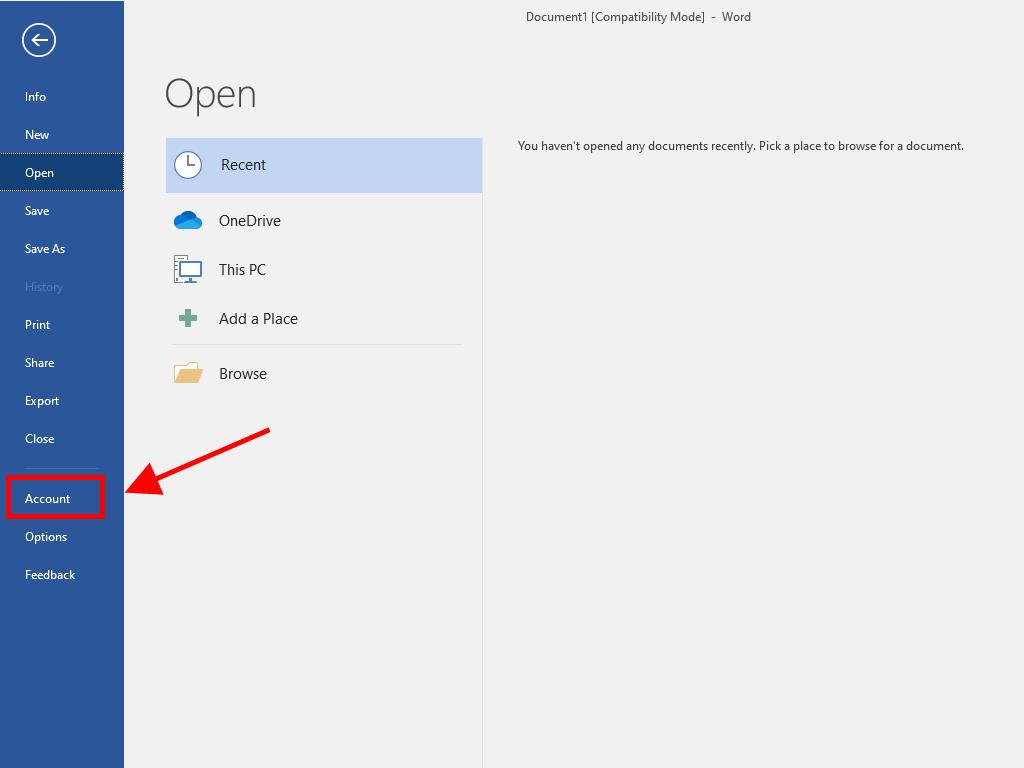
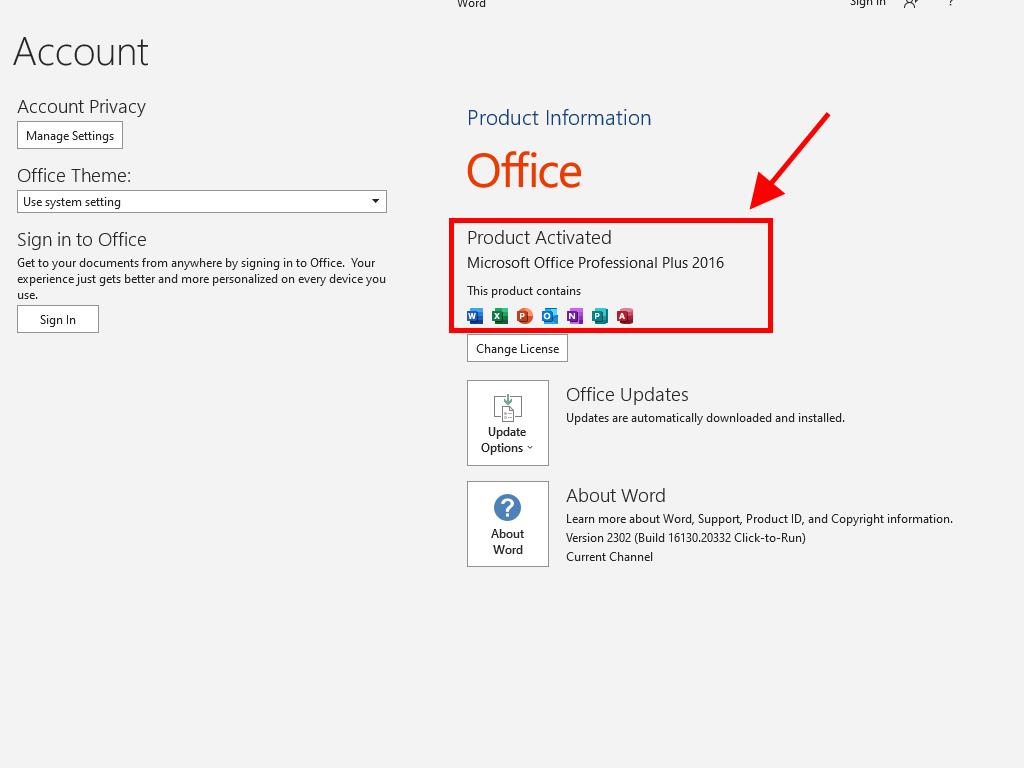
Phone Activation
- Type the name of any Office application (like Word, Excel, or PowerPoint) in the search box at the bottom left of the desktop. We'll use Word as an example. Click on Word.
- When opened, you'll be prompted to enter the product key.
- Enter the product key and click on Activate Office.
- In the box, select the option to activate the software by phone and click Next.
- Select your country, call the toll-free number provided, and follow the instructions from the phone activation centre.
- After receiving the confirmation ID, click Next.
- Your Office 2016 product is now activated.
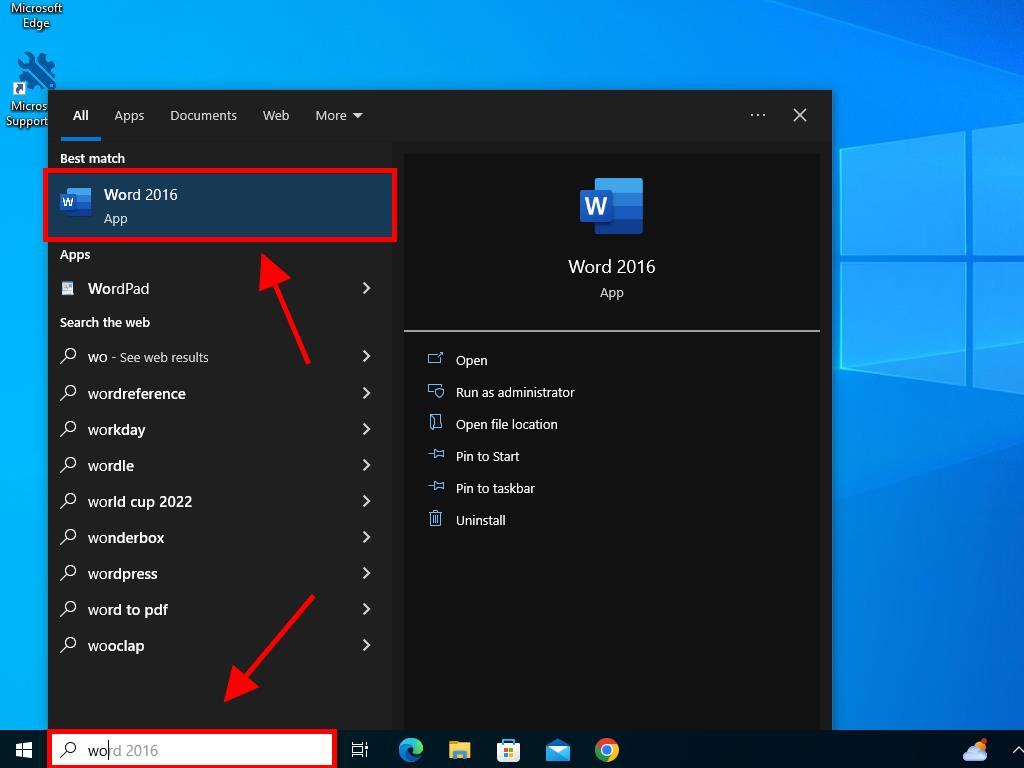
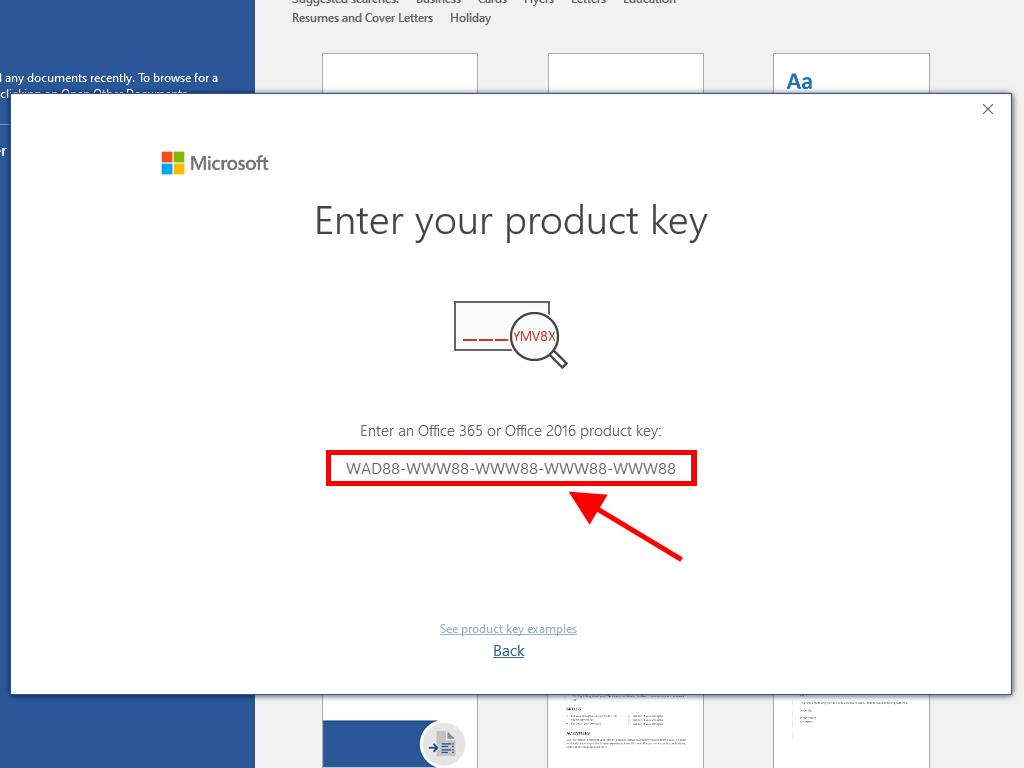
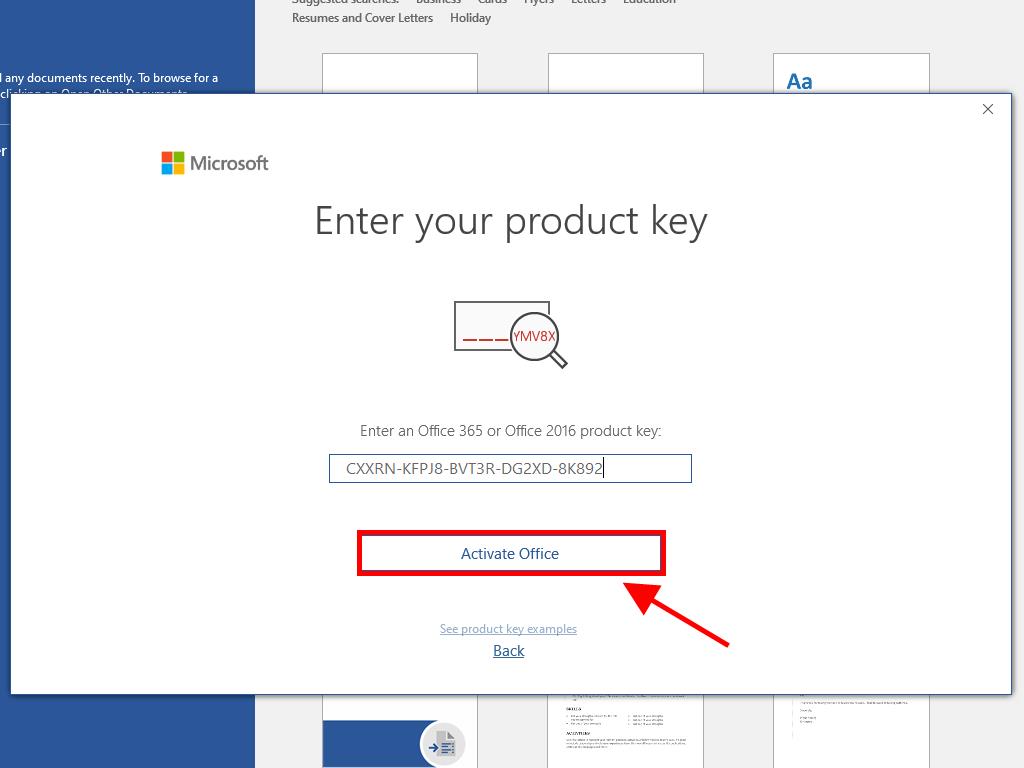
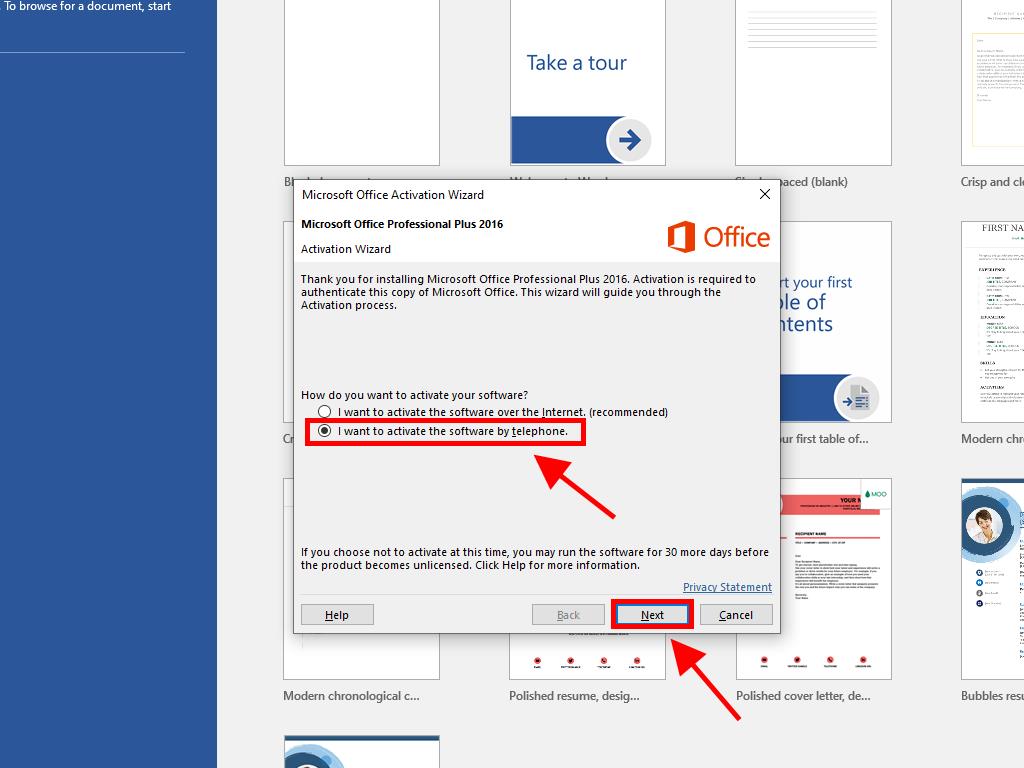
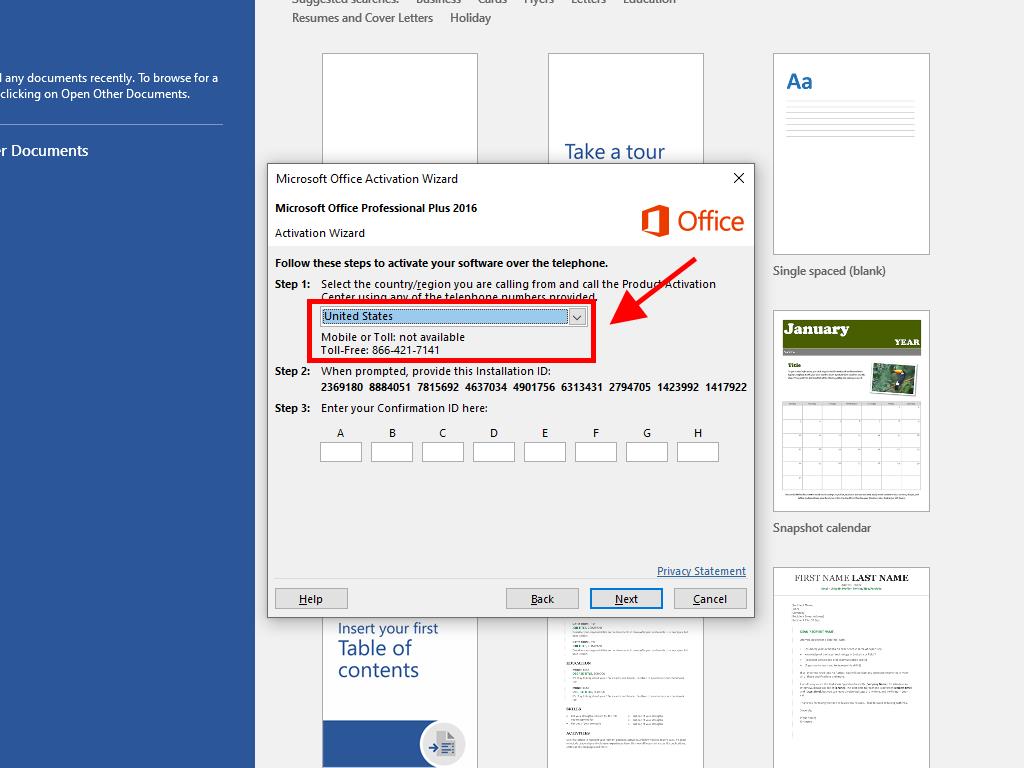
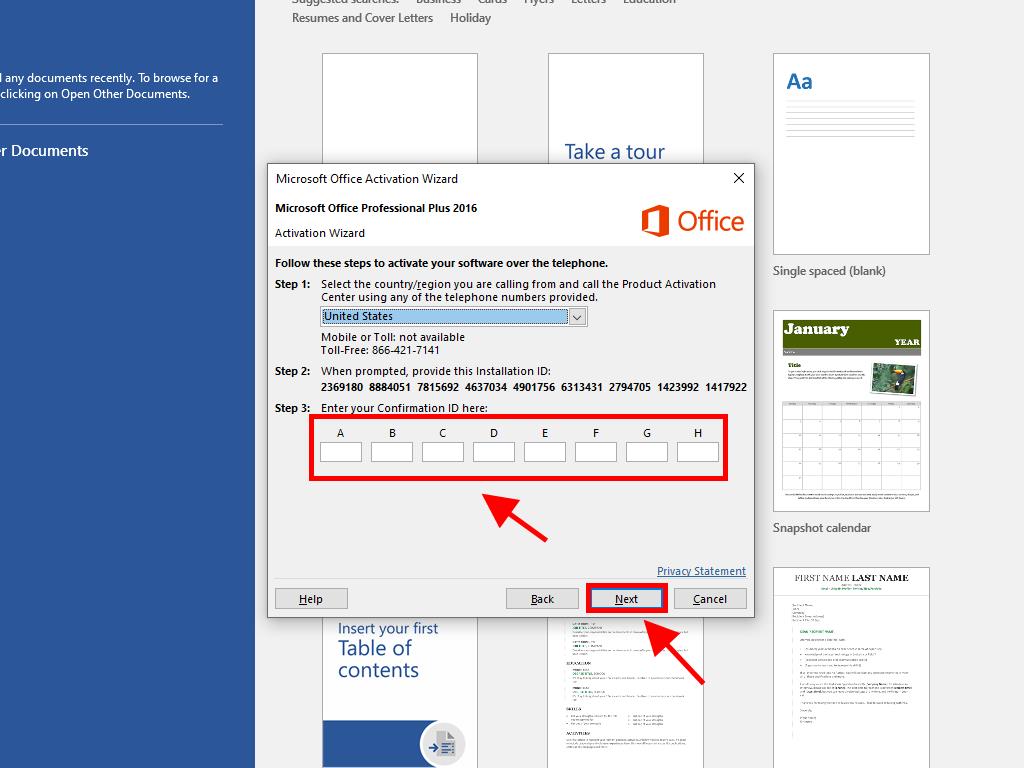
 Sign In / Sign Up
Sign In / Sign Up Orders
Orders Product Keys
Product Keys Downloads
Downloads

 Go to United States of America - English (USD)
Go to United States of America - English (USD)