Installing Office / Project / Visio 2013: A Comprehensive Guide
If you're setting up Office 2013, it's crucial to tailor the installation to your operating system. Here’s our detailed guide for various Windows platforms:
Installing Office 2013 on Windows 8.1, 10, and 11
- First, locate the downloaded Office 2013 .iso file and double-click to open it. In the subsequent window, select Open.
- A setup window will appear; proceed by double-clicking the Setup file.
- Allow a few minutes for Office to install.
- Continue by clicking Next.
- At the upcoming prompt, select No, thanks. Maybe later.
- Advance by clicking on Next as shown in the image.
- Conclude with All done! and enjoy your newly installed Office 2013.
- With these steps, your Office 2013 is ready for use on your PC.
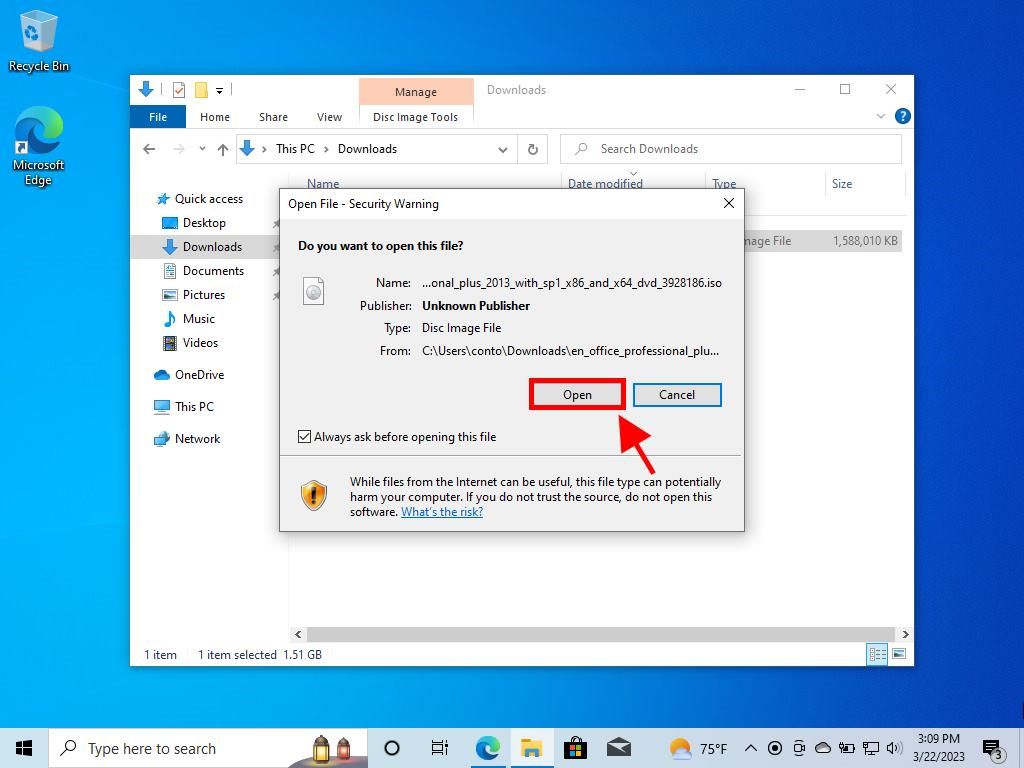
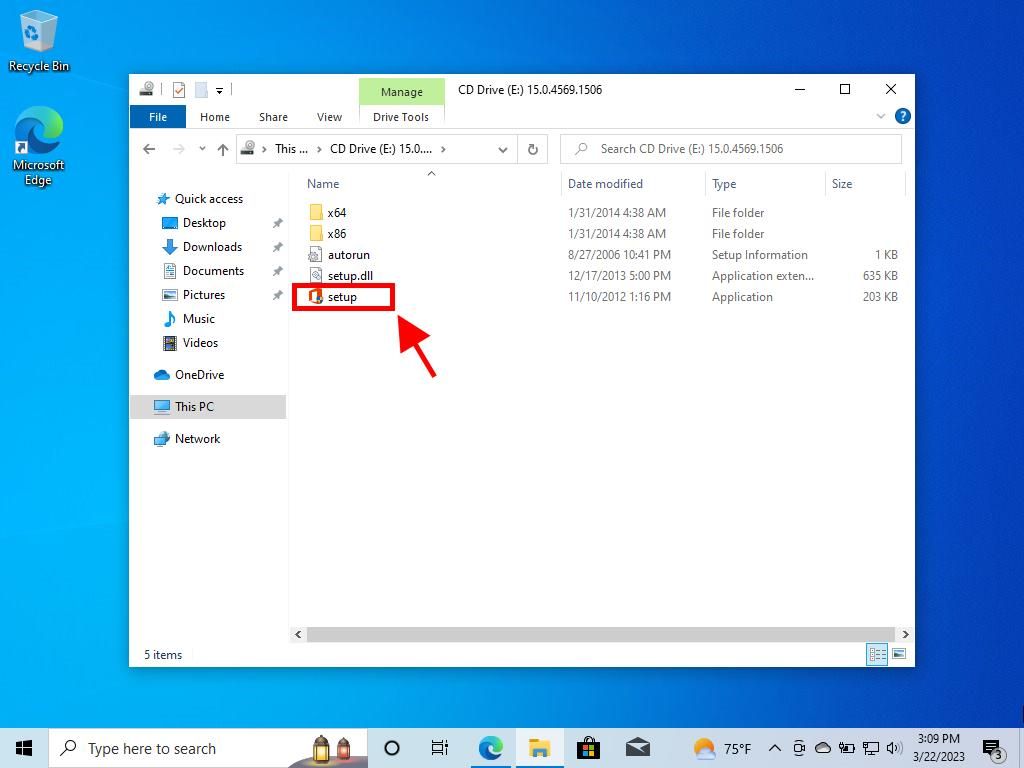

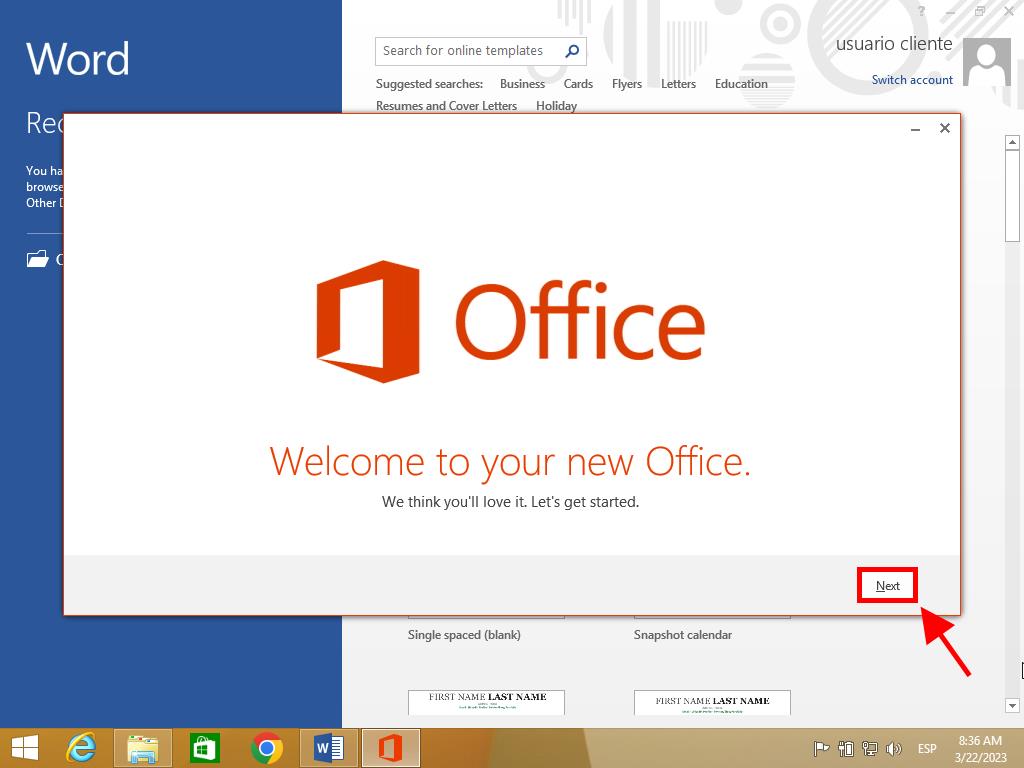
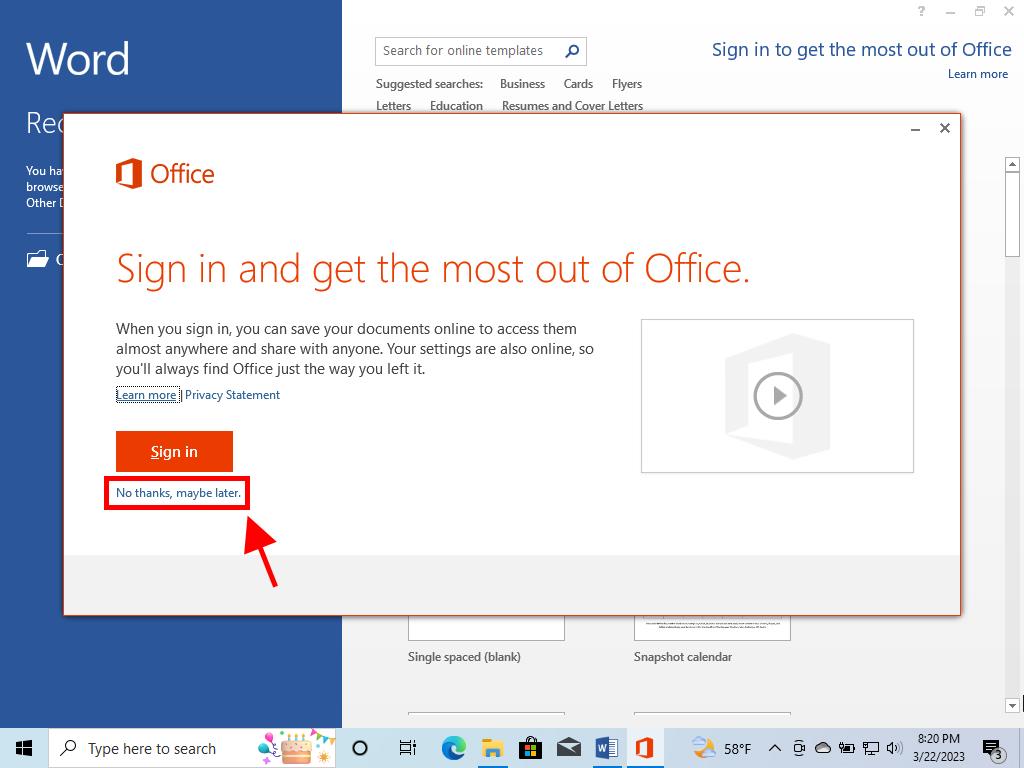
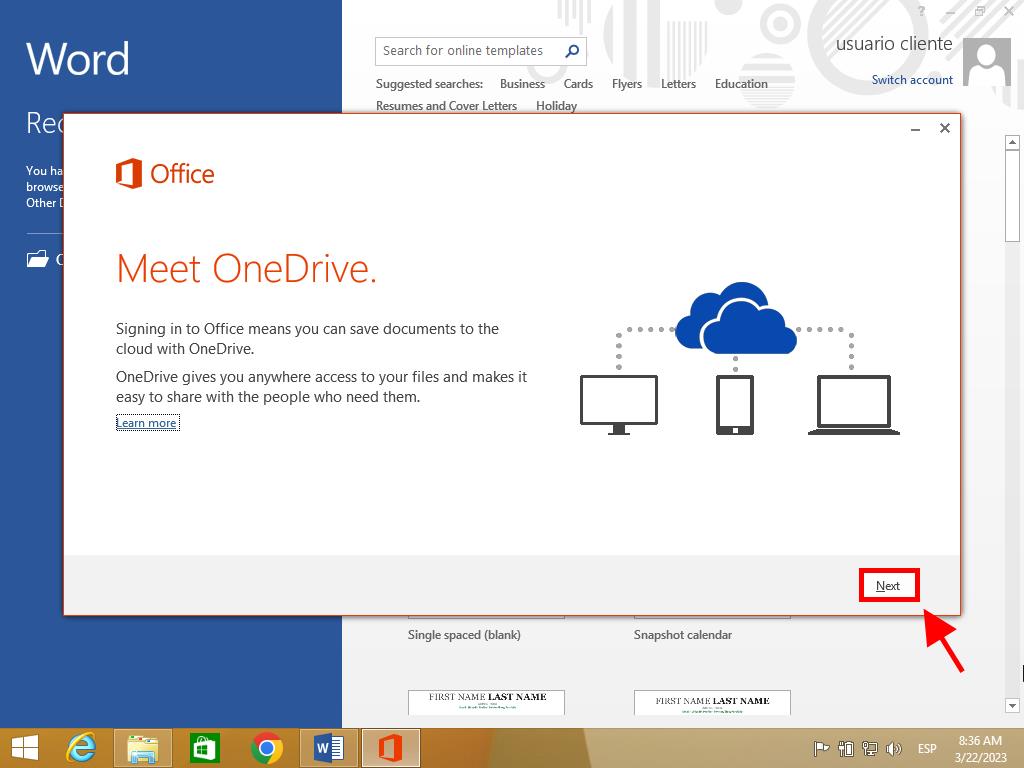
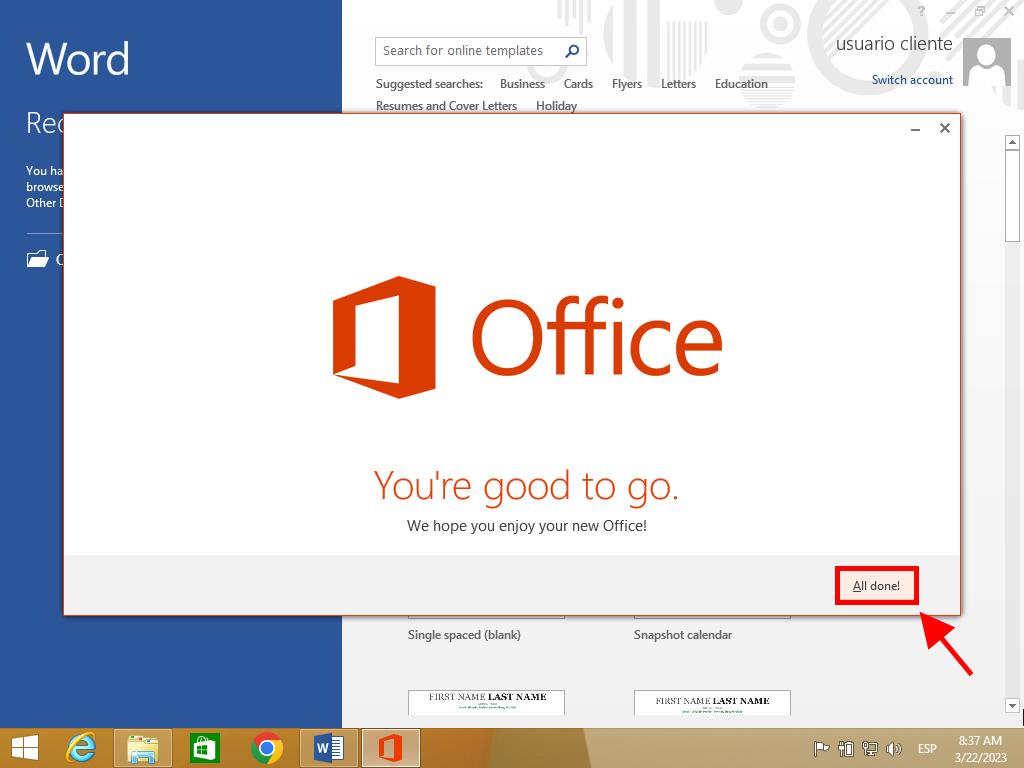
Guidance for installing Office 2013 on Windows 7 and 8
Note: For successful installation and activation on Windows 7 and 8, a file compression program like Winrar, Winzip, or 7 Zip is required. We'll use 7 Zip in this example.
- After downloading the Office 2013 .iso file, locate it, right-click, and choose 7 Zip with the option Extract here.
- Once the file is extracted, navigate to the bottom of the window and double-click the setup file.
- Agree to the terms and conditions by ticking the appropriate box, then press Continue.
- Proceed to select Install now.
- Give the installation a few minutes to complete.
- Finally, click Close to finalize the setup.
- With these instructions, you’ve successfully installed Office 2013 on your computer.
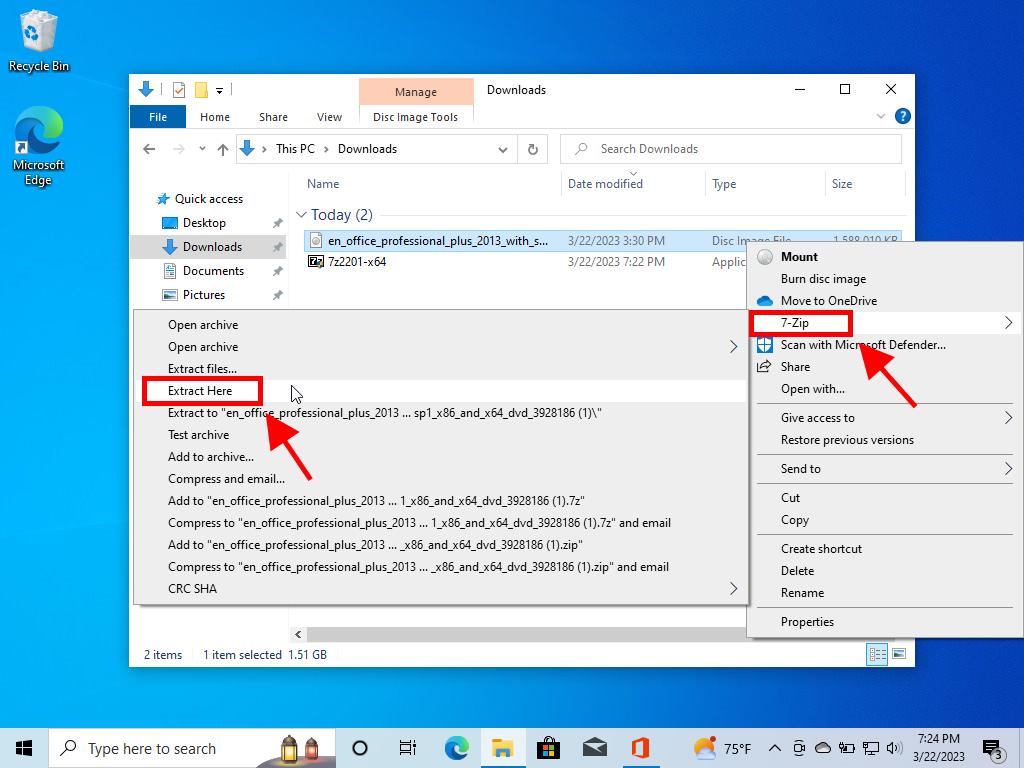
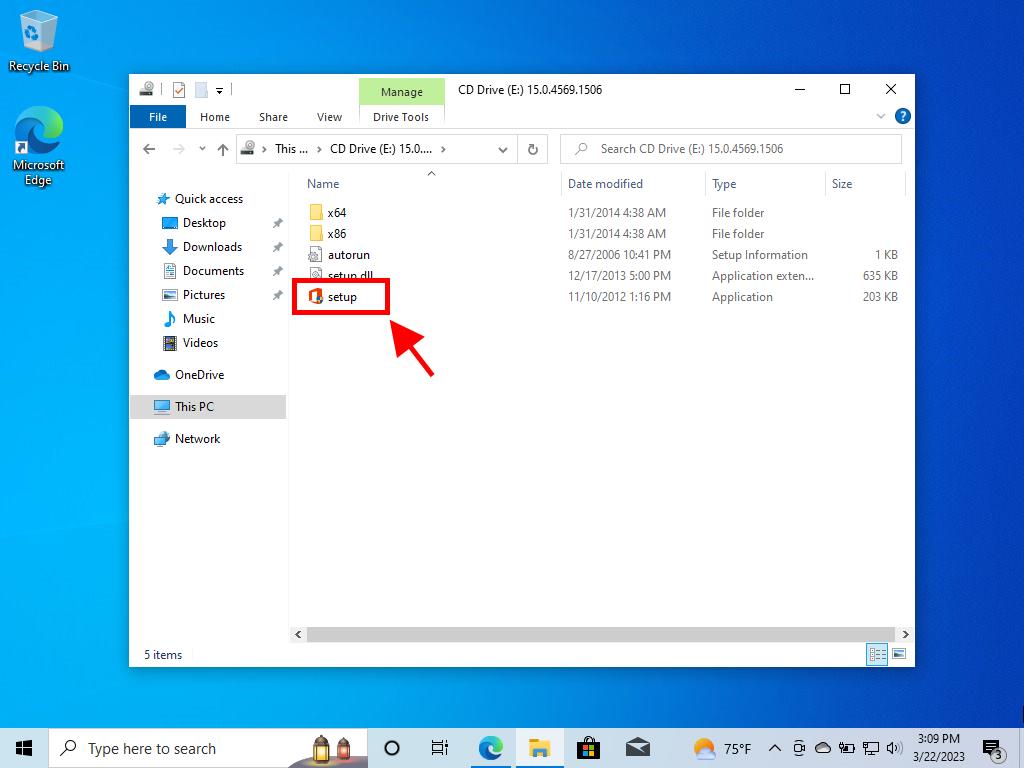
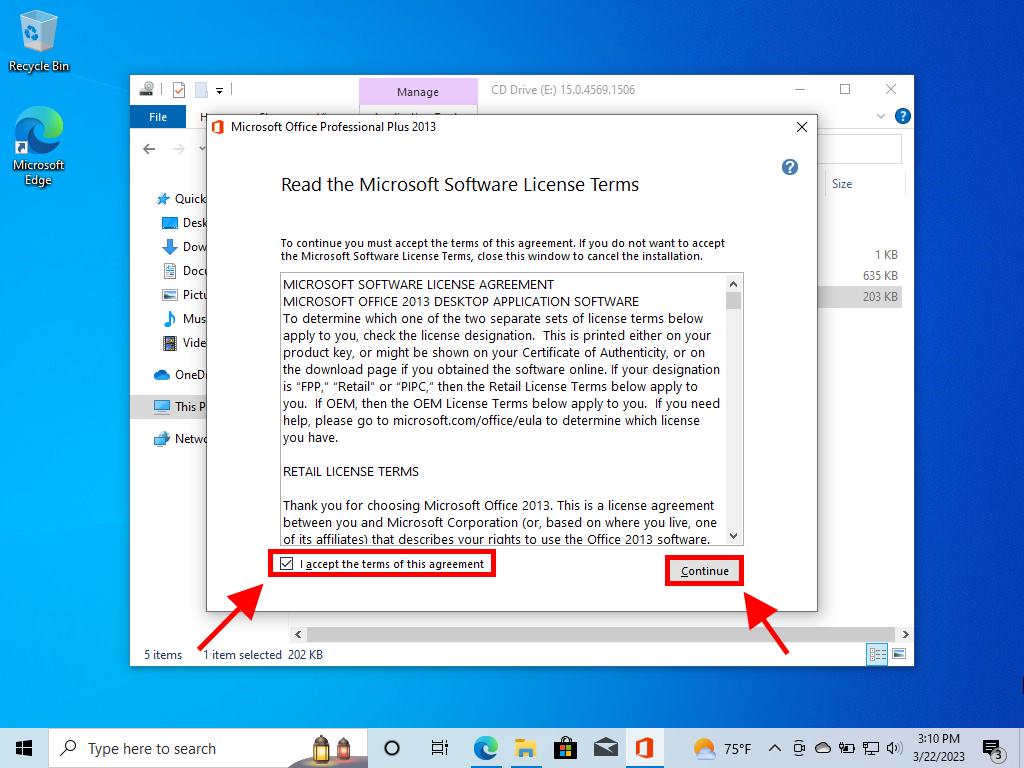
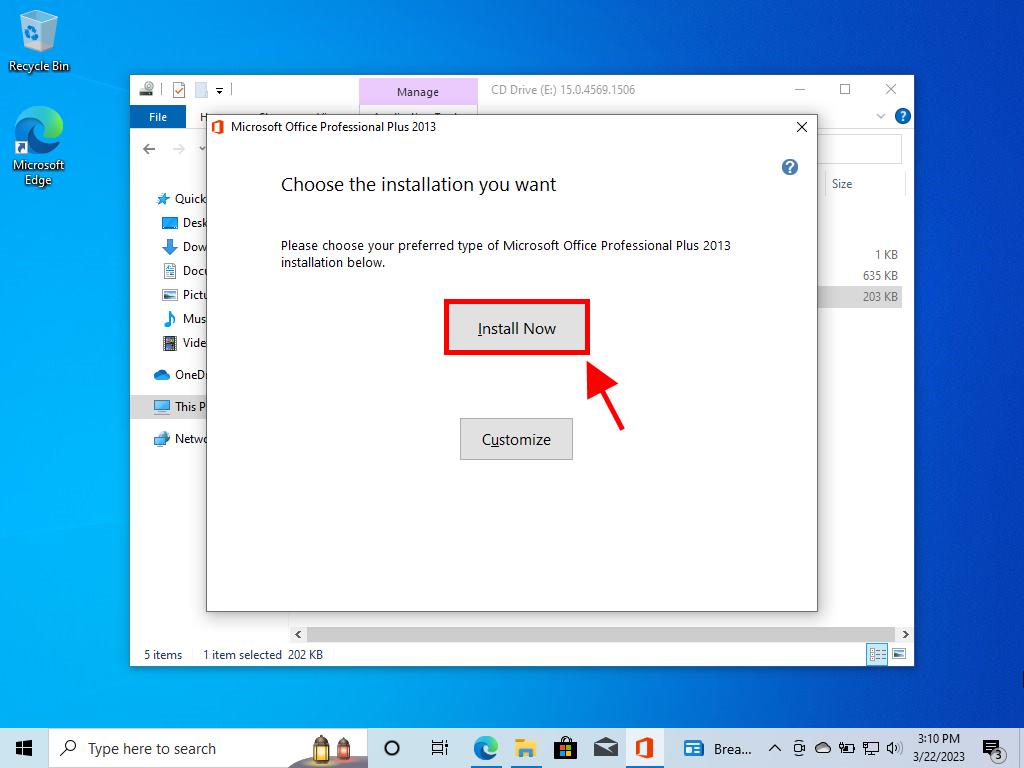
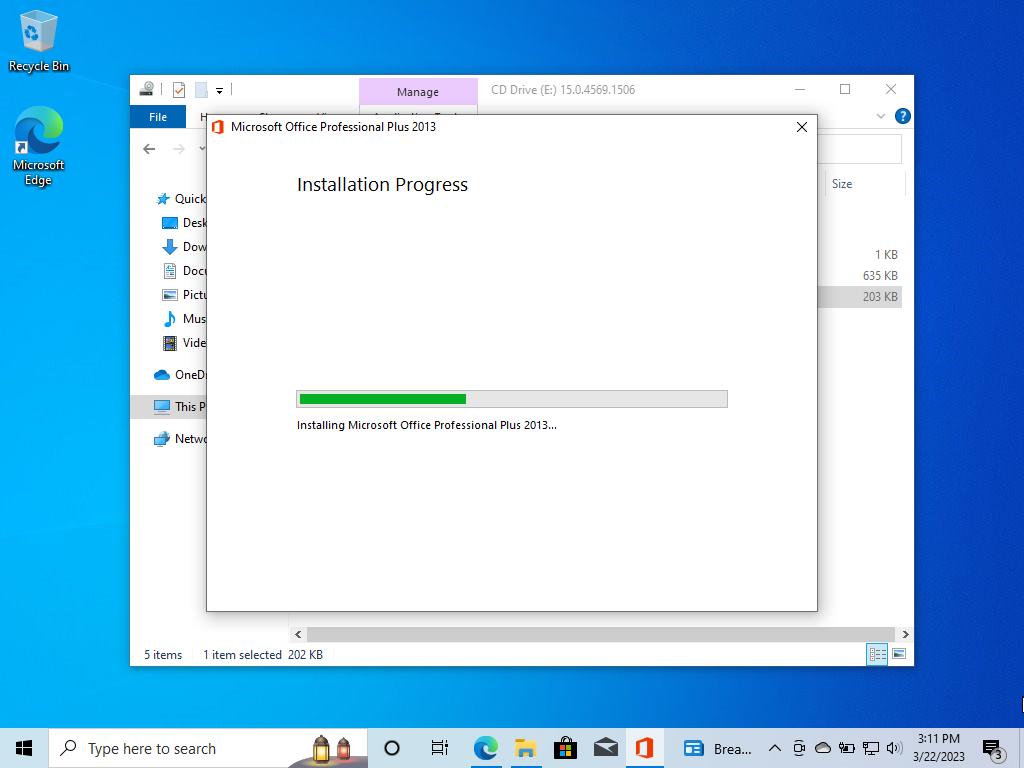
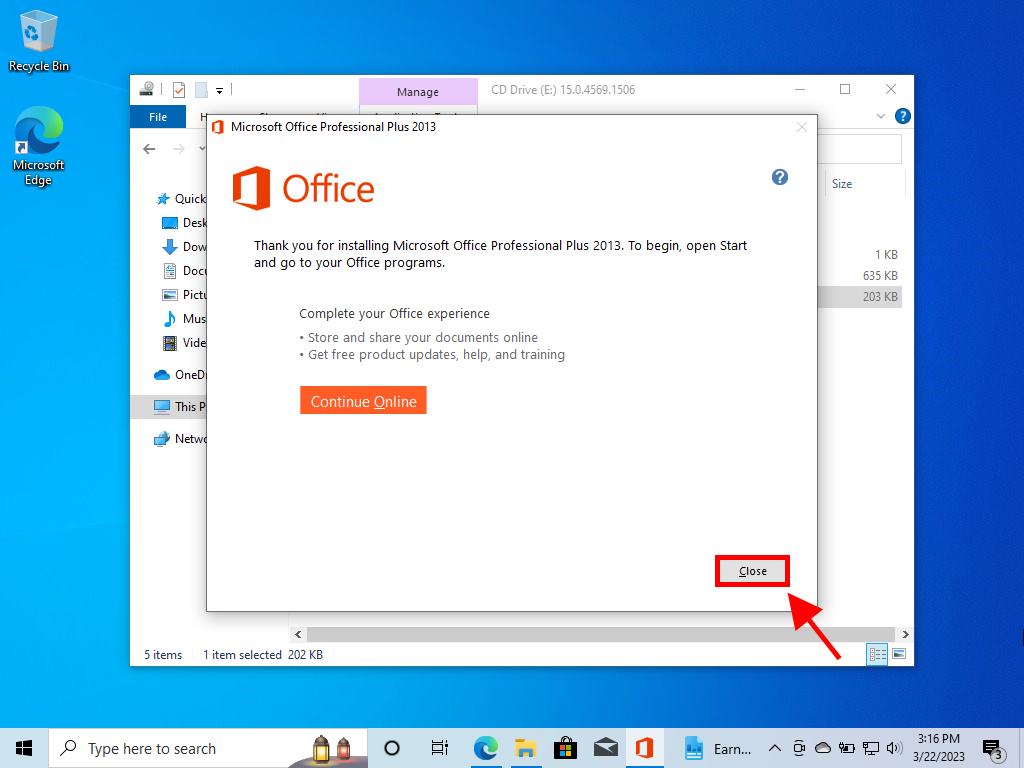
 Sign In / Sign Up
Sign In / Sign Up Orders
Orders Product Keys
Product Keys Downloads
Downloads

 Go to United States of America - English (USD)
Go to United States of America - English (USD)